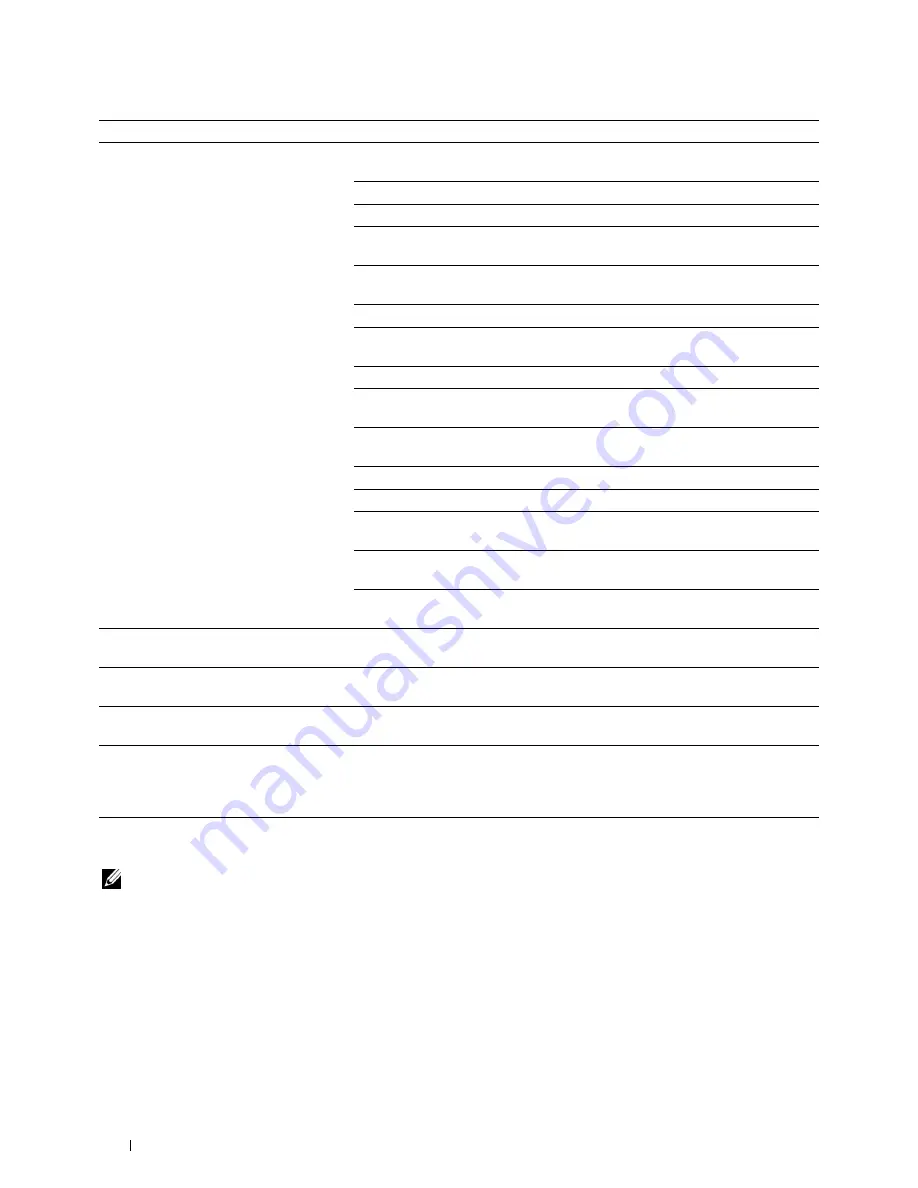
Problem
Action
Print media misfeeds or multiple feeds
Ensure that the print media you are using meets the specifications for your printer.
occur.
See "Supported Paper Types" for more information.
Fan the print media before loading it.
Ensure that the print media is loaded correctly.
Ensure that the width and length guides of the print media sources are adjusted
correctly.
Ensure that tray1, the optional 550-sheet feeder (tray2), or the multi-purpose
feeder (MPF) unit is securely inserted.
Do not overload tray1, the optional 550-sheet feeder, or the MPF.
Do not force print media into the MPF when you load it; otherwise, it may skew or
buckle.
Ensure that the print media is not curled.
Face the recommended print side up. See "Loading Print Media in Tray1 and the
Optional 550-Sheet Feeder" for more information.
Turn the print media over or around and try printing again to see if feeding
improves.
Do not mix print media types.
Do not mix reams of print media.
Remove the top and bottom curled sheets of a ream before loading the print
media.
Load print media only when tray1, the optional 550-sheet feeder, or the MPF is
empty.
Wipe the retard rollers in tray1, the optional 550-sheet feeder, or the MPF with a
cloth moistened with water.
The envelope is creased after printed.
Make sure that the envelope is loaded in the MPF as instructed in "Loading an
Envelope in the MPF."
Page breaks in unexpected places.
Increase the value for
Time-Out
using the operator panel, the
Tool Box
, or
Dell™
Printer Configuration Web Tool
.
Print media does not stack neatly in the
Turn the print media stack over in tray1 or the MPF.
output tray.
Cannot print from tray1 or the optional 550- Load the print media into the MPF.
sheet feeder because the print media in
tray1 or the optional 550-sheet feeder is
curled.
Print Quality Problems
NOTE:
Some of the following procedures that use the Tool Box can also be performed using the operator panel or Dell Printer
Configuration Web Tool. For information on how to use the operator panel and Dell Printer Configuration Web Tool, see
"Understanding the Printer Menus" and "Dell™ Printer Configuration Web Tool."
• The output is too light
• Toner smears or print comes off
• Random spots/Blurred images
• The entire output is blank
• Streaks appear on the output
• Part or the entire output is black
Troubleshooting Guide
324
Summary of Contents for C2660dn
Page 1: ...Dell C2660dn Color Laser Printer User s Guide Regulatory Model C2660dn ...
Page 2: ......
Page 16: ...Template Last Updated 2 7 2007 14 Contents ...
Page 18: ...16 ...
Page 20: ...Notes Cautions and Warnings 18 ...
Page 22: ...Dell C2660dn Color Laser Printer User s Guide 20 ...
Page 26: ...24 Finding Information ...
Page 28: ...26 Product Features ...
Page 34: ...32 About the Printer ...
Page 36: ...34 ...
Page 38: ...36 Preparing Printer Hardware ...
Page 62: ...60 Setting the IP Address ...
Page 66: ...64 Loading Paper ...
Page 82: ...Installing Printer Drivers on Windows Computers 80 ...
Page 94: ...Installing Printer Drivers on Linux Computers CUPS 92 ...
Page 96: ...94 ...
Page 100: ...98 Operator Panel ...
Page 148: ...146 Dell Printer Configuration Web Tool ...
Page 202: ...200 Understanding the Printer Menus ...
Page 214: ...212 Loading Print Media ...
Page 215: ...Printing 19 Printing 215 213 ...
Page 216: ...214 ...
Page 234: ...232 ...
Page 270: ...268 ...
Page 304: ...302 Maintaining Your Printer ...
Page 322: ...320 Clearing Jams ...
Page 323: ...Troubleshooting 28 Troubleshooting Guide 323 321 ...
Page 324: ...322 ...
Page 349: ...Appendix Appendix 349 Index 351 347 ...
Page 350: ...348 ...






























