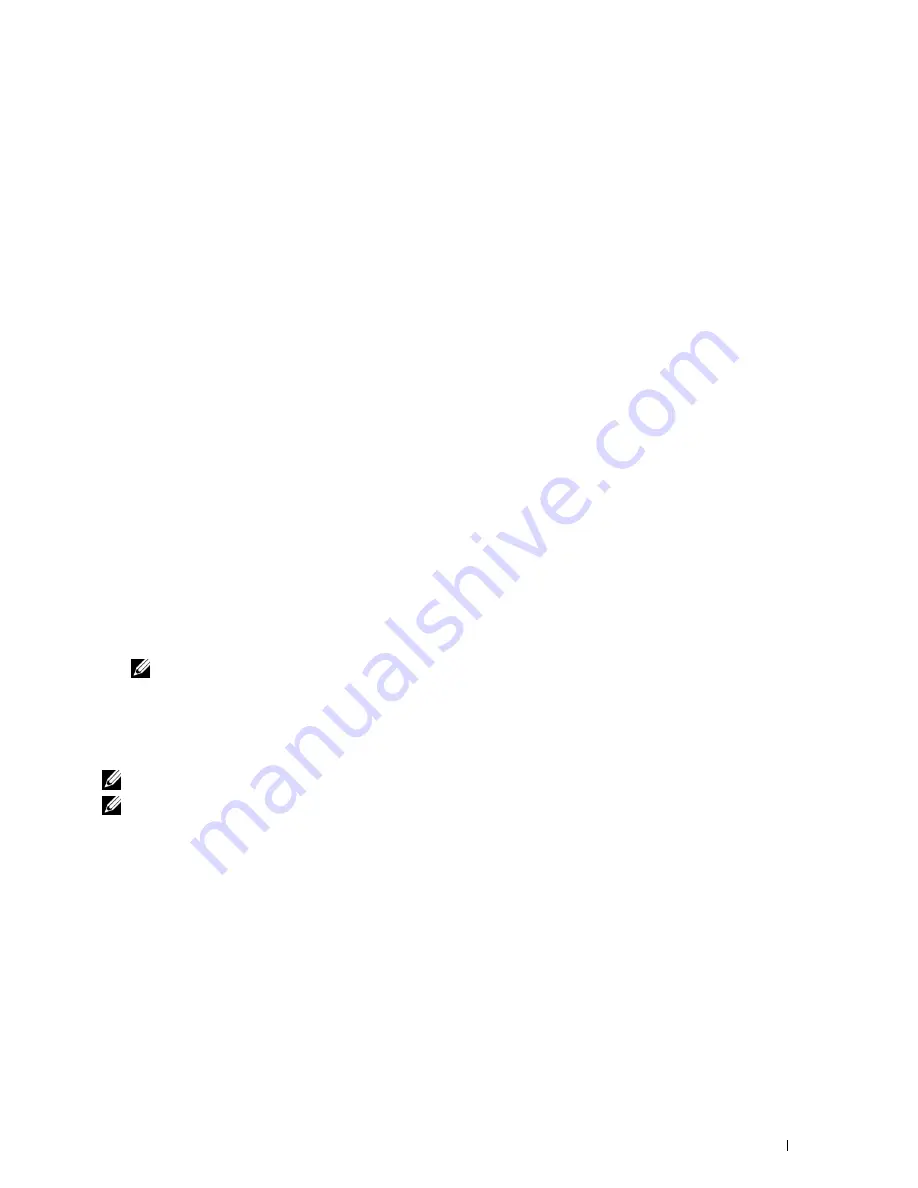
Duplex Printing
Duplex printing (or two-sided printing) allows you to print on both sides of a sheet of paper. For sizes that are
acceptable for duplex printing, see "Supported Paper Sizes."
Duplex Printing With Duplex Unit
1
Click
Start
→
Devices and Printers
.
For Windows XP: Click
start
→
Printers and Faxes
.
For Windows Vista: Click
Start
→
Control Panel
→
Hardware and Sound
→
Printers
.
For Windows Server 2008: Click
Start
→
Control Panel
→
Printers
.
For Windows Server 2008 R2: Click
Start
→
Devices and Printers
.
For Windows 8: Under Desktop mode, right-click the bottom left corner of the screen, and then click
Control
Panel
→
Hardware and Sound
→
Devices and Printers
.
For Windows Server 2012: Under Desktop mode, right-click the bottom left corner of the screen, and then click
Control Panel
→
Hardware
→
Devices and Printers
.
2
Right-click the printer and select
Printing Preferences
.
The
General
tab appears.
3
From
Paper Source
, select the paper tray.
For PCL driver:
Select from
Auto
,
Tray1
,
Tray2
, or
MPF
.
For PS driver:
Select from
Automatically Select
,
Tray1
,
Tray2
, or
MPF
.
4
From
Duplex
, select
Flip on Short Edge
or
Flip on Long Edge
.
NOTE:
For details on the Flip on Short Edge and Flip on Long Edge options, see "Flip on Short Edge" and "Flip on Long Edge."
5
Click
OK
.
Using Booklet Print
To use the booklet print feature, select the
Enable
check box of the
Booklet Printing
in the
Layout
tab.
NOTE:
When the XPS or PS driver is used, booklet print is not available.
NOTE:
You must select Flip on Long Edge in the Duplex when using the Booklet Print feature.
Printing
217
Summary of Contents for C2660dn
Page 1: ...Dell C2660dn Color Laser Printer User s Guide Regulatory Model C2660dn ...
Page 2: ......
Page 16: ...Template Last Updated 2 7 2007 14 Contents ...
Page 18: ...16 ...
Page 20: ...Notes Cautions and Warnings 18 ...
Page 22: ...Dell C2660dn Color Laser Printer User s Guide 20 ...
Page 26: ...24 Finding Information ...
Page 28: ...26 Product Features ...
Page 34: ...32 About the Printer ...
Page 36: ...34 ...
Page 38: ...36 Preparing Printer Hardware ...
Page 62: ...60 Setting the IP Address ...
Page 66: ...64 Loading Paper ...
Page 82: ...Installing Printer Drivers on Windows Computers 80 ...
Page 94: ...Installing Printer Drivers on Linux Computers CUPS 92 ...
Page 96: ...94 ...
Page 100: ...98 Operator Panel ...
Page 148: ...146 Dell Printer Configuration Web Tool ...
Page 202: ...200 Understanding the Printer Menus ...
Page 214: ...212 Loading Print Media ...
Page 215: ...Printing 19 Printing 215 213 ...
Page 216: ...214 ...
Page 234: ...232 ...
Page 270: ...268 ...
Page 304: ...302 Maintaining Your Printer ...
Page 322: ...320 Clearing Jams ...
Page 323: ...Troubleshooting 28 Troubleshooting Guide 323 321 ...
Page 324: ...322 ...
Page 349: ...Appendix Appendix 349 Index 351 347 ...
Page 350: ...348 ...






























