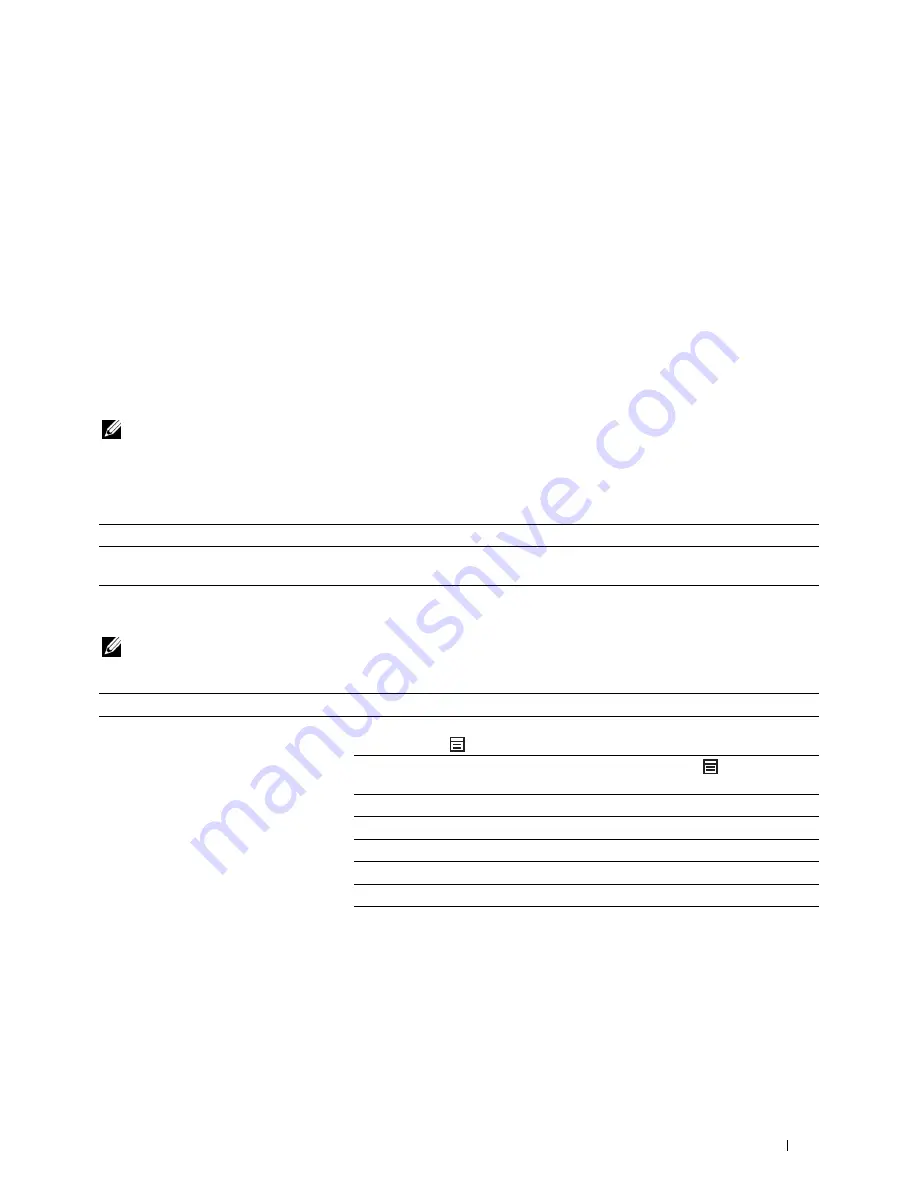
28
Troubleshooting Guide
Basic Printer Problems
Some printer problems can be easily resolved. If a problem occurs with your printer, check each of the following:
• The power cable is plugged into the printer and a properly grounded electrical outlet.
• The printer is turned on.
• The electrical outlet is not turned off at any switch or breaker.
• Other electrical equipment plugged into the outlet is working.
• All options are properly installed.
If you have checked all of the above and still have a problem, turn off the printer, wait for 10 seconds, and then turn
on the printer. This often fixes the problem.
NOTE:
If error messages are displayed on the LCD panel or on your computer screen, follow the on-screen instructions to
resolve the printer problems. For details about error messages and error codes, see "Understanding Printer Messages."
Display Problems
Problem
Action
Menu settings changed from the operator
Settings in the software program, the printer driver, or the printer utilities are
panel have no effect.
overriding the settings made on the operator panel.
Printing Problems
NOTE:
If
Panel Lock Control
is set to
Enable
, you need to enter the four digit password to enter the
Admin
Settings
menu.
Problem
Action
Job did not print or incorrect characters
Ensure that the top menu appears on the LCD panel before you send a job to
printed.
print. Press the
(
Menu
) button to return to the top menu.
Ensure that the print media is loaded in the printer. Press the
(
Menu
) button
to return to the top menu.
Verify that the printer is using the correct Page Description Language (PDL).
Verify that you are using the correct printer driver.
Ensure that the correct USB or Ethernet cable is securely connected to the printer.
Verify that the correct print media size is selected.
If you are using a print spooler, verify that the spooler has not stalled.
Check the printer's interface from the
Admin Settings
.
Determine the host interface you are using. Print a panel settings report to verify
that the current interface settings are correct.
Troubleshooting Guide
323
Summary of Contents for C2660dn
Page 1: ...Dell C2660dn Color Laser Printer User s Guide Regulatory Model C2660dn ...
Page 2: ......
Page 16: ...Template Last Updated 2 7 2007 14 Contents ...
Page 18: ...16 ...
Page 20: ...Notes Cautions and Warnings 18 ...
Page 22: ...Dell C2660dn Color Laser Printer User s Guide 20 ...
Page 26: ...24 Finding Information ...
Page 28: ...26 Product Features ...
Page 34: ...32 About the Printer ...
Page 36: ...34 ...
Page 38: ...36 Preparing Printer Hardware ...
Page 62: ...60 Setting the IP Address ...
Page 66: ...64 Loading Paper ...
Page 82: ...Installing Printer Drivers on Windows Computers 80 ...
Page 94: ...Installing Printer Drivers on Linux Computers CUPS 92 ...
Page 96: ...94 ...
Page 100: ...98 Operator Panel ...
Page 148: ...146 Dell Printer Configuration Web Tool ...
Page 202: ...200 Understanding the Printer Menus ...
Page 214: ...212 Loading Print Media ...
Page 215: ...Printing 19 Printing 215 213 ...
Page 216: ...214 ...
Page 234: ...232 ...
Page 270: ...268 ...
Page 304: ...302 Maintaining Your Printer ...
Page 322: ...320 Clearing Jams ...
Page 323: ...Troubleshooting 28 Troubleshooting Guide 323 321 ...
Page 324: ...322 ...
Page 349: ...Appendix Appendix 349 Index 351 347 ...
Page 350: ...348 ...






























