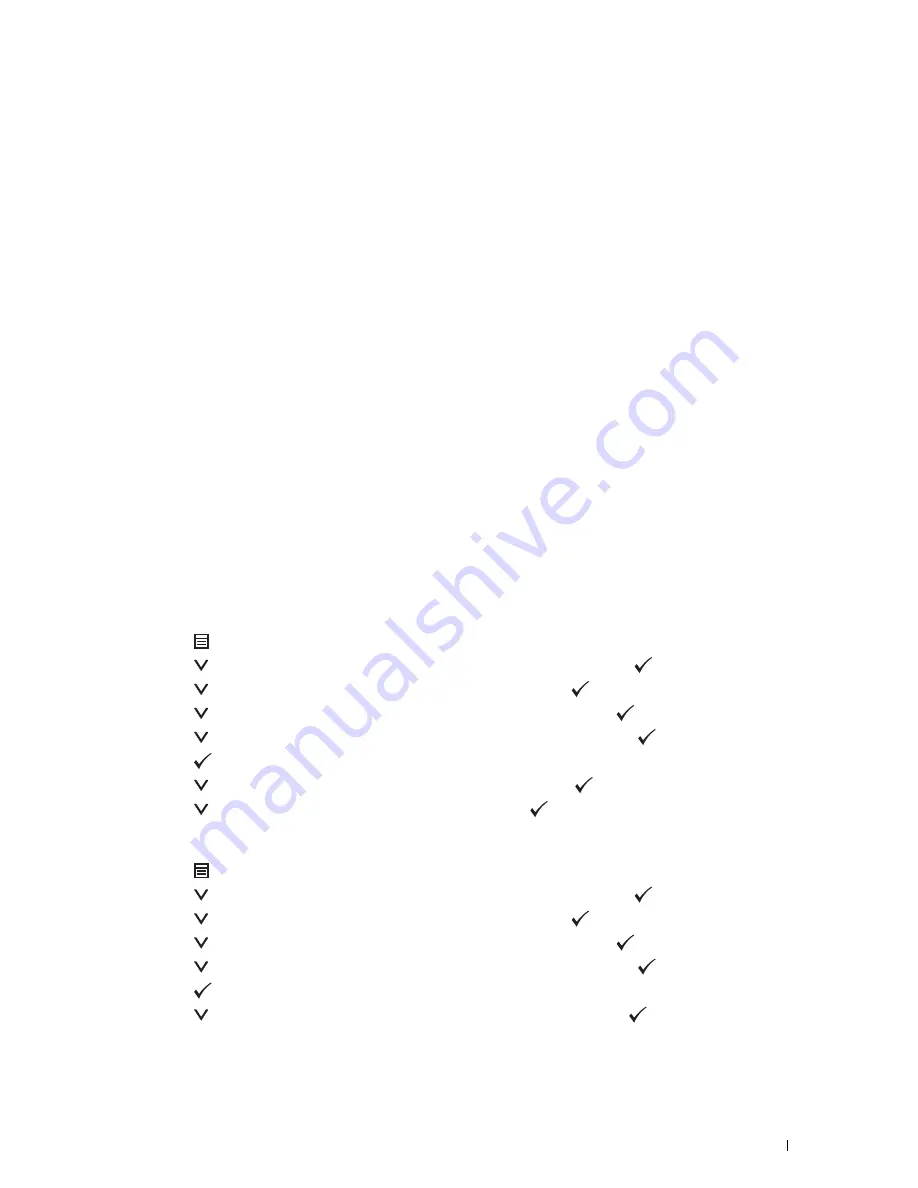
For Android™
The procedure varies depending on your mobile device you are using. Refer to the manual provided with your
mobile device.
2
Install the printer on the mobile device.
For Windows 8, Windows RT
a
Click
Devices
in the
PC settings
menu.
b
Click
Add a device
in the
Devices
sub-menu
c
Click
Dell_xxxxxx
.
The printer is ready for use.
For Windows XP, Windows Vista, Windows 7
You need to install the printer driver on the mobile device. See "Installing Printer Drivers on Windows
®
Computers."
For iOS
You need to install the printing application such as Mobile Print App for Dell, and then the printer is ready for use.
For Android
You need to install the printing application such as Dell Mobile Print, and then the printer is ready for use.
Printing via Wi-Fi Direct
The printing procedure varies depending on your mobile device you are using. Refer to the manual provided with
your mobile device to print as you normally do from the device.
Disconnecting Wi-Fi Direct Network
1
Press the
(
Menu
) button.
2
Press the
button until
Admin Settings
is highlighted, and then press the
(
Set
) button.
3
Press the
button until
Network
is highlighted, and then press the
(
Set
) button.
4
Press the
button until
Wi-Fi Direct
is highlighted, and then press the
(
Set
) button.
5
Press the
button until
Connection Status
is highlighted, and then press
(
Set
) button.
6
Press the
(
Set
) button to select the device name.
7
Press the
button until
Disconnect
is highlighted, and then press
(
Set
) button.
8
Press the
button until
Start
is highlighted, and then press
(
Set
) button.
Resetting the Passphrase
1
Press the
(
Menu
) button.
2
Press the
button until
Admin Settings
is highlighted, and then press the
(
Set
) button.
3
Press the
button until
Network
is highlighted, and then press the
(
Set
) button.
4
Press the
button until
Wi-Fi Direct
is highlighted, and then press the
(
Set
) button.
5
Press the
button until
Connection Status
is highlighted, and then press
(
Set
) button.
6
Press the
(
Set
) button to select the device name.
7
Press the
button until
Reset Passphrase
is highlighted, and then press
(
Set
) button.
Printing
225
Summary of Contents for C2660dn
Page 1: ...Dell C2660dn Color Laser Printer User s Guide Regulatory Model C2660dn ...
Page 2: ......
Page 16: ...Template Last Updated 2 7 2007 14 Contents ...
Page 18: ...16 ...
Page 20: ...Notes Cautions and Warnings 18 ...
Page 22: ...Dell C2660dn Color Laser Printer User s Guide 20 ...
Page 26: ...24 Finding Information ...
Page 28: ...26 Product Features ...
Page 34: ...32 About the Printer ...
Page 36: ...34 ...
Page 38: ...36 Preparing Printer Hardware ...
Page 62: ...60 Setting the IP Address ...
Page 66: ...64 Loading Paper ...
Page 82: ...Installing Printer Drivers on Windows Computers 80 ...
Page 94: ...Installing Printer Drivers on Linux Computers CUPS 92 ...
Page 96: ...94 ...
Page 100: ...98 Operator Panel ...
Page 148: ...146 Dell Printer Configuration Web Tool ...
Page 202: ...200 Understanding the Printer Menus ...
Page 214: ...212 Loading Print Media ...
Page 215: ...Printing 19 Printing 215 213 ...
Page 216: ...214 ...
Page 234: ...232 ...
Page 270: ...268 ...
Page 304: ...302 Maintaining Your Printer ...
Page 322: ...320 Clearing Jams ...
Page 323: ...Troubleshooting 28 Troubleshooting Guide 323 321 ...
Page 324: ...322 ...
Page 349: ...Appendix Appendix 349 Index 351 347 ...
Page 350: ...348 ...






























