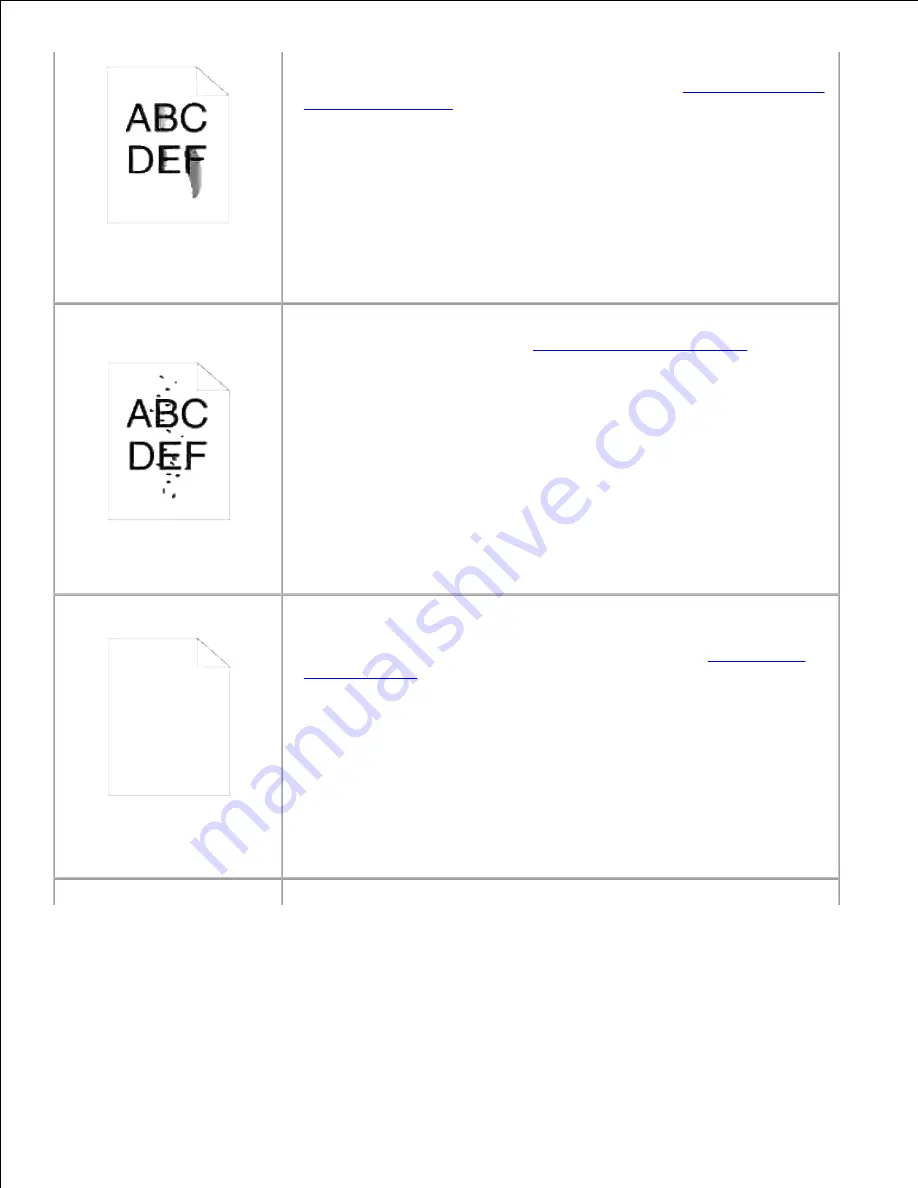
· Verify that the print media is within the printer specifications.
· The fuser is old or damaged. Replace the fuser. See "
Replacing the Fuser
and Separator Roller
".
· The imaging drum is out of order. For example, paper is jammed between
the imaging drum and fuser. Contact Dell. See "Contacting Dell" in the
Owner's Manual.
Toner spots appear on the
page/printing is blurred.
· Check the toner cartridge to make sure it is installed correctly.
· Change the imaging drum. See "
Replacing the Imaging Drums
."
· The developer is damaged. Contact Dell. See "Contacting Dell" in the
Owner's Manual.
· The fuser is damaged. Contact Dell. See "Contacting Dell" in the
Owner's
Manual.
Entire page is white.
· Make sure the packaging material is removed from the toner cartridge.
· Check the toner cartridge to make sure it is installed correctly.
· The toner may be low. Change the toner cartridge. See "
Replacing the
Toner Cartridge
."
· The developer is damaged. Contact Dell. See "Contacting Dell" in the
Owner's Manual
.
· The raster output scanner (ROS) is broken. Contact Dell. See "Contacting
Dell" in the
Owner's Manual
.
· The drive assembly developer is damaged. Contact Dell. See "Contacting
Dell" in the
Owner's Manual
.
· The controller card is damaged. Contact Dell. See "Contacting Dell" in the
Owner's Manual
.
Streaks appear on the page.
· The toner may be low. Change the toner cartridge. See "
Replacing the
Summary of Contents for 5110cn - Color Laser Printer
Page 4: ......
Page 57: ......
Page 62: ......
Page 109: ......
Page 129: ...Transparency 36mm or 25 sheets Label 36mm Envelope 36mm ...
Page 211: ...5 Close the front cover 6 Insert the tray into the printer and push until it stops 7 ...
Page 223: ...Insert the trays into the printer Push the trays in until they stop 6 ...
Page 282: ...Close the top cover 4 Close the front cover 5 How to install the Toner Cartridge 1 ...
Page 293: ...Close the front cover 8 Turn on the printer 9 ...
Page 339: ...Reattach the paper tray cover to the back of the printer 9 ...
















































