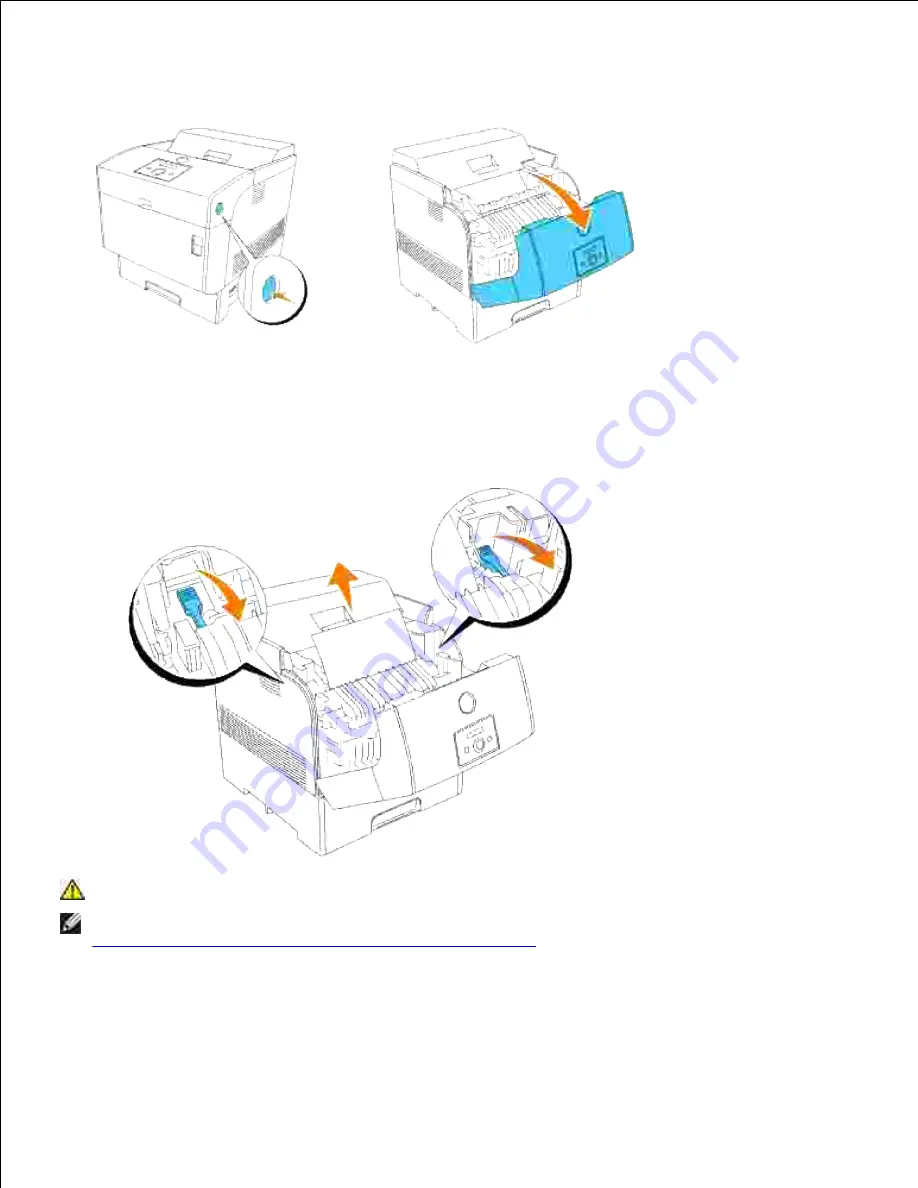
1.
2.
Lift the levers at both ends of the fuser, and remove the jammed paper. If the paper is torn, remove
any scraps of paper remaining inside the printer. Completely push down the levers at both ends of the
fuser after removing the jammed paper.
3.
CAUTION:
The fuser is hot. Do not touch, doing so may cause burns.
NOTE:
If only a small portion of the jammed paper is visible, making it difficult to remove, see
"Removing Print Jams Between the Imaging Drum and Fuser"
to remove the jammed paper.
Close the outer front cover.
If a sheet of paper has been already fed from the tray, a paper jam message may appear. Go to step
5.
4.
Summary of Contents for 5110cn - Color Laser Printer
Page 4: ......
Page 57: ......
Page 62: ......
Page 109: ......
Page 129: ...Transparency 36mm or 25 sheets Label 36mm Envelope 36mm ...
Page 211: ...5 Close the front cover 6 Insert the tray into the printer and push until it stops 7 ...
Page 223: ...Insert the trays into the printer Push the trays in until they stop 6 ...
Page 282: ...Close the top cover 4 Close the front cover 5 How to install the Toner Cartridge 1 ...
Page 293: ...Close the front cover 8 Turn on the printer 9 ...
Page 339: ...Reattach the paper tray cover to the back of the printer 9 ...
















































