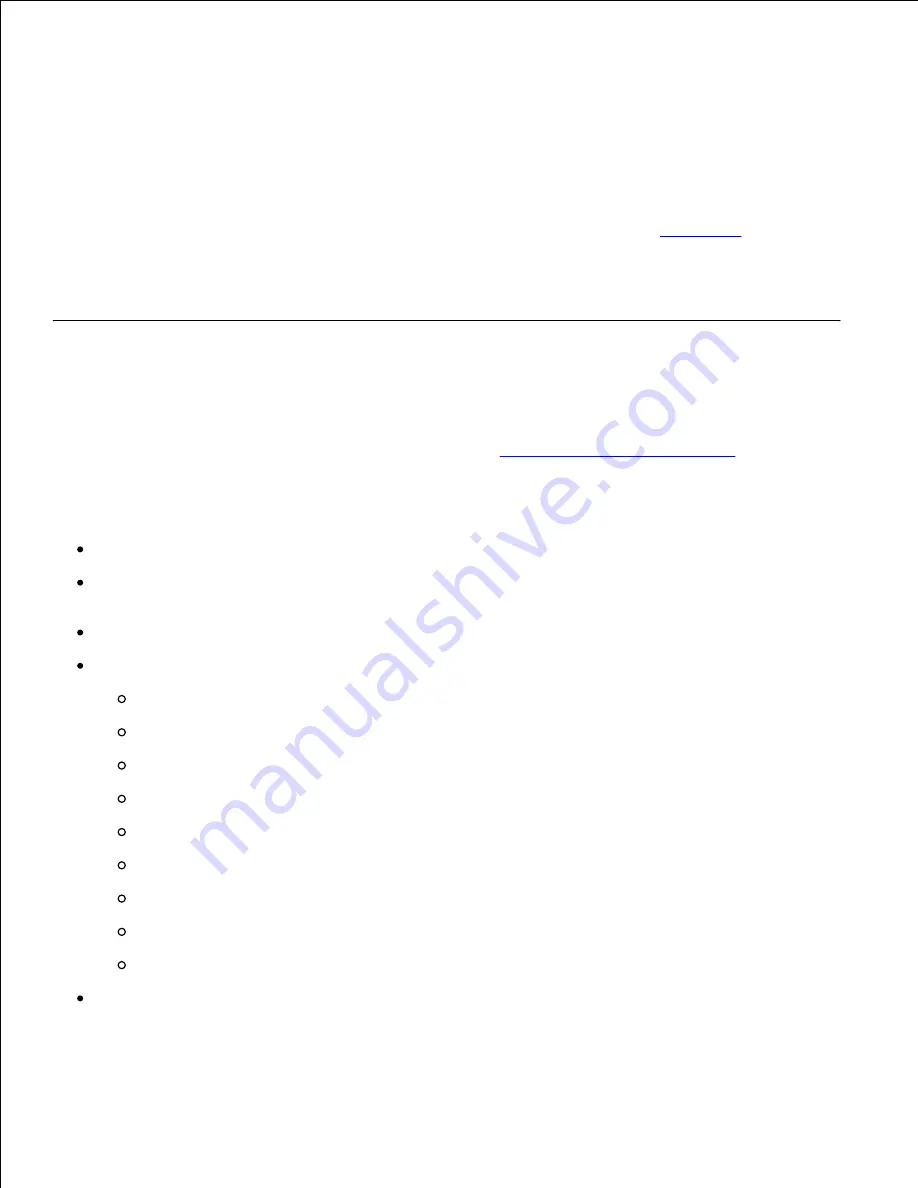
Selecting Transparencies
The printer can print directly on transparencies designed for use in laser printers. Print quality and durability
depend on the transparency used. Before buying large quantities of any print media, Dell recommends trying
a sample first.
The
Paper Type
setting should be set to
Transparency
to help prevent jams. (See "
Paper Type
" for detailed
information about this setting.) Check with the manufacturer or vendor to determine whether your
transparencies are compatible with laser printers that reach temperatures as high as 205°C (401°F). Only
use transparencies that are able to withstand these temperatures without melting, discoloring, offsetting, or
releasing hazardous emissions.
Envelopes
You can load envelopes in the multipurpose feeder for a single print job. Before buying large quantities of
any print media, Dell recommends trying a sample first. See "
Loading the Multipurpose Feeder
" for
instructions on loading an envelope.
When printing on envelopes:
Use only high-quality envelopes that are designed for use in laser printers.
Set the print media source to
MPF
. Set the Paper Type to
Envelope
, and select the correct size of
envelope from the printer driver.
Use only new, undamaged envelopes.
For best performance, do not use envelopes that:
Have excessive curl or twist
Are stuck together or damaged in any way
Contain windows, holes, perforations, cutouts, embossing
Use metal clasps, string ties, or metal folding bars
Have an interlocking design
Have postage stamps attached
Have any exposed adhesive when the flap is in the sealed or closed position
Have nicked edges or bent corners
Have rough, cockle, or laid finishes
Use envelopes that can withstand temperatures of 205°C (401°F) without sealing, excessive curling,
wrinkling, or releasing hazardous emissions. If you have any doubts about the envelopes you are
considering, check with the envelope supplier.
Summary of Contents for 5110cn - Color Laser Printer
Page 4: ......
Page 57: ......
Page 62: ......
Page 109: ......
Page 129: ...Transparency 36mm or 25 sheets Label 36mm Envelope 36mm ...
Page 211: ...5 Close the front cover 6 Insert the tray into the printer and push until it stops 7 ...
Page 223: ...Insert the trays into the printer Push the trays in until they stop 6 ...
Page 282: ...Close the top cover 4 Close the front cover 5 How to install the Toner Cartridge 1 ...
Page 293: ...Close the front cover 8 Turn on the printer 9 ...
Page 339: ...Reattach the paper tray cover to the back of the printer 9 ...






























