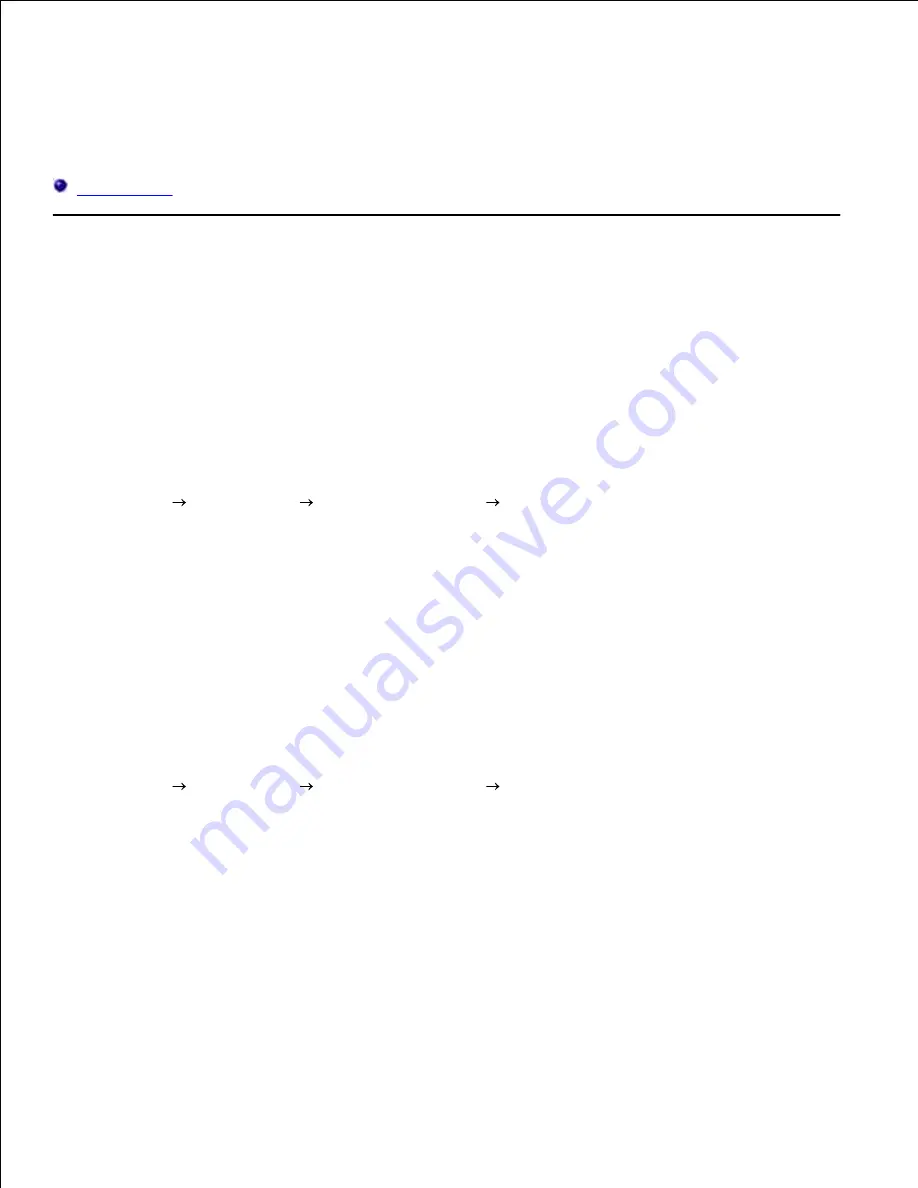
Printing With Web Services for Devices (WSD)
This section provides information for network printing with WSD, Microsoft's new Windows Vista protocol.
Printer Setup
Printer Setup
You can install your new printer on the network using the
Drivers and Utilities
CD that shipped with your
printer, or using Microsoft's Windows
Add Printer
wizard.
However, when you use
IPv6 Mode
, you cannot install the printer driver from the
Drivers and Utilities
CD.
Use the
Add Printer
wizard.
Installing a Printer Driver Using the Add Printer Wizard
Click
Start
Control Panel
Hardware and Sound
Printers
.
1.
Click
Add a printer
to launch the
Add Printer
wizard.
2.
Select
Add a network, wireless or Bluetooth printer
.
3.
In the list of available printers, select the one you want to use, and then click
Next
. If your computer
is connected to a network, only printers listed in
Active Directory
for your domain are displayed in
the list.
4.
If prompted, install the printer driver on your computer. If you are prompted for an administrator
password or confirmation, type the password or provide confirmation.
5.
Complete the additional steps in the wizard, and then click
Finish
.
6.
Print a test page to verify print installation.
7.
Click
Start
Control Panel
Hardware and Sound
Printers
.
8.
Right-click the printer you just created, and then click
Properties
.
9.
On the
General
tab, click
Print Test Page
. When a test page prints successfully, printer installation is
complete.
10.
Summary of Contents for 5110cn - Color Laser Printer
Page 4: ......
Page 57: ......
Page 62: ......
Page 109: ......
Page 129: ...Transparency 36mm or 25 sheets Label 36mm Envelope 36mm ...
Page 211: ...5 Close the front cover 6 Insert the tray into the printer and push until it stops 7 ...
Page 223: ...Insert the trays into the printer Push the trays in until they stop 6 ...
Page 282: ...Close the top cover 4 Close the front cover 5 How to install the Toner Cartridge 1 ...
Page 293: ...Close the front cover 8 Turn on the printer 9 ...
Page 339: ...Reattach the paper tray cover to the back of the printer 9 ...






























