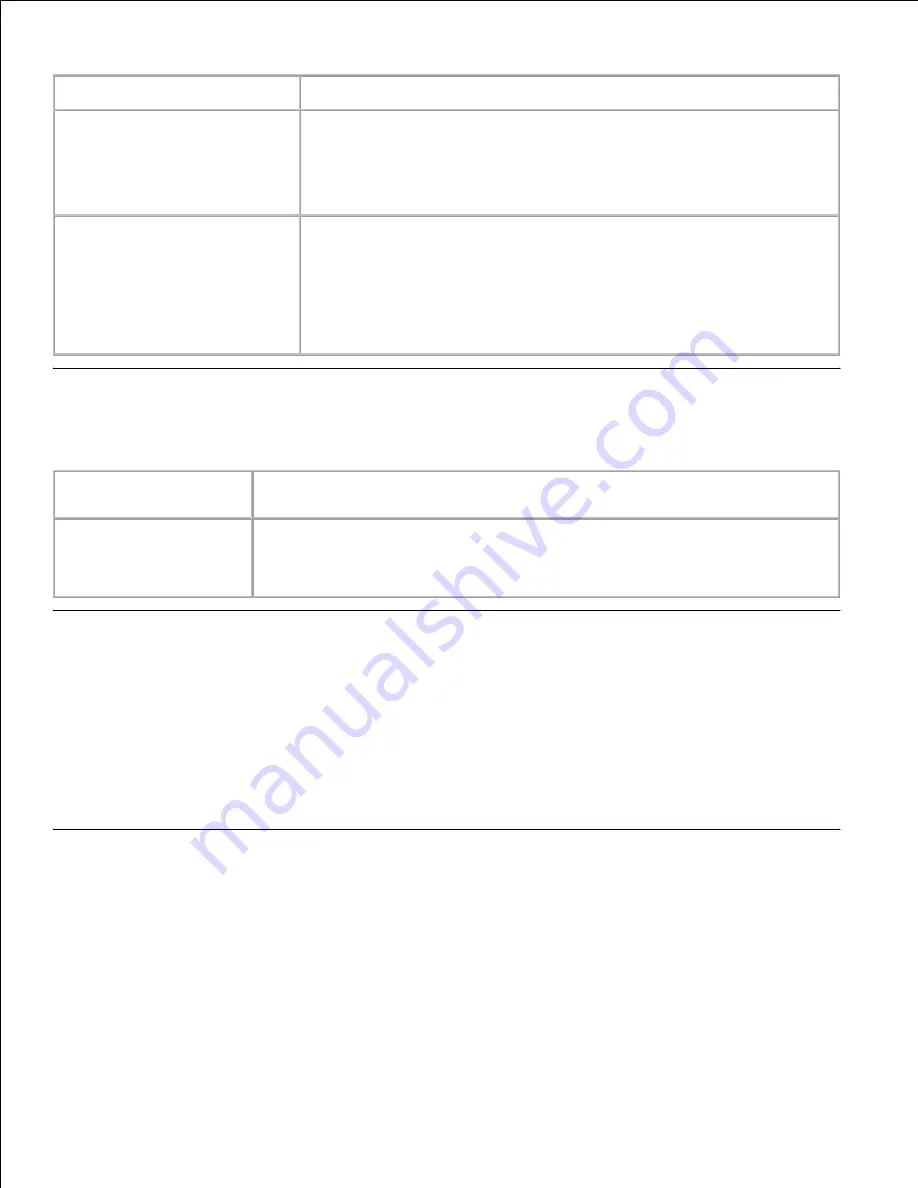
Problem
Action
The wireless printer is not
connected to the network.
· Check the settings for the wireless printer match the settings for the
network.
· Check the wireless printer is installed in the range of the network.
· If you use the wireless filter for Macintosh networking, check if the
Macintosh address is specified in the wireless printer.
The wireless printer is not
connected to the network even
if the settings are correct.
· Check the wireless printer is installed in the range of the network.
· Keep the wireless printer apart from other electronic devices including
a microwave oven and cordless phone. These devices may emit
electromagnetic signals which can cause interference.
· Print the Printer Settings page, and then check if Link Quality is Good in
Wireless Network. Otherwise, move the wireless printer to the place
accessible to the network, such as a wireless access point.
Other Problem
Problem
Action
Condensation has
occured inside the
printer.
· This occurs when the printer is operating in a location where relative humidity
reaches 85% or more. Adjust the humidity or relocate the printer to an
appropriate environment.
Contacting Service
When you call for printer service, be prepared to describe the problem you are experiencing or the error
message on the display.
You need to know your printer model type and serial number. See the label on the back of the printer near
the controller card for this information.
Troubleshooting Guide
Configuration of your printer instructions
User Settings
Menu Map
Summary of Contents for 5110cn - Color Laser Printer
Page 4: ......
Page 57: ......
Page 62: ......
Page 109: ......
Page 129: ...Transparency 36mm or 25 sheets Label 36mm Envelope 36mm ...
Page 211: ...5 Close the front cover 6 Insert the tray into the printer and push until it stops 7 ...
Page 223: ...Insert the trays into the printer Push the trays in until they stop 6 ...
Page 282: ...Close the top cover 4 Close the front cover 5 How to install the Toner Cartridge 1 ...
Page 293: ...Close the front cover 8 Turn on the printer 9 ...
Page 339: ...Reattach the paper tray cover to the back of the printer 9 ...






























