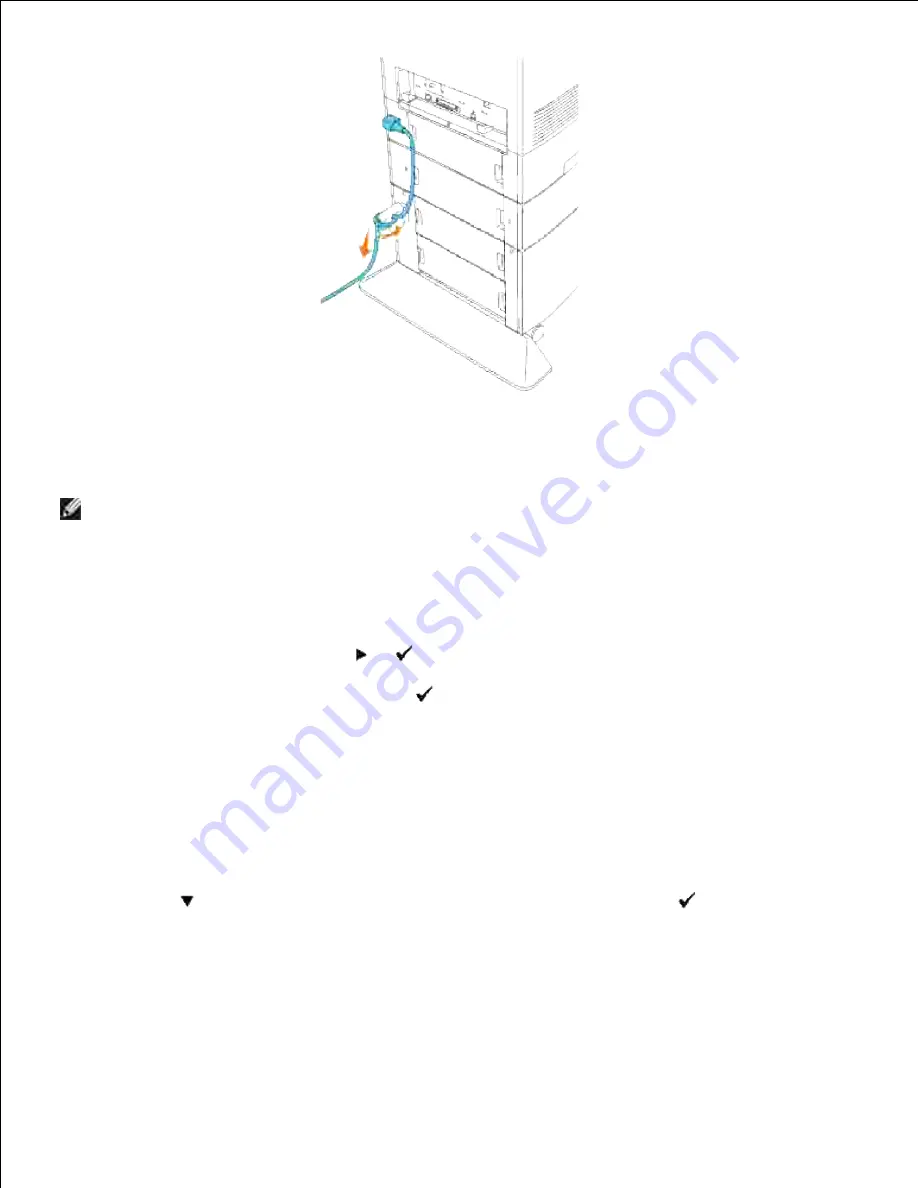
c.
d.
Turn on the printer.
15.
NOTE:
The printer will automatically detect the attached tray(s) but will not detect the paper type.
Print a Printer Settings page to verify the optional 500-sheet tray module or 1000-sheet tray module is
installed correctly.
Press
Menu
.
a.
Reports/List
appears. Press
or
.
b.
Printer Settings
is displayed. Press
.
The Printer Settings page is printed.
c.
Verify that
500-Sheet Tray Module
and
1000-Sheet Tray Module
are listed in the printer
settings under
Printer Options
.
d.
16.
If the tray modules are not listed, turn off the printer, unplug the power cable, and reinstall the
optional 500-sheet tray module and 1000-sheet tray module.
After loading paper in the optional tray, specify the paper type from the printer operator panel.
Press
until the paper type for the installed tray appears, and then press
.
a.
17.
If you installed the optional 500-sheet tray module and 1000-sheet tray module after installing the
printer driver, update your driver by following the instructions for each operating system. If the printer
is on a network, update the driver for each client.
18.
Summary of Contents for 5110cn - Color Laser Printer
Page 4: ......
Page 57: ......
Page 62: ......
Page 109: ......
Page 129: ...Transparency 36mm or 25 sheets Label 36mm Envelope 36mm ...
Page 211: ...5 Close the front cover 6 Insert the tray into the printer and push until it stops 7 ...
Page 223: ...Insert the trays into the printer Push the trays in until they stop 6 ...
Page 282: ...Close the top cover 4 Close the front cover 5 How to install the Toner Cartridge 1 ...
Page 293: ...Close the front cover 8 Turn on the printer 9 ...
Page 339: ...Reattach the paper tray cover to the back of the printer 9 ...






























