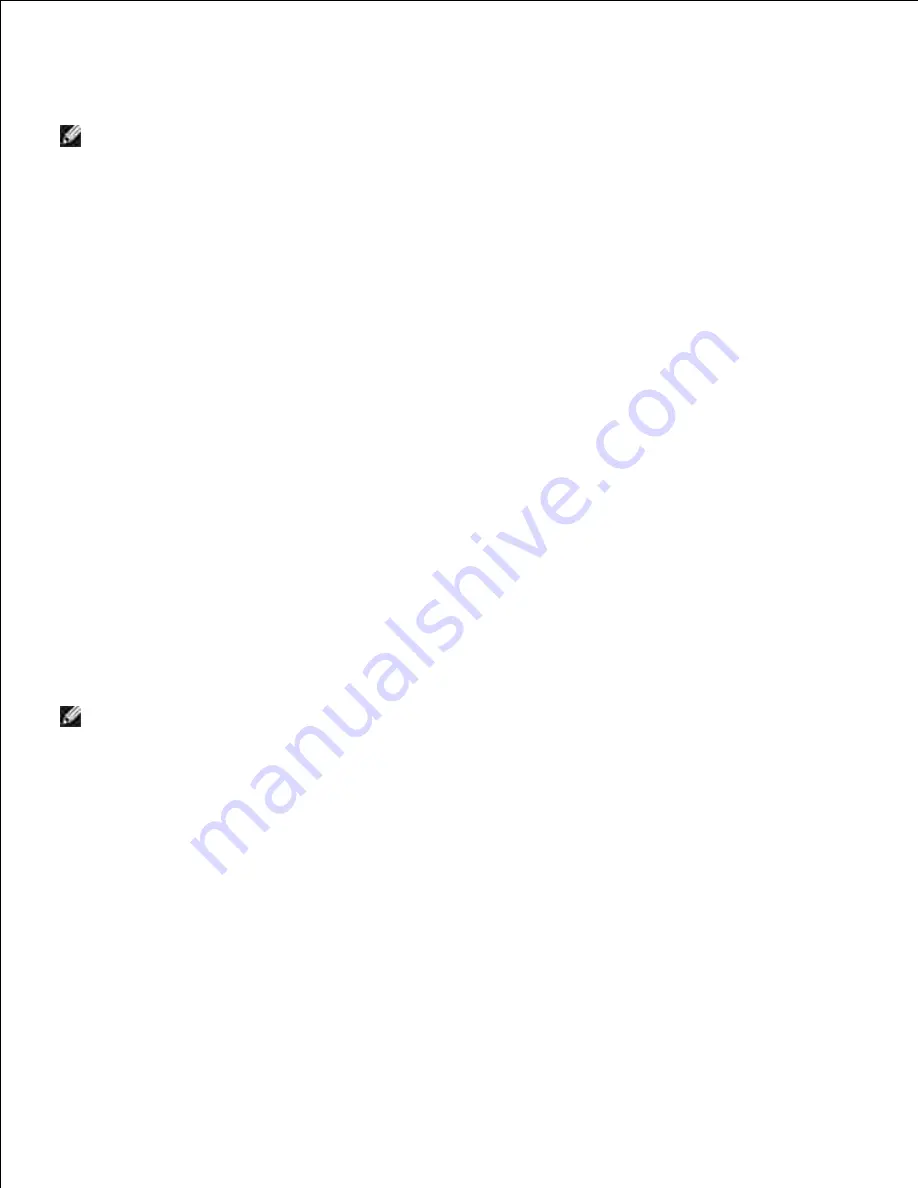
If you have installed this printer on the server computer, select the
I am setting up this printer on a
server
check box.
5.
NOTE:
When using AutoIP,
0.0.0.0
is displayed in the installer. Before you can continue, you must
enter a valid IP address.
Specify the printer settings, and then click
Next
.
Enter the printer name.
a.
If you want other users on the network to access this printer, select
Share this printer with
other computers on the network
, and then enter a share name that users will easily identify.
b.
If you want to set a printer as the default, select the
Set this printer as default
check box.
c.
If you want to restrict color printing, select the appropriate
Dell ColorTrack
option. Enter the
password when
Color-Password Enabled
is selected for
Dell ColorTrack
.
d.
If the postscript driver is available and you want to install it, select the
PostScript Driver
check
box.
e.
6.
Select the software and documentation you want to install, and then click
Next
. You can specify
folders in which to install the Dell software and documentation. To change the folders, click
Browser
.
7.
If the Adobe license agreement screen appears, click to accept the agreement and then click
Install
.
8.
Click
Finish
to exit the wizard when the
Congratulations!
screen appears. If necessary, click
Test Page
to print a test page.
9.
Use the
Dell Printer Configuration Web Tool
to monitor the status of your network printer without
leaving your desk. You can view and/or change the printer configuration settings, monitor toner level, and
when it is time to order replacement consumables, just click the Dell supplies link right from your Web
browser.
NOTE:
The
Dell Printer Configuration Web Tool
is not available when the printer is locally attached
to a computer or a print server.
To launch the
Dell Printer Configuration Web Tool
, type the network printer IP address in your Web
browser, and the printer configuration appears on the screen. Refer to your
User's Guide
for more
information.
You can set up the
Dell Printer Configuration Web Tool
to send you an email when the printer needs
supplies or intervention.
To set up e-mail alerts:
Launch the
Dell Printer Configuration Web Tool
.
1.
Click
E-Mail Alert
link.
2.
Under
Setup E-Mail Lists and Alerts
, enter the Primary SMTP Gateway, the Reply Address, and enter
your email address or the key operator's email address in the email list box.
3.
4.
Summary of Contents for 5110cn - Color Laser Printer
Page 4: ......
Page 57: ......
Page 62: ......
Page 109: ......
Page 129: ...Transparency 36mm or 25 sheets Label 36mm Envelope 36mm ...
Page 211: ...5 Close the front cover 6 Insert the tray into the printer and push until it stops 7 ...
Page 223: ...Insert the trays into the printer Push the trays in until they stop 6 ...
Page 282: ...Close the top cover 4 Close the front cover 5 How to install the Toner Cartridge 1 ...
Page 293: ...Close the front cover 8 Turn on the printer 9 ...
Page 339: ...Reattach the paper tray cover to the back of the printer 9 ...






























