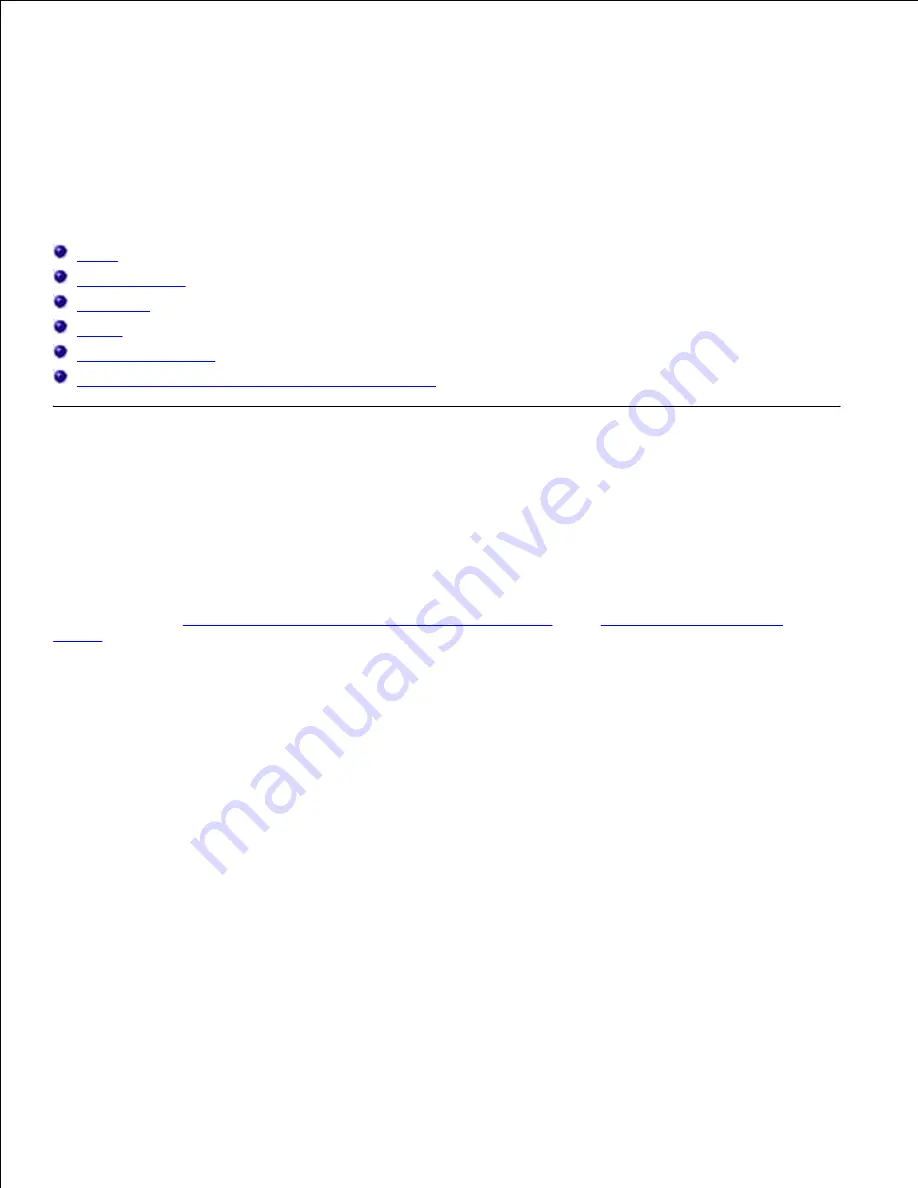
Print Media Guidelines
Print media is paper, transparencies, labels, envelopes, coated paper among others. Your printer provides
high-quality printing on a variety of print media. Selecting the appropriate print media for your printer helps
avoid printing troubles. This section describes how to select print media, how to care for print media, and
how to load the print media in the standard 500-sheet tray, optional 500-sheet tray module, or 1000-sheet
module.
Paper
Transparencies
Envelopes
Labels
Storing Print Media
Identifying Print Media Sources and Specifications
Paper
For the best print quality in color, use 75 g/m
2
(20 lb) xerographic, grain long paper. For the best print
quality in black and white, use 90 g/m
2
(24 lb) xerographic, grain long paper. Before buying large quantities
of any print media, Dell recommends trying a sample first.
When loading paper, identify the recommended print side on the paper package, and load the paper
accordingly. See "
Loading Print Media in Standard and Optional Trays
" and "
Loading the Multipurpose
Feeder
" for detailed loading instructions.
Paper Characteristics
The following paper characteristics affect print quality and reliability. Dell recommends that you follow these
guidelines when evaluating new paper stock.
Weight
The tray automatically feeds paper weights from 60 to 163 g/m
2
(16 to 60 lb bond) grain long. The
multipurpose feeder automatically feeds paper weights from 60 to 216 g/m
2
(16 to 80 lb bond) grain long.
Paper lighter than 60 g/m
2
(16 lb) might not be stiff enough to feed properly, and could cause paper jams.
For best performance, use 75 g/m
2
(20 lb bond) grain long paper.
Curl
Curl is the tendency of print media to curve at its edges. Excessive curl can cause paper feeding problems.
Curl usually occurs after the paper passes through the printer, where it is exposed to high temperatures.
Summary of Contents for 5110cn - Color Laser Printer
Page 4: ......
Page 57: ......
Page 62: ......
Page 109: ......
Page 129: ...Transparency 36mm or 25 sheets Label 36mm Envelope 36mm ...
Page 211: ...5 Close the front cover 6 Insert the tray into the printer and push until it stops 7 ...
Page 223: ...Insert the trays into the printer Push the trays in until they stop 6 ...
Page 282: ...Close the top cover 4 Close the front cover 5 How to install the Toner Cartridge 1 ...
Page 293: ...Close the front cover 8 Turn on the printer 9 ...
Page 339: ...Reattach the paper tray cover to the back of the printer 9 ...
















































