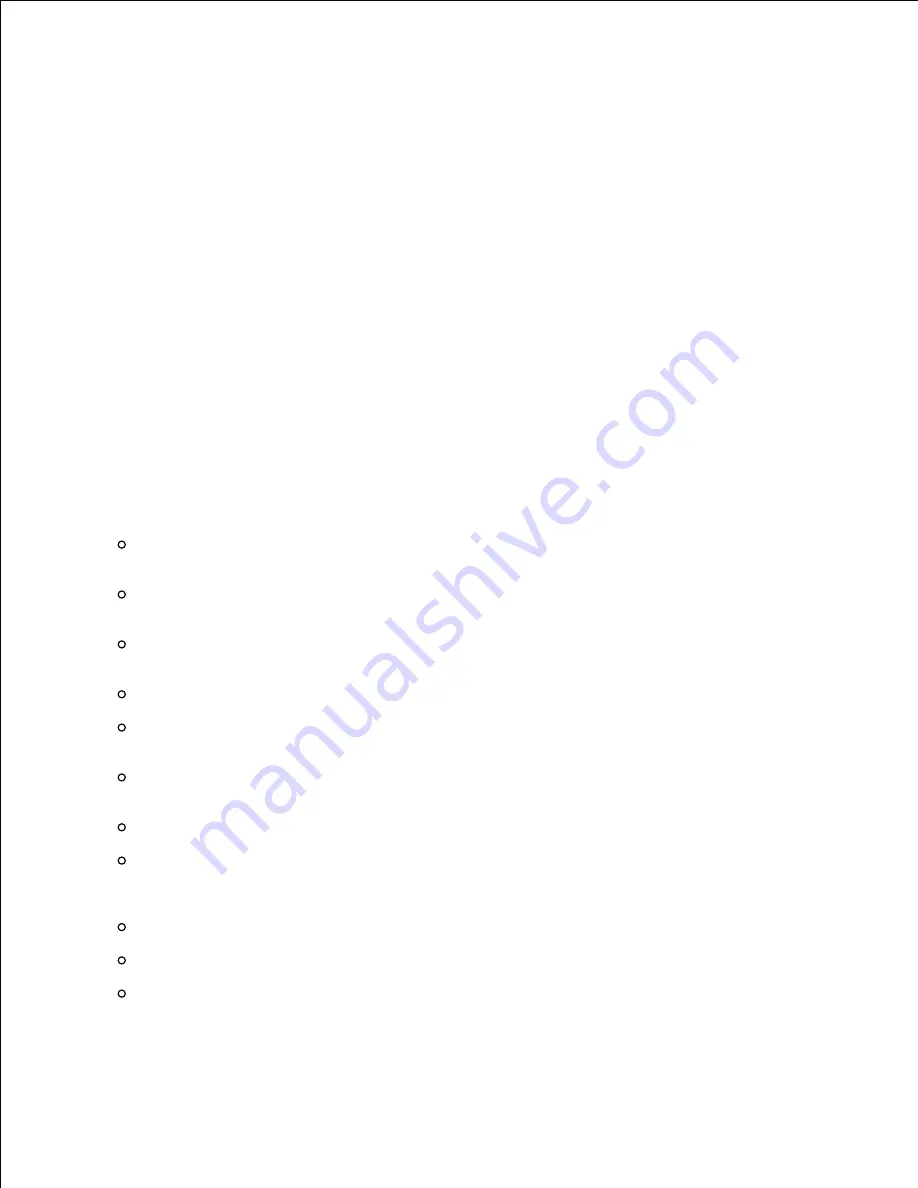
Up to 12 single-byte characters from 0x20 to 0x7E, except 0x20 " " (blank) and 0x3A":"
(colon).
Secure Print
-y hld=
store:
UserID:Password:DocumentName
-y hld=store:
UserID:Password:
Store Print
-y hld=store:
UserID::DocumentName
-y hld=store:
UserID::
Proof Print
-y hld=proof:
UserID::DocumentName
-y hld=proof:
UserID::
-y jown =
jobownername: password
Authentication Setting
Specifies job owner name and password for authentication.
When only job owner name is specified (-Jown=jobownername:) (no password specified),
authentication password is treated as not specified.
When only password is specified (-Jown=:password) (no job owner name specified), login user
name is used as job owner name. Entered password is used as authentication password.
When neither of job owner name nor password is specified (-Jown=:), login user name is used as
job owner name, and authentication password is treated as not specified.
When a job owner name exceeds allowable character length, the extra characters are ignored.
When an unacceptable character is specified for job owner name, "Unknown User" is used as job
owner name.
* Characters acceptable for job owner name are alphanumeric characters and symbols, except
for space and colon.
* Up to 32 characters are acceptable for job owner name.
When an unacceptable character is specified for password, or when a specified password is not
within the range of the allowable character length, the authentication password is treated as not
specified.
* Only numbers are acceptable for password.
* Acceptable password length is between 4 and 12 characters.
Incomplete form of -Jown option is treated as no authentication setting being made. In such
case, if authentication setting is made with the environmental variable, it is used as setting
information.
Summary of Contents for 5110cn - Color Laser Printer
Page 4: ......
Page 57: ......
Page 62: ......
Page 109: ......
Page 129: ...Transparency 36mm or 25 sheets Label 36mm Envelope 36mm ...
Page 211: ...5 Close the front cover 6 Insert the tray into the printer and push until it stops 7 ...
Page 223: ...Insert the trays into the printer Push the trays in until they stop 6 ...
Page 282: ...Close the top cover 4 Close the front cover 5 How to install the Toner Cartridge 1 ...
Page 293: ...Close the front cover 8 Turn on the printer 9 ...
Page 339: ...Reattach the paper tray cover to the back of the printer 9 ...
















































