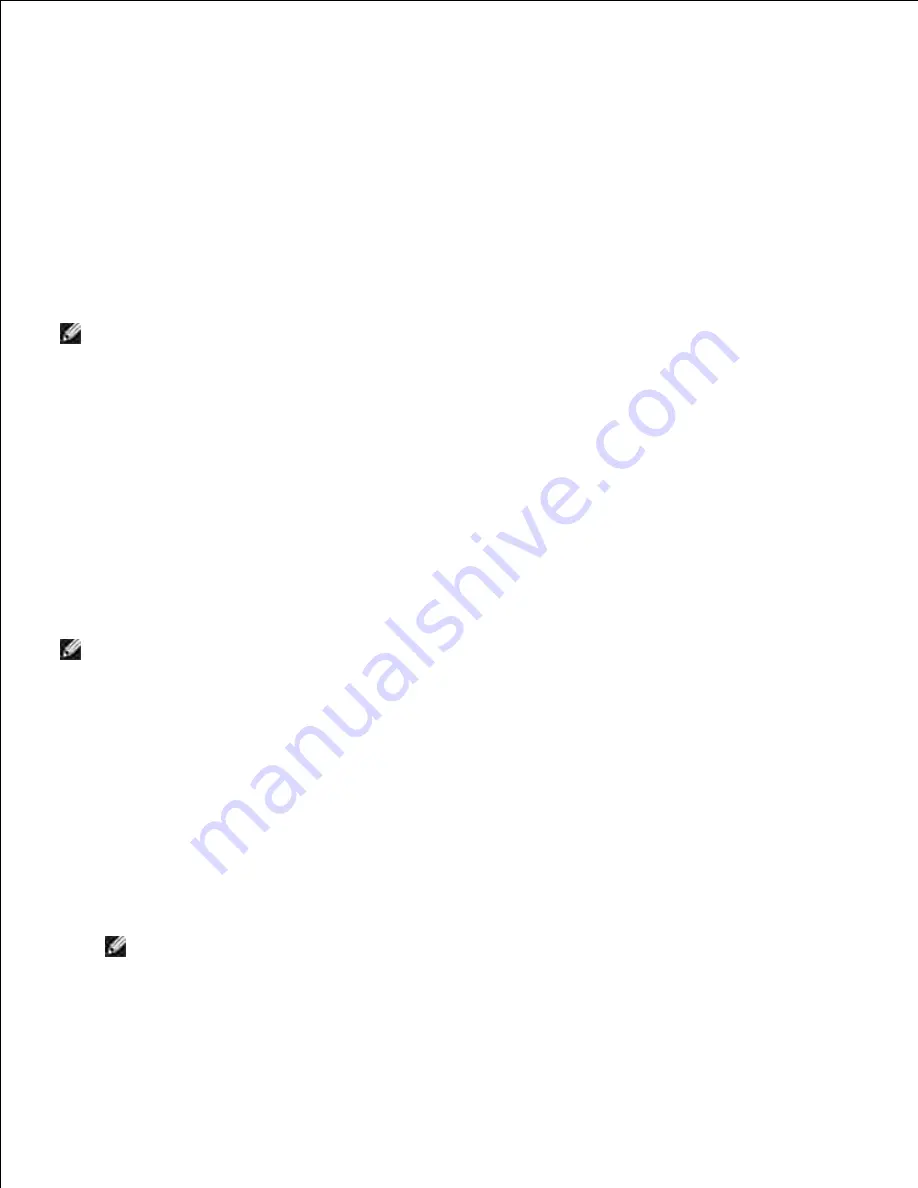
If you select the
I am setting up this printer on a server
check box on the
Select Printer
screen
and also select the
PostScript Driver
check box on the
Enter Printer Settings
screen, the
Adobe
Systems Inc. License Agreement
screen appears. Select the
I accept the terms of the license
agreement
option button, and then click
Install
.
12.
On the
Congratulations!
screen, click
Finish
to complete the installation. A test page will be printed
with the installed printer by clicking the
Print Test Page
button.
13.
Use the
Dell Printer Configuration Web Tool
to monitor the status of your network printer without
leaving your desk. You can view and/or change the printer configuration settings, monitor toner level, and
when it is time to order replacement consumables, just click the Dell supplies link right from your Web
browser.
NOTE:
The
Dell Printer Configuration Web Tool
is not available when the printer is locally attached
to a computer or a print server.
Wireless Installation using Dell Printer Configuration Web
Tool
Scene 1. Install a printer to the already-operating wireless network (When wireless setting is already set to
your computer)
For DHCP network:
Create wireless setting of your computer following the steps below.
1.
NOTE:
If your computer provides a wireless LAN adapter tool, change the wireless settings using this
tool. Or you can change the wireless settings using the tool provided by the operating system. See the
instructions below.
For Windows XP and Windows Server 2003:
Select
Network Connections
from Control Panel.
a.
Right-click
Wireless Network Connection
and select
Properties
.
b.
Select the
Wireless Networks
tab.
c.
Make sure the check box for
Use Windows to configure my wireless network settings
is
checked.
d.
NOTE:
Be sure to write down the current wireless computer settings in steps d and f so that you
can restore them later.
Click the
Advanced
button.
e.
Select
Computer to Computer (ad hoc) networks only
and close the
Advanced
dialog box.
f.
g.
Summary of Contents for 5110cn - Color Laser Printer
Page 4: ......
Page 57: ......
Page 62: ......
Page 109: ......
Page 129: ...Transparency 36mm or 25 sheets Label 36mm Envelope 36mm ...
Page 211: ...5 Close the front cover 6 Insert the tray into the printer and push until it stops 7 ...
Page 223: ...Insert the trays into the printer Push the trays in until they stop 6 ...
Page 282: ...Close the top cover 4 Close the front cover 5 How to install the Toner Cartridge 1 ...
Page 293: ...Close the front cover 8 Turn on the printer 9 ...
Page 339: ...Reattach the paper tray cover to the back of the printer 9 ...
















































