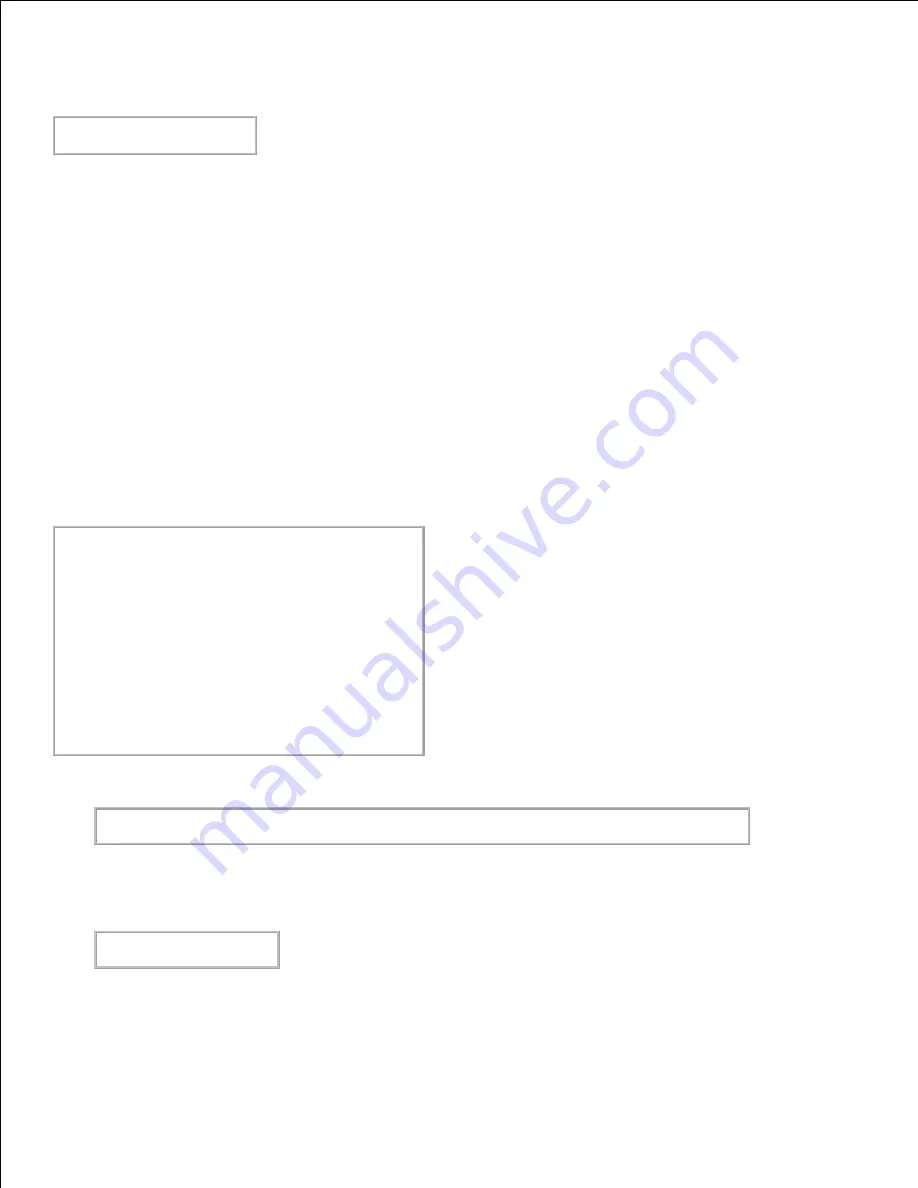
To select a paper tray, you need to define a printer which uses the desired tray by using a
.dellpsdefault5110
file in your home directory. After setting the
.dellpsdefault5110
file, you can
print using the command.
% lpr -Ptray2
filename
About
/usr/local/dellbin5110/.dellpsdefault5110
:
This is the file for system default settings when using various utilities via
/etc/printcap
. Hereinafter,
it is referred to as the
default command option setting file
.
Method:
To define a printer named
a4d
which prints on A4 with the long-edge binding feature turned on, follow the
following steps.
Procedure:
Register the printer
a4d
with
/etc/printcap
.
1.
Linux (LPRng):
/etc/printcap.local
or
/etc/printcap
a4d:\
:bk:\
:bkf:\
:lpd_bounce=true:\
:sd=/var/spool/lpd/a4d:\
:af=/var/spool/lpd/a4d/a4d.acct:\
:lf=/var/spool/lpd/a4d/log:\
:rm=PrinterHostName:\
:rp=ps:\
:if=/usr/local/dellbin5110/dellpsif_a4d:
Log on as the root account and create the symbolic links for
dellpsif_a4d
of IF Filter for printing on
A4 with the long-edge binding feature turned on.
# ln -s /usr/local/dellbin5110/dellpsif /usr/local/dellbin5110/dellpsif_a4d
2.
Add the following descriptions to the default command option setting file that specifies the user defined
commands of the
dellpsif_a4d
of IF Filter.
/usr/local/dellbin5110/.dellpsdefault5110
dellpsif_a4d -IA4 -D
3.
When the printer name
a4d
is specified, printing can be done on A4 with the long-edge binding feature
turned on.
4.
Summary of Contents for 5110cn - Color Laser Printer
Page 4: ......
Page 57: ......
Page 62: ......
Page 109: ......
Page 129: ...Transparency 36mm or 25 sheets Label 36mm Envelope 36mm ...
Page 211: ...5 Close the front cover 6 Insert the tray into the printer and push until it stops 7 ...
Page 223: ...Insert the trays into the printer Push the trays in until they stop 6 ...
Page 282: ...Close the top cover 4 Close the front cover 5 How to install the Toner Cartridge 1 ...
Page 293: ...Close the front cover 8 Turn on the printer 9 ...
Page 339: ...Reattach the paper tray cover to the back of the printer 9 ...






























