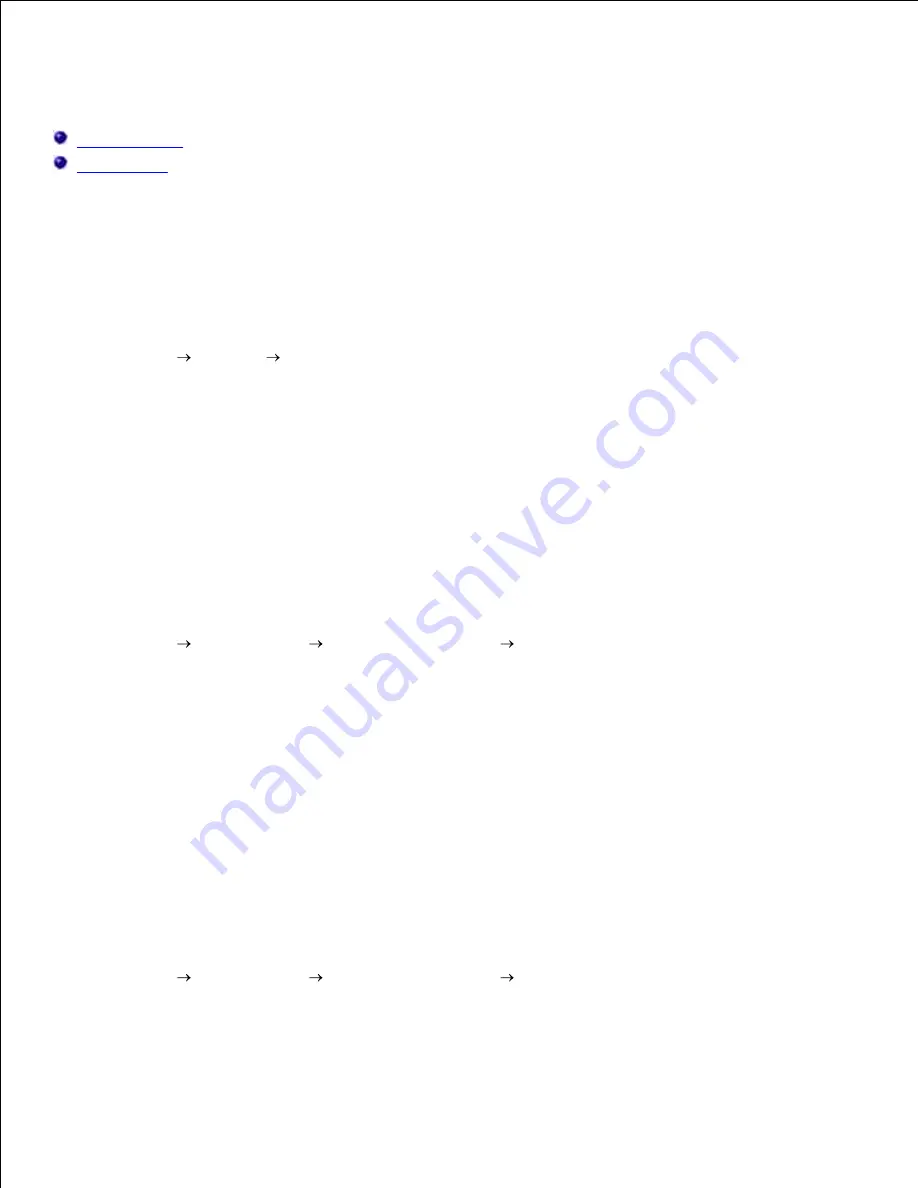
Setting Up Shared Printing
Point and Print
Peer-to-Peer
You can share your new printer on the network using the
Drivers and Utilities
CD that shipped with your
printer, or using Microsoft's point and print or peer-to-peer method. However, if you use one of the Microsoft
methods, you will not have all of the features, such as the status monitor and other printer utilities, that are
installed with the
Drivers and Utilities
CD.
To share a locally-attached printer on the network, you need to share the printer, and then install the shared
printer on network clients:
Click
Start
Settings
Printers
(
Properties and Faxes
for Windows XP).
1.
Right-click this printer icon and select
Properties
.
2.
From the
Sharing
tab, check the
Shared
(
Share this printer
for Windows XP) option button, and
then type a name in the
Shared
as (
Share name
for Windows XP) text box.
3.
Click
Additional Drivers
and select the operating systems of all network clients printing to this
printer.
4.
Click
OK
.
If you are missing files, you are prompted to insert the server operating system CD.
5.
For Windows Vista™
Click
Start
Control Panel
Hardware and Sound
Printers
.
1.
Right-click the printer's icon and select
Sharing
.
2.
Click the
Change sharing options
button.
3.
Click the
Continue
button.
4.
Check the
Share this printer
check box, and then type a name in the
Share name
text box.
5.
Click
OK
.
6.
The PCL driver supports an Additional Driver for Windows Vista (not including Itanium). To register the
Additional Driver, follow the instructions below.
Click
Start
Control Panel
Hardware and Sound
Printers
.
1.
Right-click the printer's icon and select
Sharing
.
2.
3.
4.
Summary of Contents for 5110cn - Color Laser Printer
Page 4: ......
Page 57: ......
Page 62: ......
Page 109: ......
Page 129: ...Transparency 36mm or 25 sheets Label 36mm Envelope 36mm ...
Page 211: ...5 Close the front cover 6 Insert the tray into the printer and push until it stops 7 ...
Page 223: ...Insert the trays into the printer Push the trays in until they stop 6 ...
Page 282: ...Close the top cover 4 Close the front cover 5 How to install the Toner Cartridge 1 ...
Page 293: ...Close the front cover 8 Turn on the printer 9 ...
Page 339: ...Reattach the paper tray cover to the back of the printer 9 ...






























