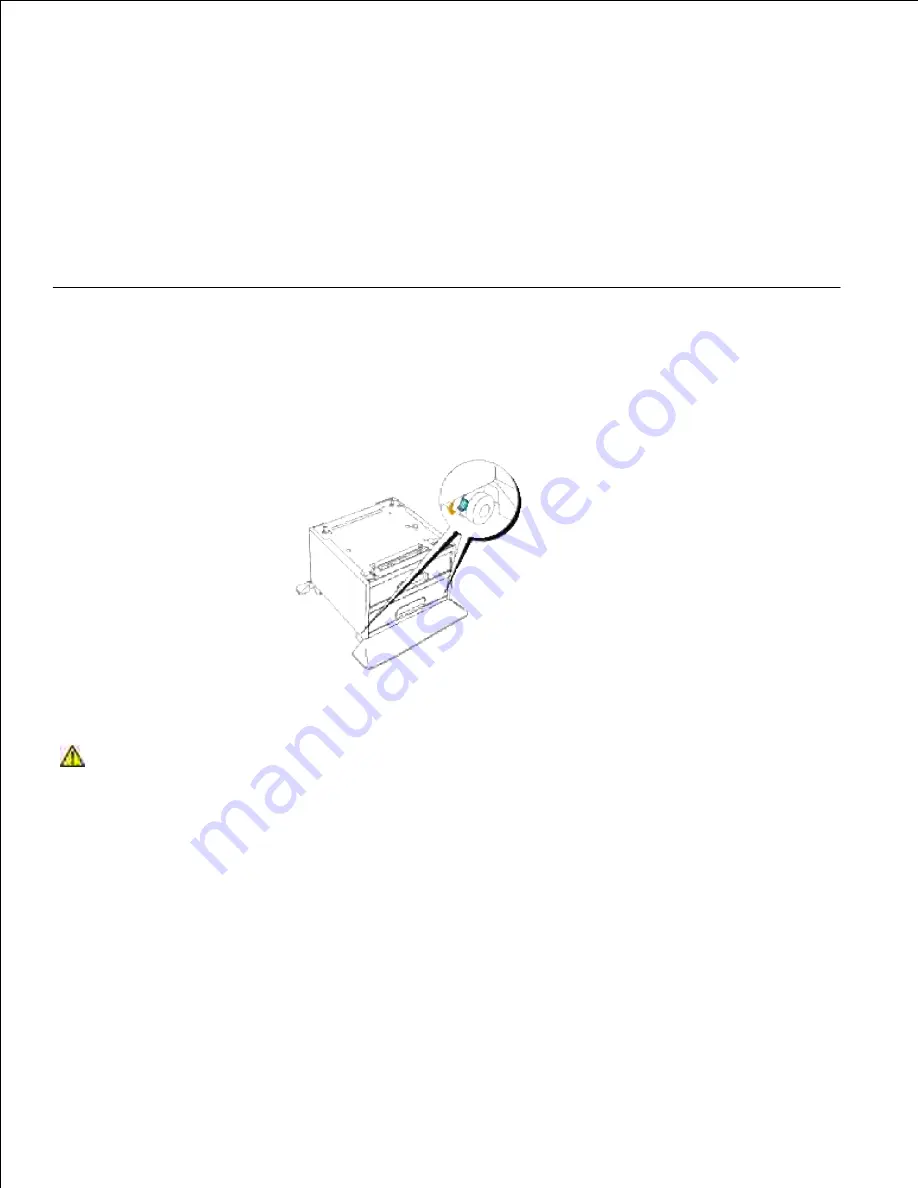
3.
Click
Apply
, and then click
OK
.
4.
Mac OS X
Select the printer from the
Printer List
screen in
Print Center
(or
Printer Setup Utility
).
1.
Click
Printers
on the
Print Center
(or
Printer Setup Utility
) menu bar, and select
Show Info
.
2.
Select
Installable Options
, and select the options that have been installed on the printer, and then
click
Apply Changes
.
3.
Installing the Optional 1000-Sheet Tray Module
Make sure that the printer is turned off and unplug all cables including the power cord from the rear of
the printer.
1.
Lock down the brakes of the two casters at the front of optional 1000-sheet tray module.
2.
CAUTION:
Failure to lock down the brakes can cause the printer to move unexpectedly,
resulting in injury.
Lift the printer and align the four guide pins of the optional 1000-sheet tray module with the holes at
the bottom of the printer. Gently lower the printer onto the 1000-sheet tray module.
3.
Summary of Contents for 5110cn - Color Laser Printer
Page 4: ......
Page 57: ......
Page 62: ......
Page 109: ......
Page 129: ...Transparency 36mm or 25 sheets Label 36mm Envelope 36mm ...
Page 211: ...5 Close the front cover 6 Insert the tray into the printer and push until it stops 7 ...
Page 223: ...Insert the trays into the printer Push the trays in until they stop 6 ...
Page 282: ...Close the top cover 4 Close the front cover 5 How to install the Toner Cartridge 1 ...
Page 293: ...Close the front cover 8 Turn on the printer 9 ...
Page 339: ...Reattach the paper tray cover to the back of the printer 9 ...
















































