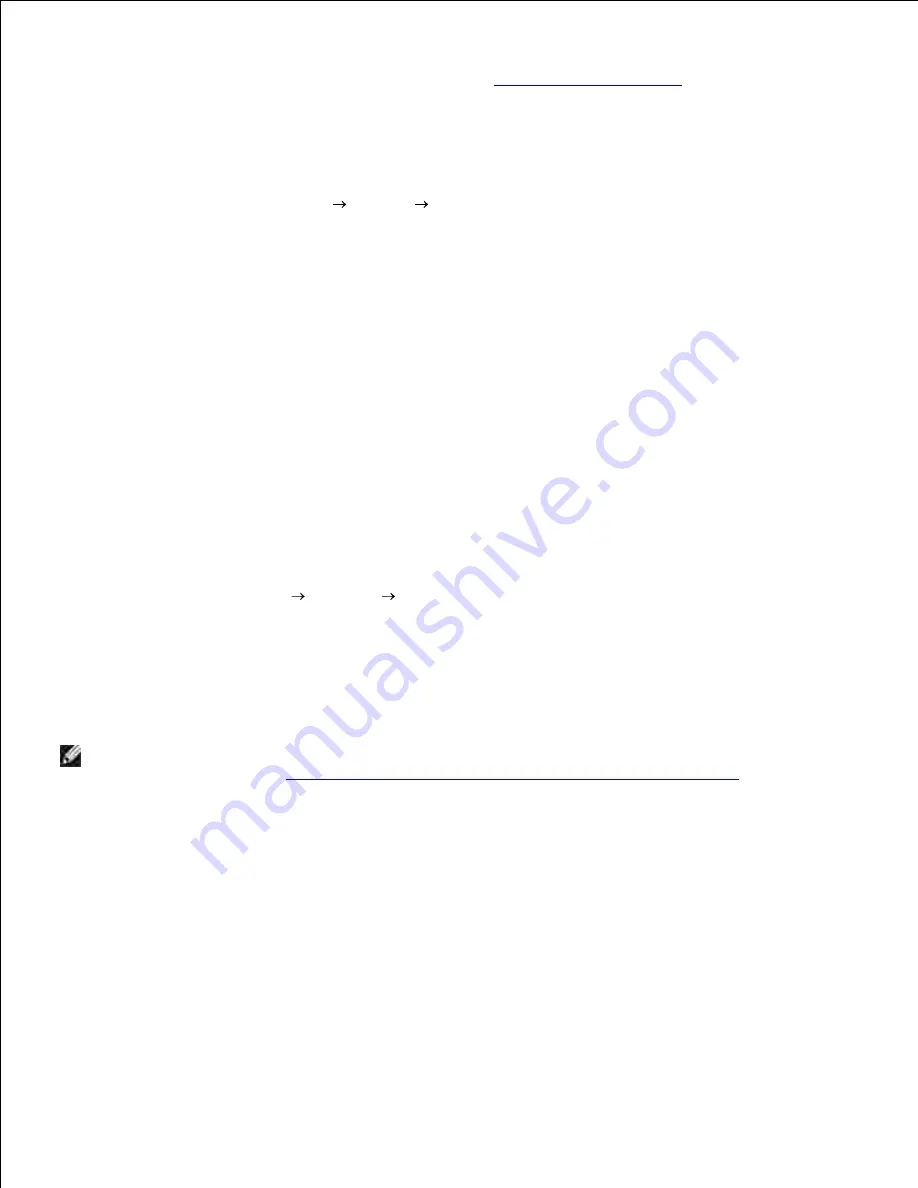
example Mozilla). In these cases, before you start printing, set queue you want to print to as the default
queue. For information on specifying the default queue, see "
Setting the Default Queue
."
Setting the Default Queue
To activate the
Printer setup: Autodetected printers
, do the following.
Select
Start Applications
System
YaST
.
a.
Type the administrator's password.
YaST Control Center
is activated.
b.
Select
Hardware
from
Printer
.
c.
1.
Printer setup: Autodetected printers
is activated.
2.
Click
Change...
.
3.
Select the printer you wan to set to default, and then click
Set as default
.
4.
Click
Finish
.
5.
Specifying the Printing Options
You can specify the printing options such as color mode or double-sided printing.
Select
Start Applications
Internet
Web Browser
.
The browser is activated.
1.
Type
http://localhost:631/admin
in
Location
, and then press the <Enter> key.
2.
Type
root
as the user name, and type the administrator's password.
The
CUPS
window appears.
3.
NOTE:
Set the password for authority as the printer administrator before setting the printer queue. If
you have not set it, go to "
Setting the Password for Authority as the Printer Administrator
."
Click
Manage Printers
.
4.
Specify the required settings, and then click
Continue
.
The message
Printer xxx has been configured successfully.
appears.
5.
The setting is complete. Execute printing from the application program.
Setting the Password for Authority as the Printer
Administrator
Summary of Contents for 5110cn - Color Laser Printer
Page 4: ......
Page 57: ......
Page 62: ......
Page 109: ......
Page 129: ...Transparency 36mm or 25 sheets Label 36mm Envelope 36mm ...
Page 211: ...5 Close the front cover 6 Insert the tray into the printer and push until it stops 7 ...
Page 223: ...Insert the trays into the printer Push the trays in until they stop 6 ...
Page 282: ...Close the top cover 4 Close the front cover 5 How to install the Toner Cartridge 1 ...
Page 293: ...Close the front cover 8 Turn on the printer 9 ...
Page 339: ...Reattach the paper tray cover to the back of the printer 9 ...


















