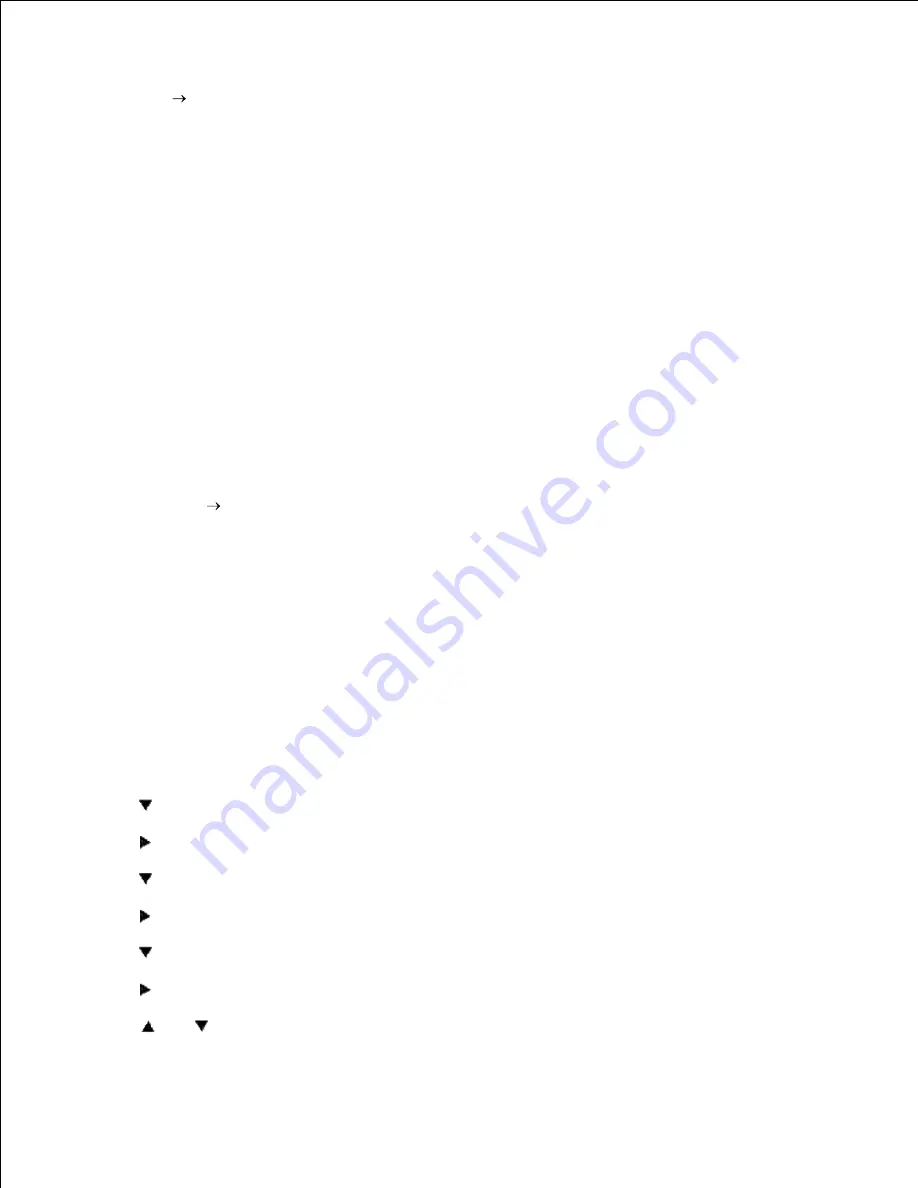
Open up Word and create a new document.
26.
Go to
File
.
27.
Select the
Dell Color Laser Printer
from the printers list
28.
Click the
Properties
button to the right.
29.
This brings up Driver Properties.
30.
Click on the
Paper Tray
Tab.
31.
Change the Paper Source to
MPF
.
32.
Click the
Print Setup
Tab.
33.
Select in
paper size
,
Transparency
.
34.
Select for
Output Size
,
Same as Paper Size
.
35.
Click
OK
.
36.
Click
Close
.
37.
Now the printer driver is setup correctly.
38.
Now go to
File
Page Setup
.
39.
Click the
Paper
Tab.
40.
Change Paper Size to Legal.
41.
Change the Paper source settings BOTH to "DEFAULT TRAY AS PER PRINTER".
42.
Click
OK
.
43.
Type in some gibberish in the body of the document and click Print!
44.
Setup printing Envelope from Multipurpose Feeder
On the printer operator panel press
MENU
.
1.
Press
to get to
Tray Settings
.
2.
Press
to select
Tray Settings
.
3.
Press
to get to
Paper Size
.
4.
Press
to select
Paper Size
.
5.
Press
to get to
MPF
.
6.
Press
to select
MPF
.
7.
Using
and
, select the appropriate paper size (Envelope).
8.
9.
10.
Summary of Contents for 5110cn - Color Laser Printer
Page 4: ......
Page 57: ......
Page 62: ......
Page 109: ......
Page 129: ...Transparency 36mm or 25 sheets Label 36mm Envelope 36mm ...
Page 211: ...5 Close the front cover 6 Insert the tray into the printer and push until it stops 7 ...
Page 223: ...Insert the trays into the printer Push the trays in until they stop 6 ...
Page 282: ...Close the top cover 4 Close the front cover 5 How to install the Toner Cartridge 1 ...
Page 293: ...Close the front cover 8 Turn on the printer 9 ...
Page 339: ...Reattach the paper tray cover to the back of the printer 9 ...






























