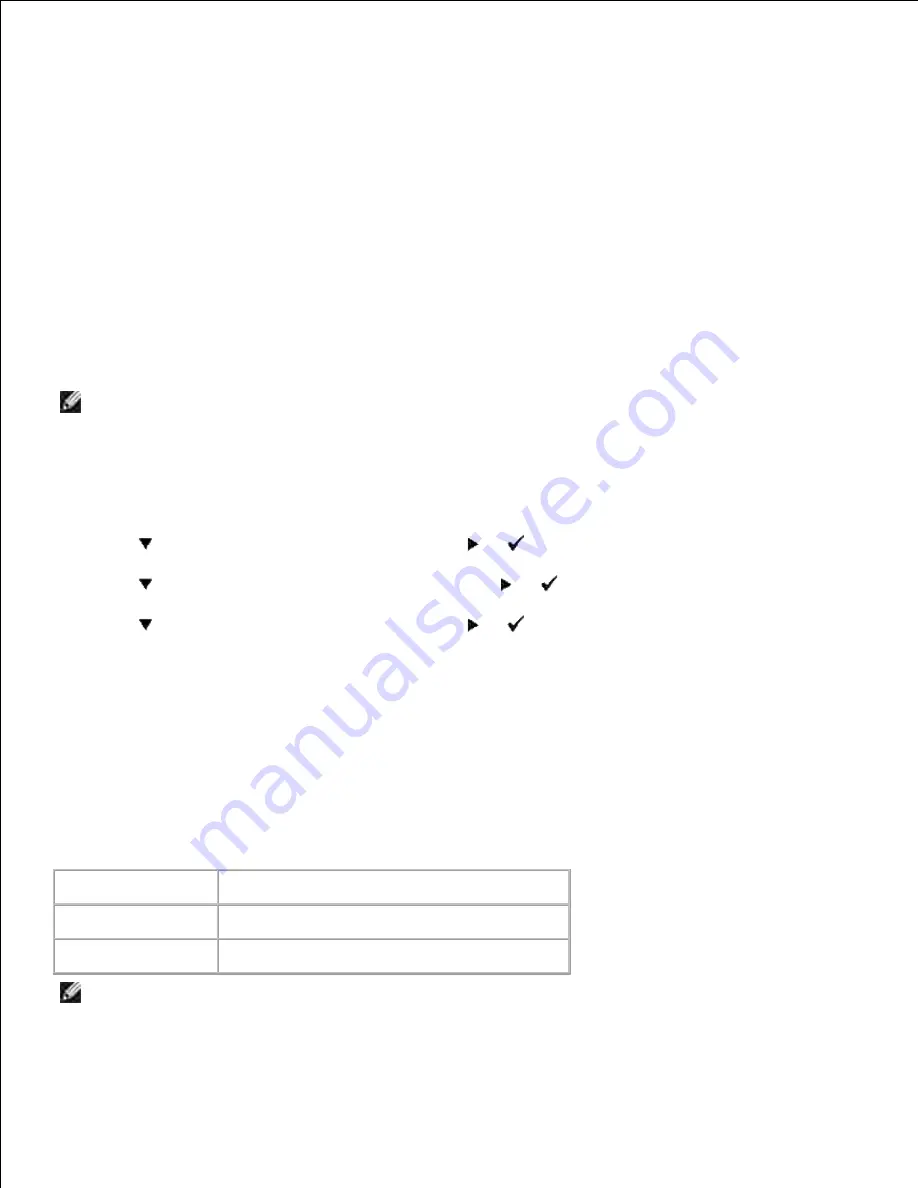
a.
Select
Network and Internet
.
b.
Select
Network and Sharing Center
.
c.
Select
Connect to a network
.
d.
Select the setting you send to the printer from the network items listed in
Connect to a
network
.
e.
Select
Connect Anyway
in the warning dialog box indication indicating you are entering an
unsecured area.
f.
Click
Close
in the dialog box after confirming the connection is a success.
g.
Click
OK
to close the
Property
dialog box.
8.
NOTE:
When your operating system is earlier than Windows 2000, create settings according to the
manual of the wireless setting tool provided by your wireless device manufacturer.
Setup Security
Press
Menu
.
1.
Press
until
Admin Menu
appears, and then press
or
.
2.
Press
until
Panel Settings
appears, and then press
or
.
3.
Press
until
Panel Lock
appears, and then press
or
.
Security Settings is displayed.
4.
To set or change the password to limit access to the menus from the operator panel.
Set the password of the
Dell Printer Configuration Web Tool
from
Set Password
in
Print Server
Settings
.
Values:
Panel Lock
Specifies whether to limit access to the menus.
Change Password
Sets a password to limit access to the menus.
Re-enter Password
Type the new password again to confirm.
NOTE:
This menu sets a password to lock the operator panel. When changing the password for the
Dell Printer Configuration Web Tool
, click
Set Password
on the left frame and set the password.
Summary of Contents for 5110cn - Color Laser Printer
Page 4: ......
Page 57: ......
Page 62: ......
Page 109: ......
Page 129: ...Transparency 36mm or 25 sheets Label 36mm Envelope 36mm ...
Page 211: ...5 Close the front cover 6 Insert the tray into the printer and push until it stops 7 ...
Page 223: ...Insert the trays into the printer Push the trays in until they stop 6 ...
Page 282: ...Close the top cover 4 Close the front cover 5 How to install the Toner Cartridge 1 ...
Page 293: ...Close the front cover 8 Turn on the printer 9 ...
Page 339: ...Reattach the paper tray cover to the back of the printer 9 ...






























