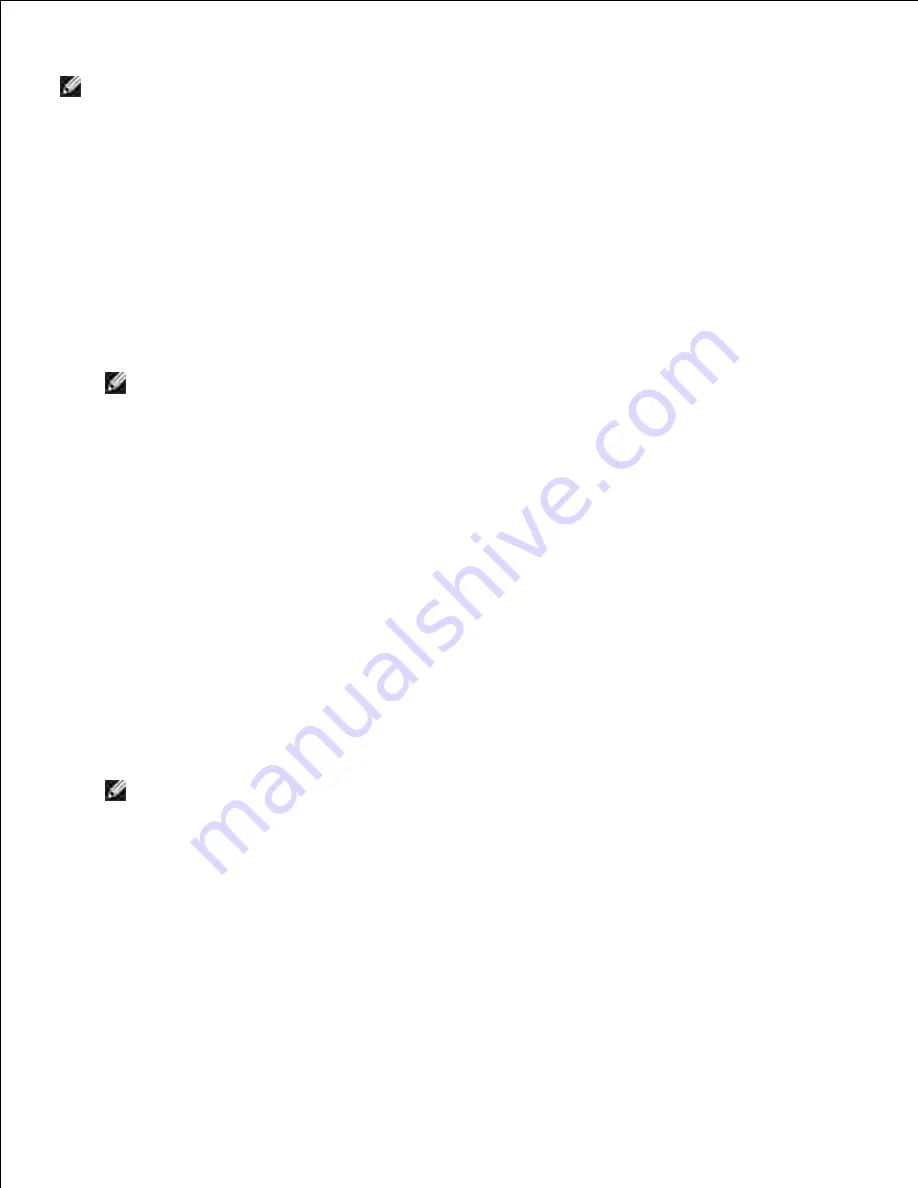
1.
NOTE:
If your computer provides a wireless LAN adapter tool, change the wireless settings using this
tool. Or you can change the wireless settings using the tool provided by the operating system. See the
instructions below.
For Windows XP and Windows Server 2003:
Select
Network Connections
from Control Panel.
a.
Right-click
Wireless Network Connection
and select
Properties
.
b.
Select the
Wireless Networks
tab.
c.
Make sure the check box for
Use Windows to configure my wireless network settings
is
checked.
d.
NOTE:
When Be sure to write down the current wireless computer settings in steps 4 and 6 so
that you can restore them later.)
Click the
Advanced
button.
e.
Select
Computer to Computer (ad hoc) networks only
and close the
Advanced
dialog box.
f.
Click the
Add
button to display
Wireless network
properties
.
g.
Under the
Association
tab, enter the following information and click
OK
.
h.
Network name (SSID): dell_device
Network Authentication: Open
Data encryption: Disabled
Ad hoc network: checked
Click the
Move up
button to move the newly added SSID to the top of the list.
i.
Click
OK
to close the
Property
dialog box.
j.
NOTE:
When your operating system is earlier than Windows 2000, create settings according to
the manual of the wireless setting tool provided by your wireless device manufacturer.
For Windows Vista:
Open
Control Panel
.
a.
Select
Network and Internet
.
b.
Select
Network and Sharing Center
.
c.
Select
Connect to a network
.
d.
Select
dell_device
from the network items listed in
Connect to a network
.
e.
f.
Summary of Contents for 5110cn - Color Laser Printer
Page 4: ......
Page 57: ......
Page 62: ......
Page 109: ......
Page 129: ...Transparency 36mm or 25 sheets Label 36mm Envelope 36mm ...
Page 211: ...5 Close the front cover 6 Insert the tray into the printer and push until it stops 7 ...
Page 223: ...Insert the trays into the printer Push the trays in until they stop 6 ...
Page 282: ...Close the top cover 4 Close the front cover 5 How to install the Toner Cartridge 1 ...
Page 293: ...Close the front cover 8 Turn on the printer 9 ...
Page 339: ...Reattach the paper tray cover to the back of the printer 9 ...






























