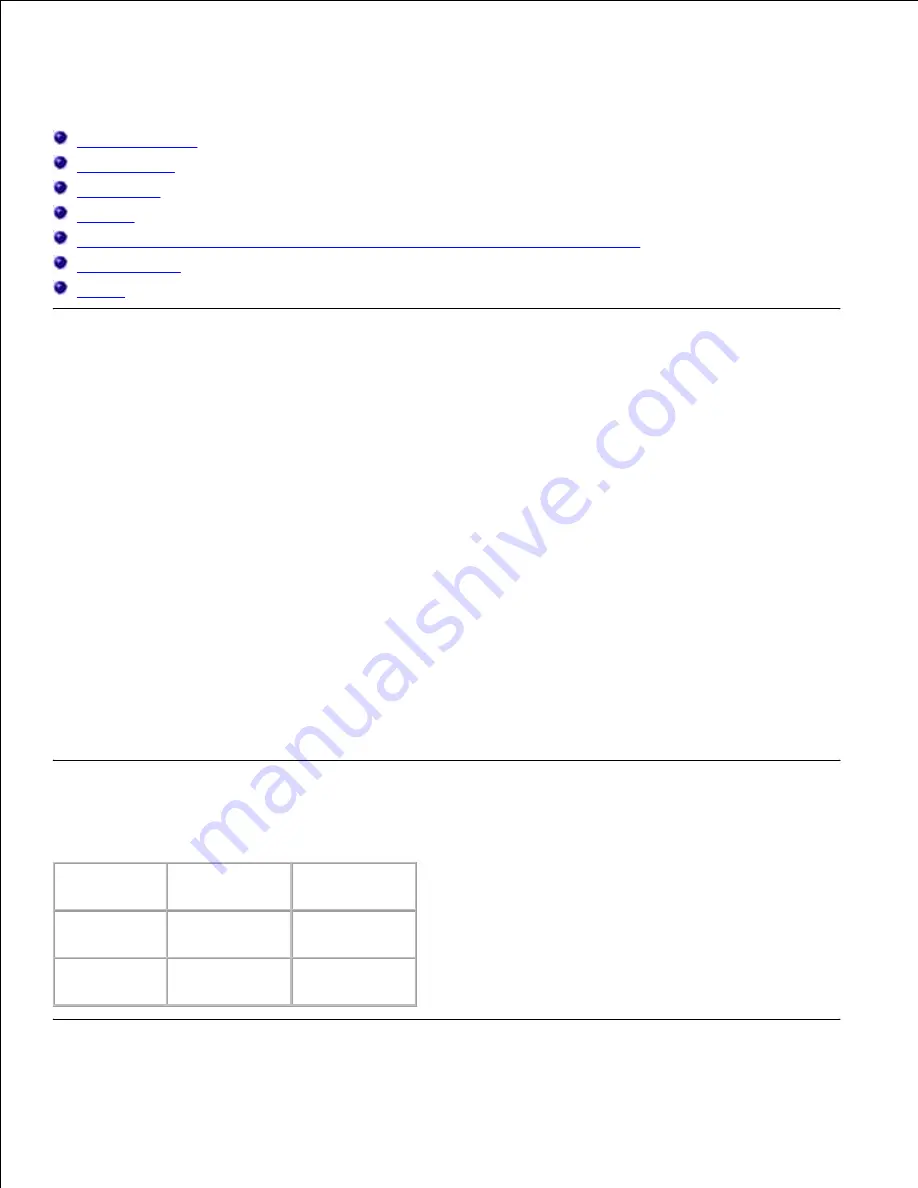
Printer Specifications
OS Compatibility
Power Supply
Dimensions
Memory
Page-description Language (PDL)/Emulation, Operating System, and Interface
Environmental
Cables
OS Compatibility
Compatible with Windows (Vista, Vista x64, XP, Server 2003, XP x64, Server 2003 x64, 2000, NT 4.0);
Novell
®
(3.X, 4.X, 5.X, 6, 6.5) but not supported
1
; Mac OS (10.2.8, 10.3.9, 10.4.x), Linux for CUPS (RedHat
ES3, RedHat ES4, SUSE 9.2, SUSE 9.3, TurboLinus 10 Desktop) and UNIX Filter for LPR (RedHat AS 2.1, HP-
UX 11.i, Solaris 9, Solaris 10) but not supported
2
.
1
Dell networked Printers are compatible with Microsoft, Novell and Linux operating systems, but Dell
telephone support only supports factory-installed operating systems (Microsoft) for the first 30 days for free.
See
www1.us.dell.com/content/products/compare.aspx/laser?c=us&cs=555&l=en&s=biz
for
more details. The customer will have to purchase technical support from the manufacturer of the operating
system in order to get technical assistance beyond 30 days.
2
If the customer has other operating systems, such as Novell or Linux, and has purchased Gold Technical
Support (for more information on Gold Technical Support, see
www.dell.com/us/en/gen/services/service_gts.htm
), the telephone support will be a "best effort"
attempt to resolve the operating system issue. If the manufacturer needs to be contacted, the customer
must pay an additional fee for that support. The only time that Dell pays for the third party support is when
Dell is responsible for the issue. In the case of getting the printers installed and working, this is configuration
and the customer would be responsible for paying.
Power Supply
Rated Voltage
220 to 240 VAC 110 to 127 VAC
Frequency
50/60 Hz
50/60 Hz
Current
5 A
10 A
Summary of Contents for 5110cn - Color Laser Printer
Page 4: ......
Page 57: ......
Page 62: ......
Page 109: ......
Page 129: ...Transparency 36mm or 25 sheets Label 36mm Envelope 36mm ...
Page 211: ...5 Close the front cover 6 Insert the tray into the printer and push until it stops 7 ...
Page 223: ...Insert the trays into the printer Push the trays in until they stop 6 ...
Page 282: ...Close the top cover 4 Close the front cover 5 How to install the Toner Cartridge 1 ...
Page 293: ...Close the front cover 8 Turn on the printer 9 ...
Page 339: ...Reattach the paper tray cover to the back of the printer 9 ...
















































