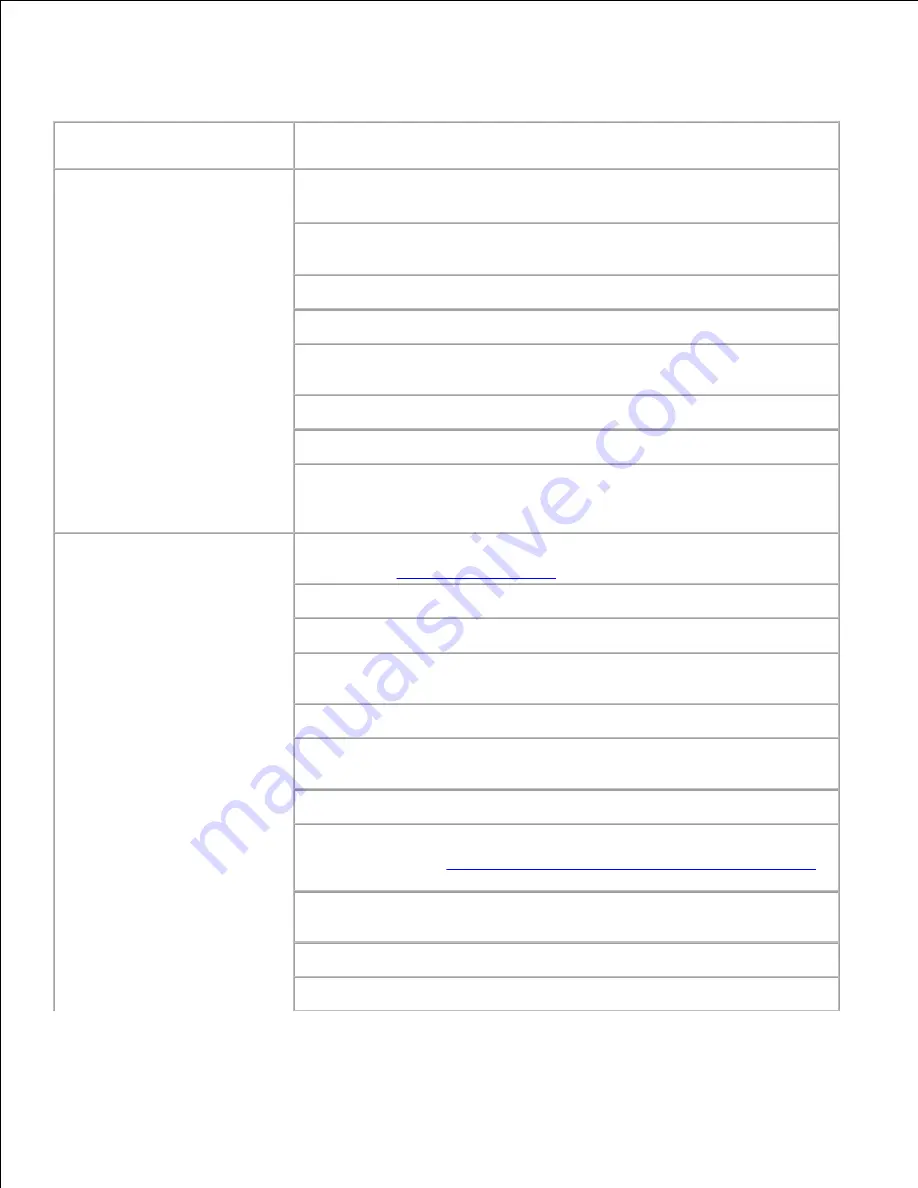
Printing Problems
Problem
Action
Job did not print or incorrect
characters printed.
Make sure
Ready to Print
appears on the operator panel before you
send a job to print. Press
Menu
to return to
Ready to Print
.
Make sure print media is loaded in the printer. Press
Menu
to return to
Ready to Print
.
Verify the printer is using the correct page-description language (PDL).
Verify that you are using the correct printer driver.
Make sure you are using the correct Ethernet, USB, or IEEE cable and it is
securely connected at the back of the printer.
Verify that the correct print media size is selected.
If using a print spooler, verify that the spooler has not stalled.
Check the printer interface from the
Admin Menu
menu.
Determine the host interface you are using. Print a Panel Settings page to
verify that the current interface settings are correct.
Print media misfeeds
or multiple feeds occur.
Make sure the print media you are using meets the specifications for your
printer. See "
Print Media Supported
" for more information.
Flex print media before loading it in any of the sources.
Make sure the print media is loaded correctly.
Make sure the width and length guides on the print media sources are
adjusted correctly.
Do not overfill the print media sources.
Do not force print media into the multipurpose feeder when you load it;
otherwise, it may skew or buckle.
Remove any curled print media from sources.
Load the recommended print side correctly for the type of print media
you are using. See "
Loading Print Media in Standard and Optional Trays
"
for more information.
Turn the print media over or around and try printing again to see if
feeding improves.
Do not mix print media types.
Do not mix reams of print media.
Summary of Contents for 5110cn - Color Laser Printer
Page 4: ......
Page 57: ......
Page 62: ......
Page 109: ......
Page 129: ...Transparency 36mm or 25 sheets Label 36mm Envelope 36mm ...
Page 211: ...5 Close the front cover 6 Insert the tray into the printer and push until it stops 7 ...
Page 223: ...Insert the trays into the printer Push the trays in until they stop 6 ...
Page 282: ...Close the top cover 4 Close the front cover 5 How to install the Toner Cartridge 1 ...
Page 293: ...Close the front cover 8 Turn on the printer 9 ...
Page 339: ...Reattach the paper tray cover to the back of the printer 9 ...






























