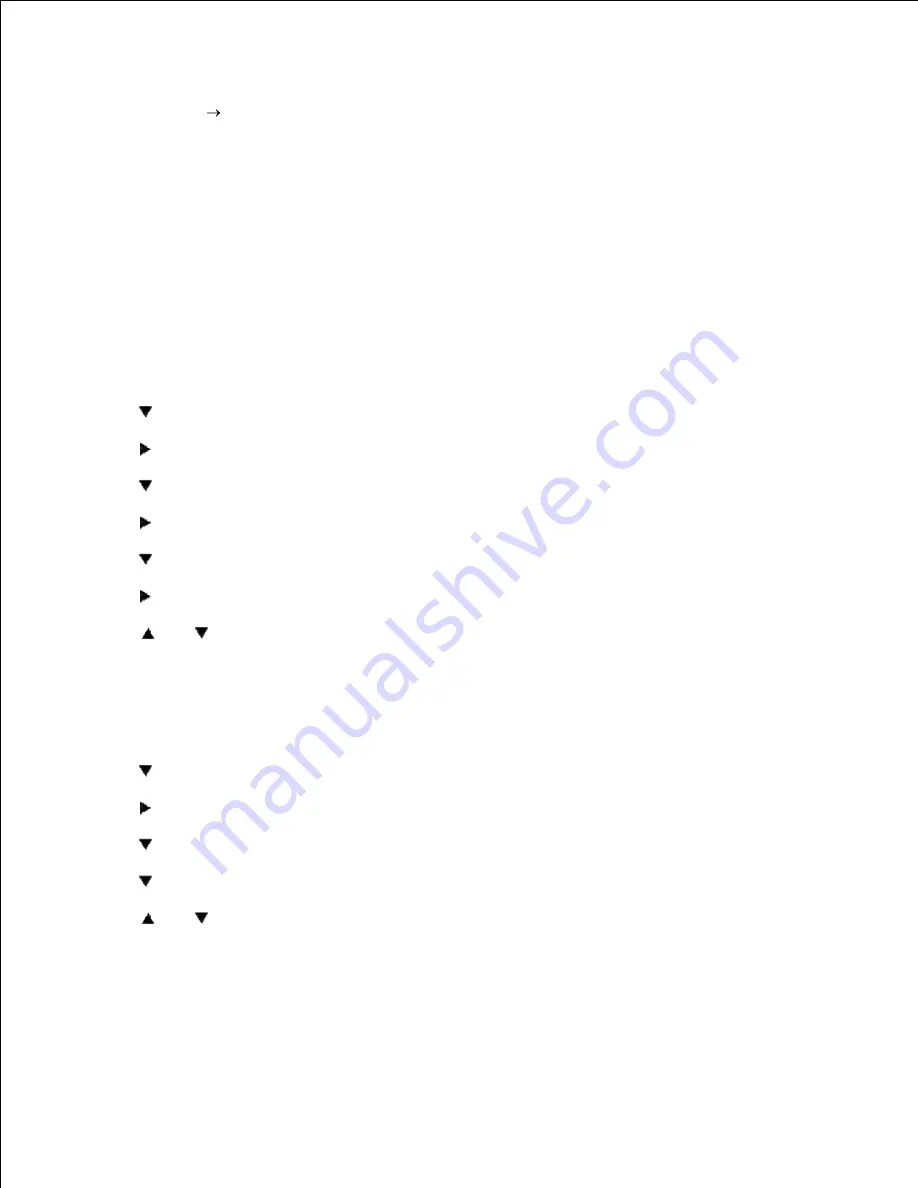
36.
37.
Now the printer driver is setup correctly.
38.
Now go to
File
Page Setup
.
39.
Click the
Paper
Tab.
40.
Change Paper Size to Legal.
41.
Change the Paper source settings BOTH to "DEFAULT TRAY AS PER PRINTER".
42.
Click
OK
.
43.
Type in some gibberish in the body of the document and click Print!
44.
Setup printing Letter Plain 1 from Tray2
On the printer operator panel press
MENU
.
1.
Press
to get to
Tray Settings
.
2.
Press
to select
Tray Settings
.
3.
Press
to get to
Paper Size
.
4.
Press
to select
Paper Size
.
5.
Press
to get to
Tray 2
.
6.
Press
to select
Tray 2
.
7.
Using
and
, select the appropriate paper size (Letter).
8.
Press the middle button,
SELECT
, once Letter is displayed on the lower line, this puts a * by it.
9.
Now we have the
Tray 2
Size set to Letter.
10.
Now press
MENU
to get back to
Tray Settings/Paper Size
.
11.
Press
to get to
Paper Type
.
12.
Press
to select
Paper Type
.
13.
Press
to get to
Tray 2
.
14.
Press
to select
Tray 2
.
15.
Using
and
,, select the appropriate paper type (Plain 1).
16.
Press
SELECT
, once Plain 1 is displayed on the lower line.
17.
Now we have the Tray 2 Type set to Plain 1.
18.
Now press
MENU
to get back to
Ready to Print
19.
20.
21.
Summary of Contents for 5110cn - Color Laser Printer
Page 4: ......
Page 57: ......
Page 62: ......
Page 109: ......
Page 129: ...Transparency 36mm or 25 sheets Label 36mm Envelope 36mm ...
Page 211: ...5 Close the front cover 6 Insert the tray into the printer and push until it stops 7 ...
Page 223: ...Insert the trays into the printer Push the trays in until they stop 6 ...
Page 282: ...Close the top cover 4 Close the front cover 5 How to install the Toner Cartridge 1 ...
Page 293: ...Close the front cover 8 Turn on the printer 9 ...
Page 339: ...Reattach the paper tray cover to the back of the printer 9 ...






























