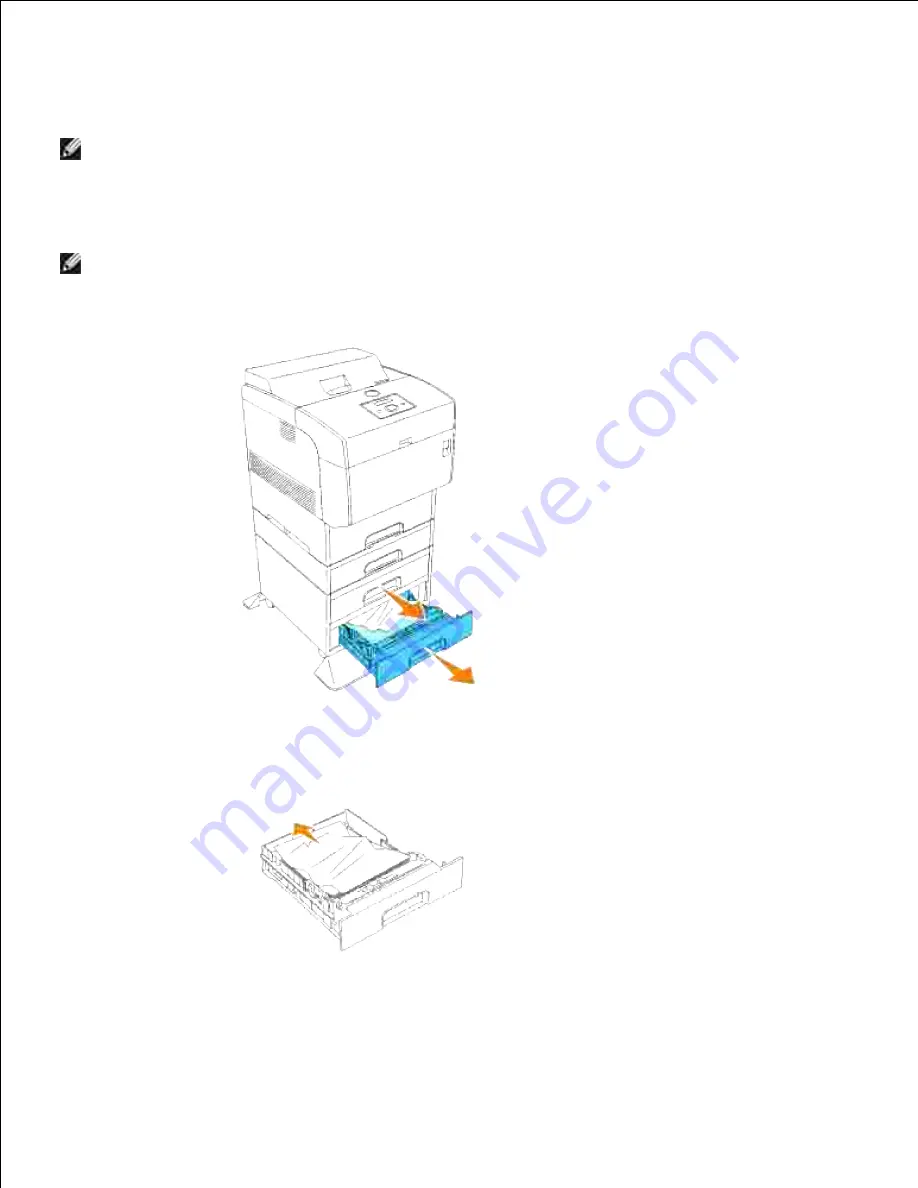
Removing Print Jams From the Optional Tray Modules
NOTE:
To resolve the message displayed on the operator panel, you must clear all print media from
the print media path.
Open the trays until you find the jammed paper.
1.
NOTE:
Paper in the tray module feeds to the printer from the front of the trays, therefore paper
jammed in the lower tray can block the upper tray of the module or the tray in the printer, preventing
you from opening them. Look for the jammed paper sequentially, starting with the lowest tray.
Remove all jammed and/or creased paper from the tray.
2.
Pull the jammed paper out carefully to avoid tearing it.
If the paper is torn, confirm that there are no scraps of paper remaining inside the printer.
3.
Summary of Contents for 5110cn - Color Laser Printer
Page 4: ......
Page 57: ......
Page 62: ......
Page 109: ......
Page 129: ...Transparency 36mm or 25 sheets Label 36mm Envelope 36mm ...
Page 211: ...5 Close the front cover 6 Insert the tray into the printer and push until it stops 7 ...
Page 223: ...Insert the trays into the printer Push the trays in until they stop 6 ...
Page 282: ...Close the top cover 4 Close the front cover 5 How to install the Toner Cartridge 1 ...
Page 293: ...Close the front cover 8 Turn on the printer 9 ...
Page 339: ...Reattach the paper tray cover to the back of the printer 9 ...






























