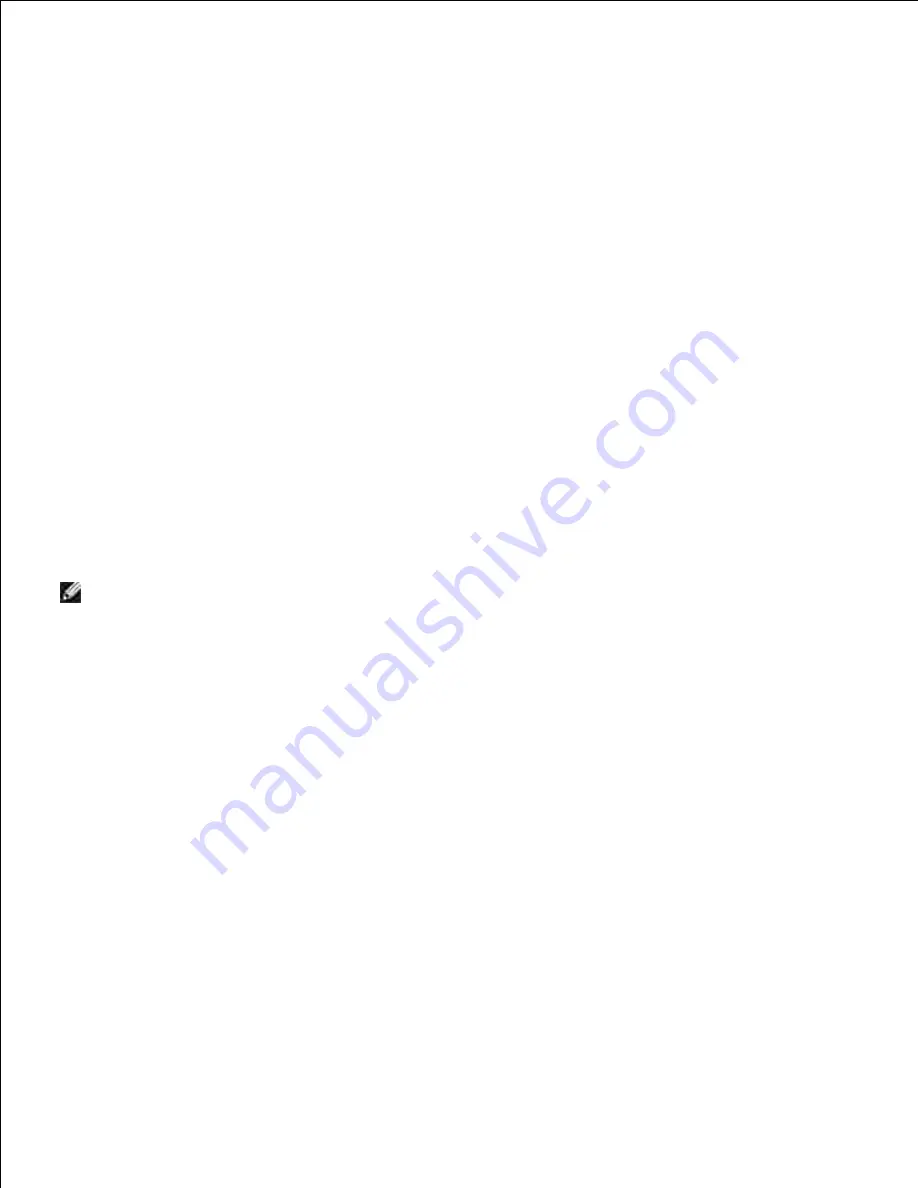
d.
e.
Select
Connect Anyway
in the warning dialog box indicating you are entering an unsecured
area.
f.
Click
Close
in the dialog box after confirming the connection is a success.
g.
Check the IP address on your computer.
2.
e.g.: 1.2.3.4
Set the IP address on the printer.
3.
e.g.: 1.2.3.5
Open Dell Printer Configuration Web Tool using WEB browser.
4.
e.g.: http://1.2.3.5/
Change the wireless setting of the printer on Dell Printer Configuration Web Tool.
5.
Reboot the printer.
6.
Restore the wireless setting on your computer.
7.
NOTE:
If your computer provides a wireless LAN adapter tool, change the wireless settings using this
tool. Or you can change the wireless settings using the tool provided by the operating system. See the
instructions below.
For Windows XP and Windows Server 2003:
Select
Network Connections
from Control Panel.
a.
Right-click
Wireless Network Connection
and select
Properties
.
b.
Select
Wireless Network
tab.
c.
Click
Advanced
.
d.
Do either of the following:
e.
When wireless ad-hoc mode is set to the printer:
Select
Computer to Computer (ad hoc) networks only
and close the
Advanced
dialog box.
When wireless infrastructure mode is set to the printer:
Select
Access point (Infrastructure) networks only
and close the
Advanced
dialog box.
Select the setting that you send to the printer in the list in
Preferred Network
group.
f.
g.
h.
Summary of Contents for 5110cn - Color Laser Printer
Page 4: ......
Page 57: ......
Page 62: ......
Page 109: ......
Page 129: ...Transparency 36mm or 25 sheets Label 36mm Envelope 36mm ...
Page 211: ...5 Close the front cover 6 Insert the tray into the printer and push until it stops 7 ...
Page 223: ...Insert the trays into the printer Push the trays in until they stop 6 ...
Page 282: ...Close the top cover 4 Close the front cover 5 How to install the Toner Cartridge 1 ...
Page 293: ...Close the front cover 8 Turn on the printer 9 ...
Page 339: ...Reattach the paper tray cover to the back of the printer 9 ...






























