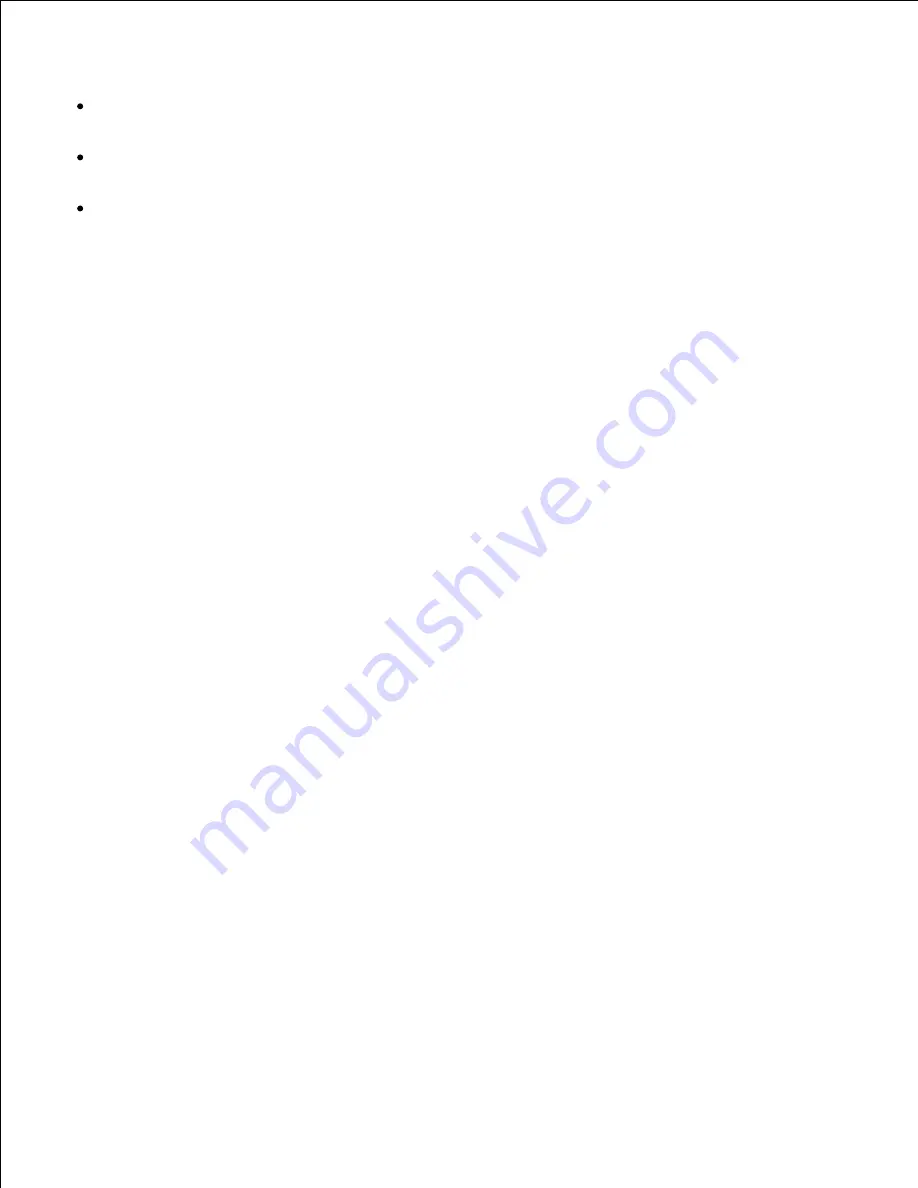
Important
When
-s
and
-S
are specified at the same time or when the same option is specified twice, the later
setting will prevail.
When the output size option (
-s
,
-S
) is not specified, scaling will be executed taking one pixel of the
TIFF data as one pixel of the printer.
If the print position option (
-l
left bottom
) specifies a point beyond the printable area of the printer,
data beyond the printable area will not be printed.
xwd2ps2 (Linux/Solaris/HP-UX)
Format
/usr/local/dellbin5110/xwd2ps2 [-d] [-D] [-I
tray-input
] [-t] [-r] [-n] [-l=
left
,
bottom
] [-
s=
width
,
height
] [-S=
width
] [-E] [-Nc=
copies
] [-Cl] [-Hd=
position
:
format
] [-Hf
font
] [-MSI] [-
M=
type
] [-Mfo
=mode
] [-Po
n
] [-St=
mode
] [-Sp] [-Sb] [-Cm=
mode
] [-Pr=
mode
] [-Cc=
mode
] [-
Gc=
mode
]
[-Sc=
mode
] [-Gg=
mode
] [-Ct] [-Br=
mode
] [-RGBc=
mode
] [-RGBPr=
mode
] [-RGBTp=
mode
] [-
Cb=
cyan-low:cyan-middle:cyan-high:magenta-low:magenta-middle:magenta-high:yellow-low;yellow-
middle:yellow-high:black-low:black-middle:black-high
] [-
Hld=
PrintType:UserID:Password:DocumentName
] [-Jown=
jobownername:password
] [
filename
...]
Function
Reads XWD data, converts it to the PostScript language program and writes to standard output. If the
filename is not specified, the standard input will be taken as the command input. XWD files with a pixel
depth of 1, 4, 8, 24, and 32 bits can be specified.
There are three types of supported compression formats.
The visual class is Static Gray and the pixel is 1 bit.
The visual class is Pseudo Color and the pixel is 4 bits or 8 bit. The image format is Zpixmap.
The visual class is True Color and the pixel is 24 bits or 32 bit. The image format is Zpixmap.
xwd2ps2 takes filename as having been created in 72dpi and calculates the output size. Thus, to convert
XWD files created in other resolutions, specify the size option (
-s
,
-S
) explicitly for conversion.
Option
-d
Enables the short-edge binding feature. When it is specified, the printing direction or position will be
adjusted and both sides of the paper printed so that the shorter edge of the pages can be bound.
Summary of Contents for 5110cn - Color Laser Printer
Page 4: ......
Page 57: ......
Page 62: ......
Page 109: ......
Page 129: ...Transparency 36mm or 25 sheets Label 36mm Envelope 36mm ...
Page 211: ...5 Close the front cover 6 Insert the tray into the printer and push until it stops 7 ...
Page 223: ...Insert the trays into the printer Push the trays in until they stop 6 ...
Page 282: ...Close the top cover 4 Close the front cover 5 How to install the Toner Cartridge 1 ...
Page 293: ...Close the front cover 8 Turn on the printer 9 ...
Page 339: ...Reattach the paper tray cover to the back of the printer 9 ...
















































