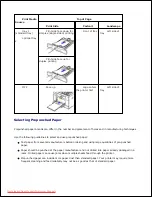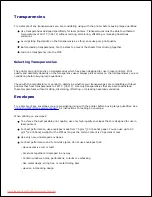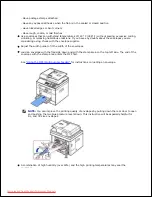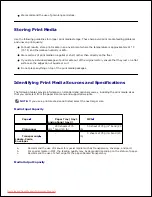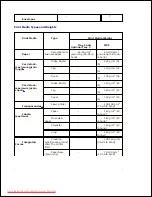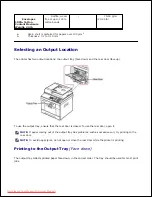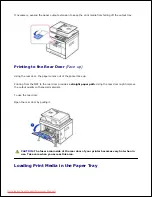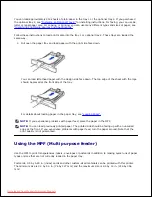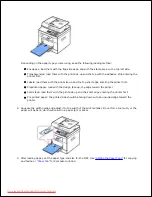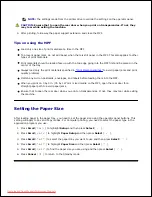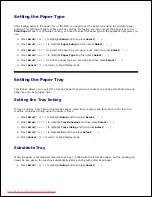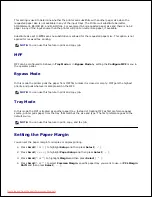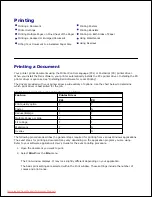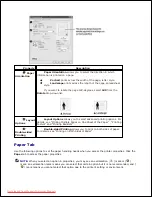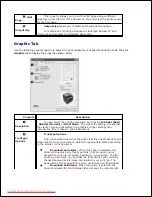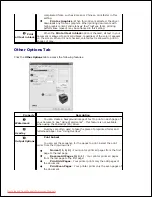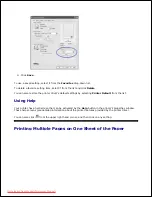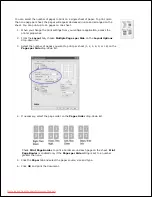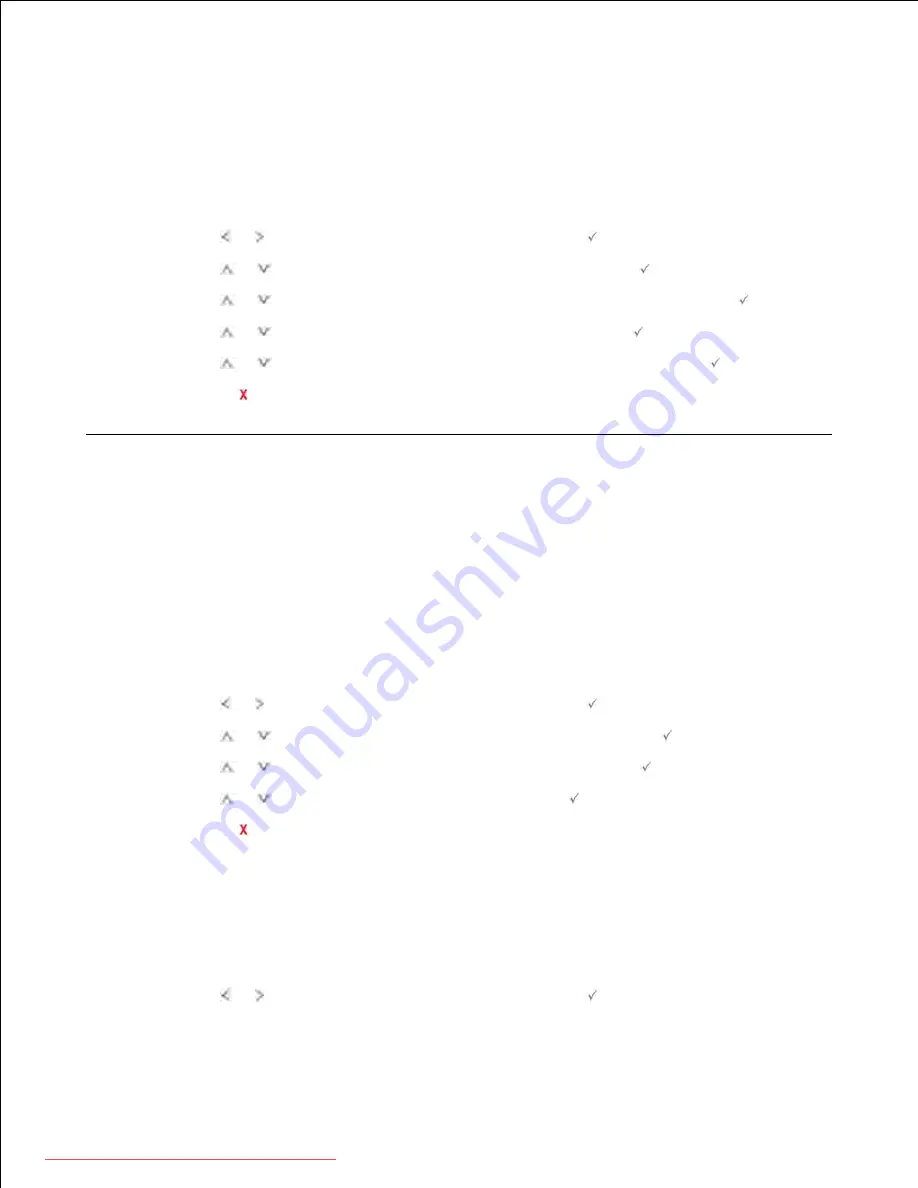
Setting the Paper Type
After loading paper in the paper tray or the MPF, you need to set the paper type using the operator panel
buttons. This setting will apply to Fax and Copy modes. For faxing, you can only set the paper type to the
Plain Paper
mode. For Computer printing, you need to select the paper type in the application program you
use.
Press
Scroll
( or ) to highlight
Setup
and then press
Select
(
).
1.
Press
Scroll
(
or
) to highlight
Paper Setup
and then press
Select
(
).
2.
Press
Scroll
(
or
) to select the paper tray you want to use and then press
Select
(
).
3.
Press
Scroll
(
or
) to highlight
Paper Type
and then press
Select
(
).
4.
Press
Scroll
(
or
) to find the paper type you are using and then press
Select
(
).
5.
Press
Cancel
(
) to return to the Standby mode.
6.
Setting the Paper Tray
This feature allows you to select the tray and paper that you want to use for a printing job. Paper size and
paper tray can be adjusted here.
Setting the Tray linking
If tray 1 and tray 2 are filled with letter size paper, when tray1 is empty and this option is On, then the
machine continues printing using the paper in tray 2.
Press
Scroll
( or ) to highlight
Setup
and then press
Select
(
).
1.
Press
Scroll
(
or
) to highlight
Tray Behaviour
and then press
Select
(
).
2.
Press
Scroll
(
or
) to highlight
Tray Linking
and then press
Select
(
).
3.
Press
Scroll
(
or
) to highlight
On
and then press
Select
(
).
4.
Press
Cancel
(
) to return to the Standby mode.
5.
Substitute Tray
When the paper is mismatched, meaning that tray 1 is filled with the letter size paper, but the printing job
needs A4 size paper, the machine automatically starts printing with Letter sized paper.
Press
Scroll
( or ) to highlight
Setup
and then press
Select
(
).
1.
2.
3.
Downloaded from ManualsPrinter.com Manuals