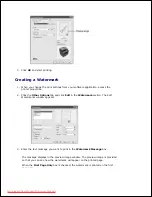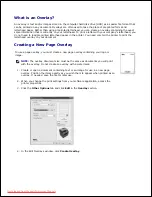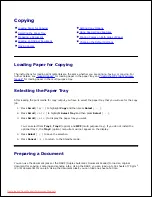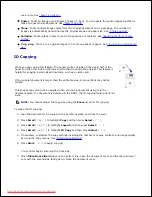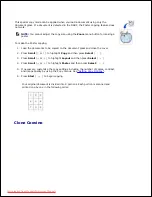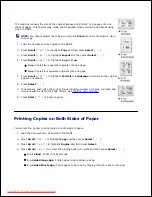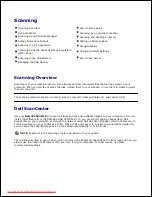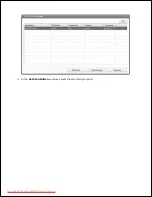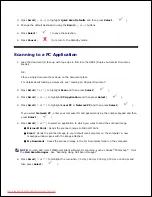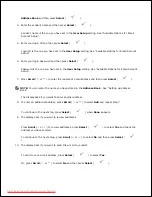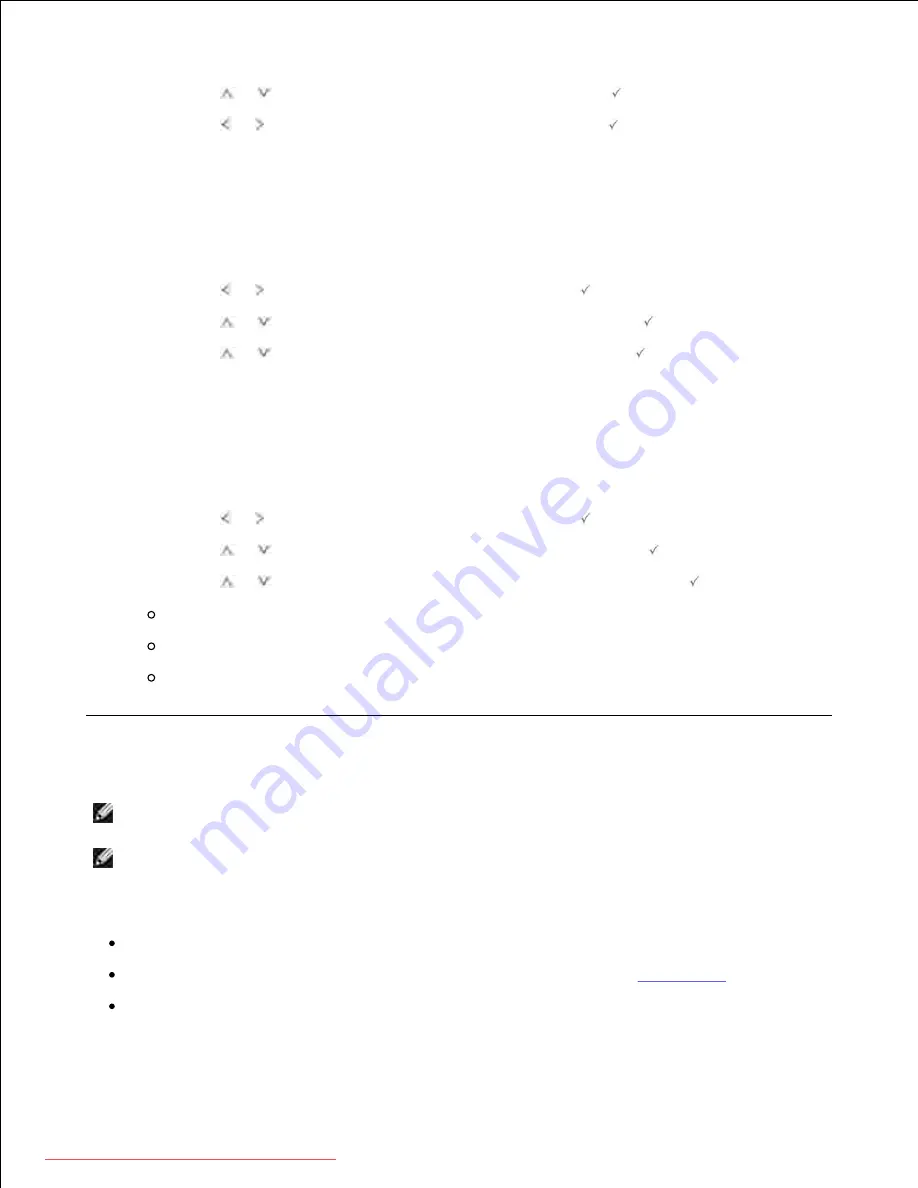
1.
Press
Scroll
(
or
) to highlight
Contrast
and then press
Select
(
).
2.
Press
Scroll
( or ) to adjust the contrast and then press
Select
(
).
3.
Original Size
You can set the size of a copied image, when you copy original documents from the documents glass or the
DADF.
Press
Scroll
( or ) to highlight
Copy
and then press
Select
(
).
1.
Press
Scroll
(
or
) to highlight
Original Size
and then press
Select
(
).
2.
Press
Scroll
(
or
) to select the original size and then press
Select
(
).
3.
Original Type
The original type setting is used to improve the image quality by selecting the document type for the current
copy job.
Press
Scroll
( or ) to highlight
Copy
and then press
Select
(
).
1.
Press
Scroll
(
or
) to highlight
Original Type
and then press
Select
(
).
2.
Press
Scroll
(
or
) to select the image quality mode and then press
Select
(
).
Text
: Use for documents with fine details, such as fine text.
Text&Photo
: Use for documents with both text and photo/gray tones.
Photo
: Use for documents with photo or gray tones.
3.
Using Special Copy Features
NOTE:
Some features may not be available depending on where you loaded the document, on the
document glass or in the DADF.
NOTE:
The menu items of
Collation
,
2 up
, and
4 up
may be available only when you loaded the
document in the DADF.
You can use the following copy features using the
Layout
menu:
Off
: Prints in normal mode.
ID Copy
: Prints a 2-sided original document onto one sheet of paper. See
"ID Copying"
.
Auto Fit
: Automatically reduces or enlarges the original image to fit on the paper currently loaded in
Downloaded from ManualsPrinter.com Manuals