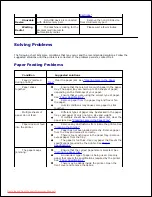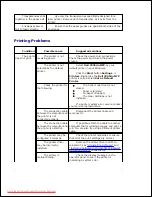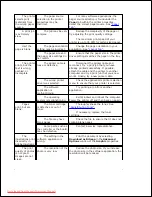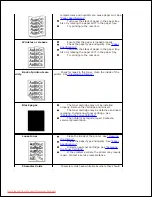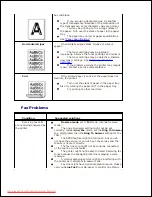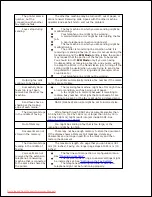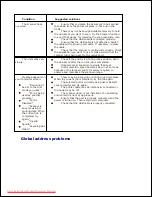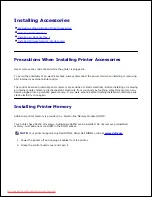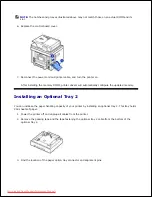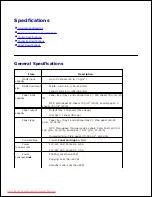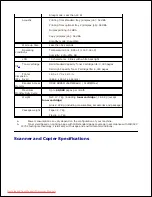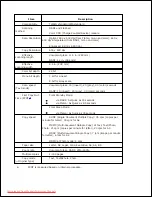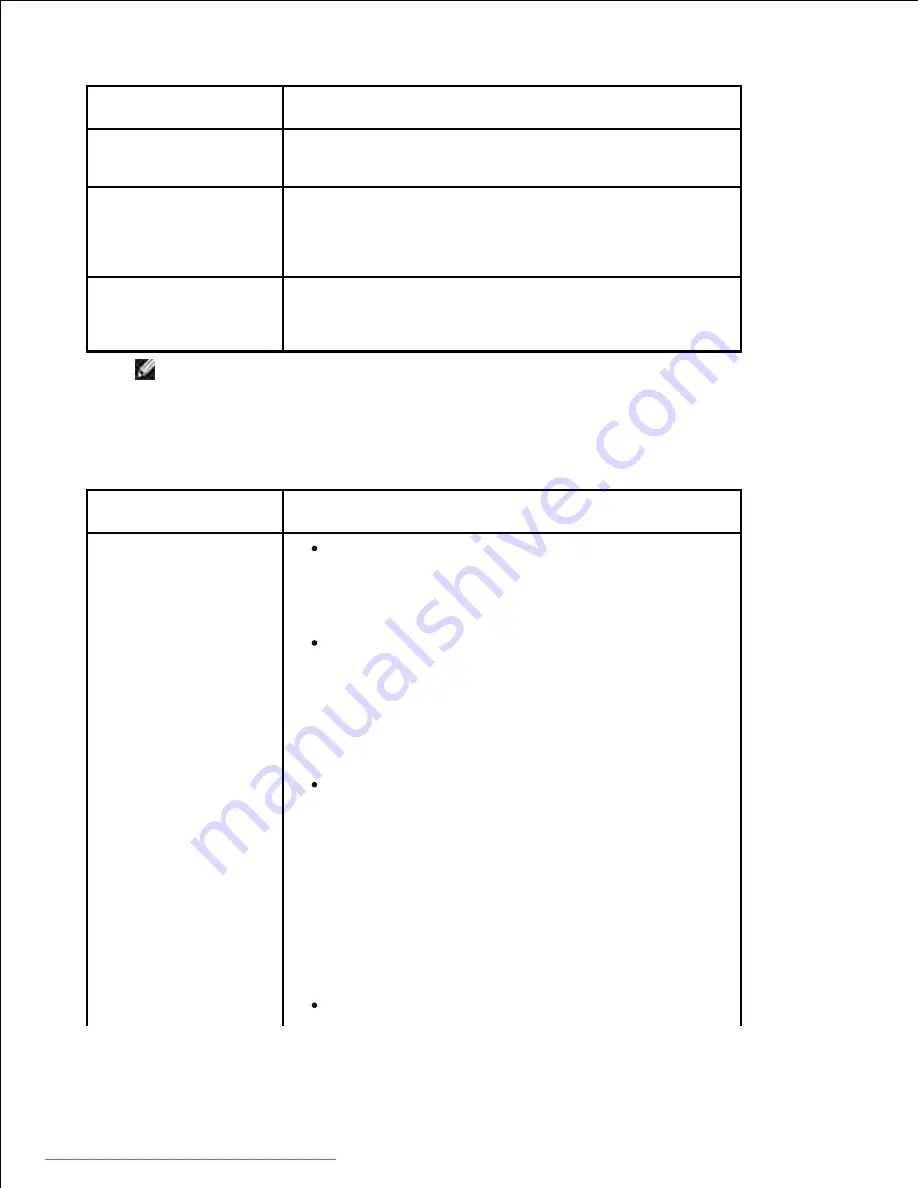
Condition
Suggested solutions
"File in Use"
message appears during
installation.
Exit all software applications. Remove all software from the
StartUp Group, then restart Windows. Reinstall the printer driver.
"General Protection
Fault", "Exception OE",
"Spool32", or "Illegal
Operation" messages
appear.
Close all other applications, reboot Windows and try
printing again.
"Fail To Print", "A
printer timeout error
occurred." messages
appear.
These messages may appear during printing. Just keep
waiting until the machine finishes printing. If the message
appears in standby mode or after printing has been completed,
check the connection and/or whether an error has occurred.
NOTE:
Refer to Microsoft Windows 2000/XP/Server 2003/Server 2008/Vista/7/Server
2008 R2 User's Guide that came with your Computer for further information on Windows error
messages.
Common Linux Problems
Condition
Suggested solutions
The printer doesn't
print.
Check if the printer driver is installed in your system.
Open MFP configurator and switch to the Printers tab in
Printers configuration window to look at the list of available
printers. Ensure that your printer is displayed on the list.
If
not,
please, invoke Add new printer wizard to set up your
device.
Check if the printer is started. Open Printers
configuration and select your printer on the printers list.
Look at the description in the Selected printer pane.
If its
status contains "(stopped)" string,
please, press the
Start
button. After that normal operation of the printer should be
restored. The "stopped" status might be activated when
some problems in printing occurred. For instance, this
could be an attempt to print document when MFP port is
claimed by a scanning application.
Check if the MFP port is not busy. Since functional
components of MFP (printer and scanner) share the same
I/O interface (MFP port), the situation of simultaneous
access of different "consumer" application to the same MFP
port is possible. To avoid possible conflicts, only one of
them at a time is allowed to gain control over the device.
The other "consumer" will encounter "device busy"
response. You should open MFP ports configuration and
select the port assigned to your printer. In the Selected
port pane you can see if the port is occupied by some other
application.
If this is the case,
you should wait for
completion of the current job or should press Release port
button, if you are sure that the present owner is not
functioning properly.
Check if your application has special print option
such as "-oraw". If "-oraw" is specified in the command line
Downloaded from ManualsPrinter.com Manuals