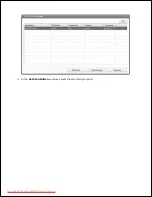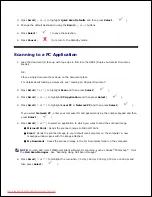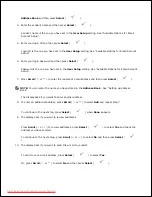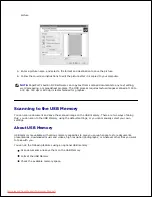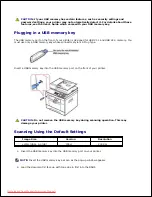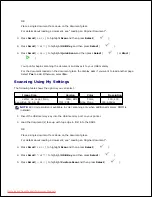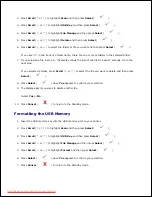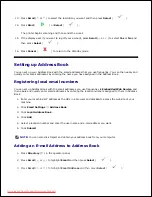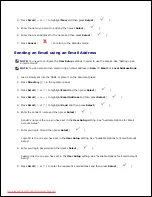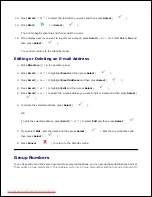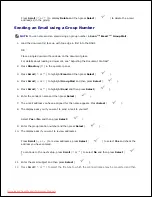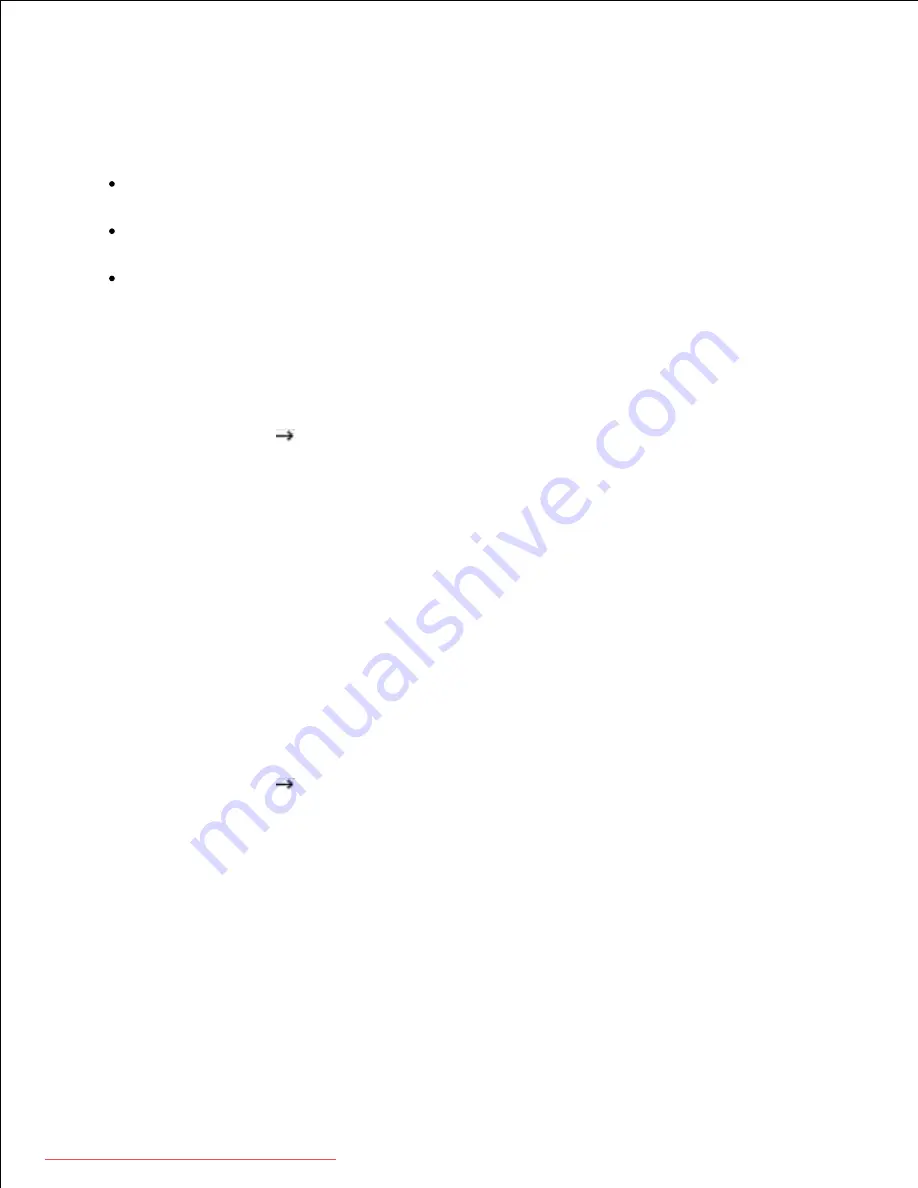
User authentication for network scanning
To send an email, or Network, you need to register local or network authorized users using
Embedded Web
Service
.
If user authentication is activated, only authorized users in local or server DB (LDAP, Kerberos) can
send scan data to network (Email, Network) using the machine.
To use user authentication for network scanning, you need to register network or local authentication
configuration using
Embedded Web Service
.
User authentication has 3 types as no authentication (Default), network authentication and local
Authentication.
Registering authorized users
Enter your machine's IP address as the URL in a browser and click
Go
to access the web site of your
machine.
1.
Click
Email Settings
Authentication
.
2.
Select
User Authentication
.
3.
Enter your auth ID, password.
4.
You need to enter the registered user ID and password in the machine when you start scanning to
email from the control panel.
Click
Submit
.
5.
Setting up an e-mail account
To scan and send an image as an email attachment, you need to set up network parameters using
Embedded Web Service
.
Enter your machine's IP address as the URL in a browser and click
Go
to access the web site of your
machine.
1.
Click
Email Settings
SMTP Server Setup
.
2.
Enter the server port number, from 1 to 65535.
3.
The default port number is 25.
Put a check mark in
SMTP Requires Authentication
to require authentication.
4.
Enter your
SMTP Server Login Name
,
SMTP Server Password
,
SMTP Server Connection
Timeout
, and
Maximum Message Size
.
5.
Click
Submit
.
6.
Downloaded from ManualsPrinter.com Manuals