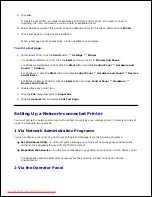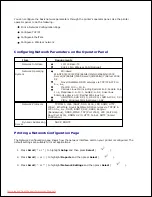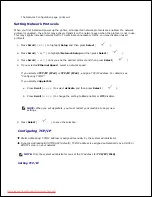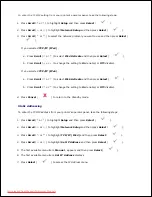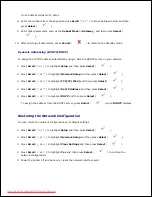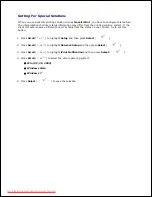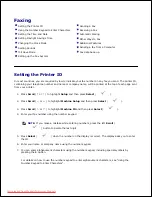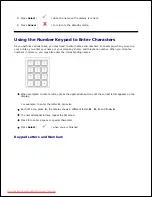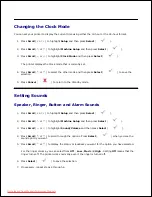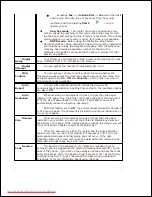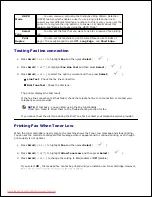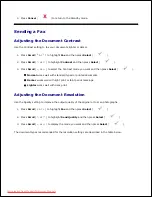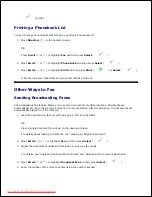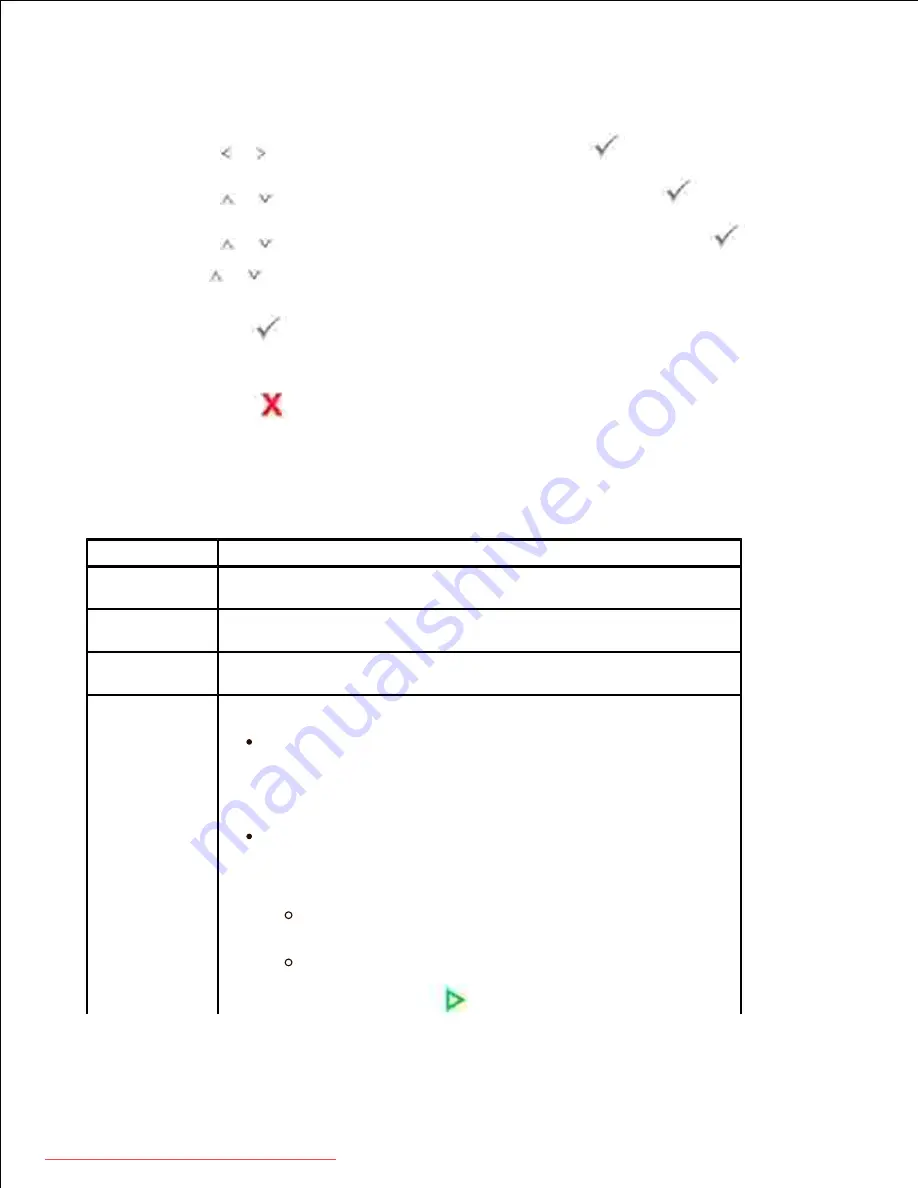
Changing the Fax Setup Options
Press
Scroll
( or ) to highlight
Fax
and then press
Select
(
).
1.
Press
Scroll
(
or
) to highlight
Fax Defaults
and then press
Select
(
).
2.
Press
Scroll
(
or
) to display the desired menu item and then press
Select
(
).
3.
Use
Scroll
(
or
) to find the status or use the number keypad to enter the value for the option you
have selected.
4.
Press
Select
(
) to save the selection.
5.
If necessary,
repeat steps 3 through 5 .
6.
Press
Cancel
(
) to return to the Standby mode.
7.
Available Fax Defaults Options
You can use the following setup options for configuring the fax system:
Option
Description
Contrast
You can select the default contrast value to fax your documents
lighter or darker.
Send
Quality
You can select the default resolution setting to
Standard
,
Fine
,
Super Fine
,
Photo
, or
Color
.
Ring To
Answer
You can specify the number of times the printer rings, 1-7, before
answering an incoming call.
Receive
Mode
You can select the default fax receiving mode.
Fax mode (automatic receive mode)
: The printer answers
an incoming call and automatically goes into receive mode. The
number of rings before the printer answers can be set in the Ring To
Answer option. If the user memory is full, the printer can no longer
receive any incoming fax. Secure free memory to resume by
canceling Priority Fax or printing received faxes.
Tel mode (manual receive mode)
: Manual receive mode is
enabled when the automatic fax reception is turned off.
You can receive a fax by:
picking up the handset of the extension phone not
directly connected to the back of the printer and then pressing
the remote receive code, or
picking up the handset of the extension phone directly
connected to the back of the multi-function printer and
pressing
Start
(
), or
Downloaded from ManualsPrinter.com Manuals