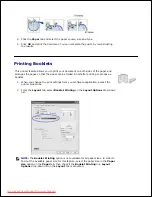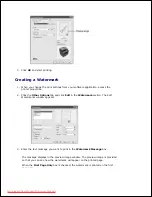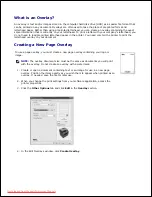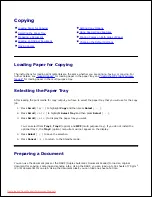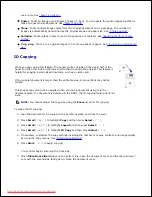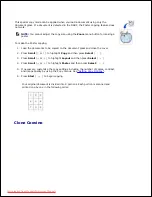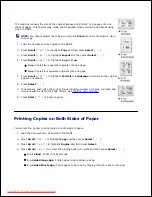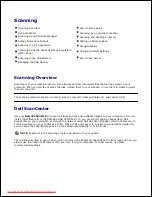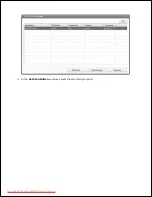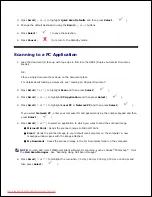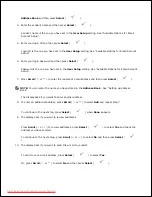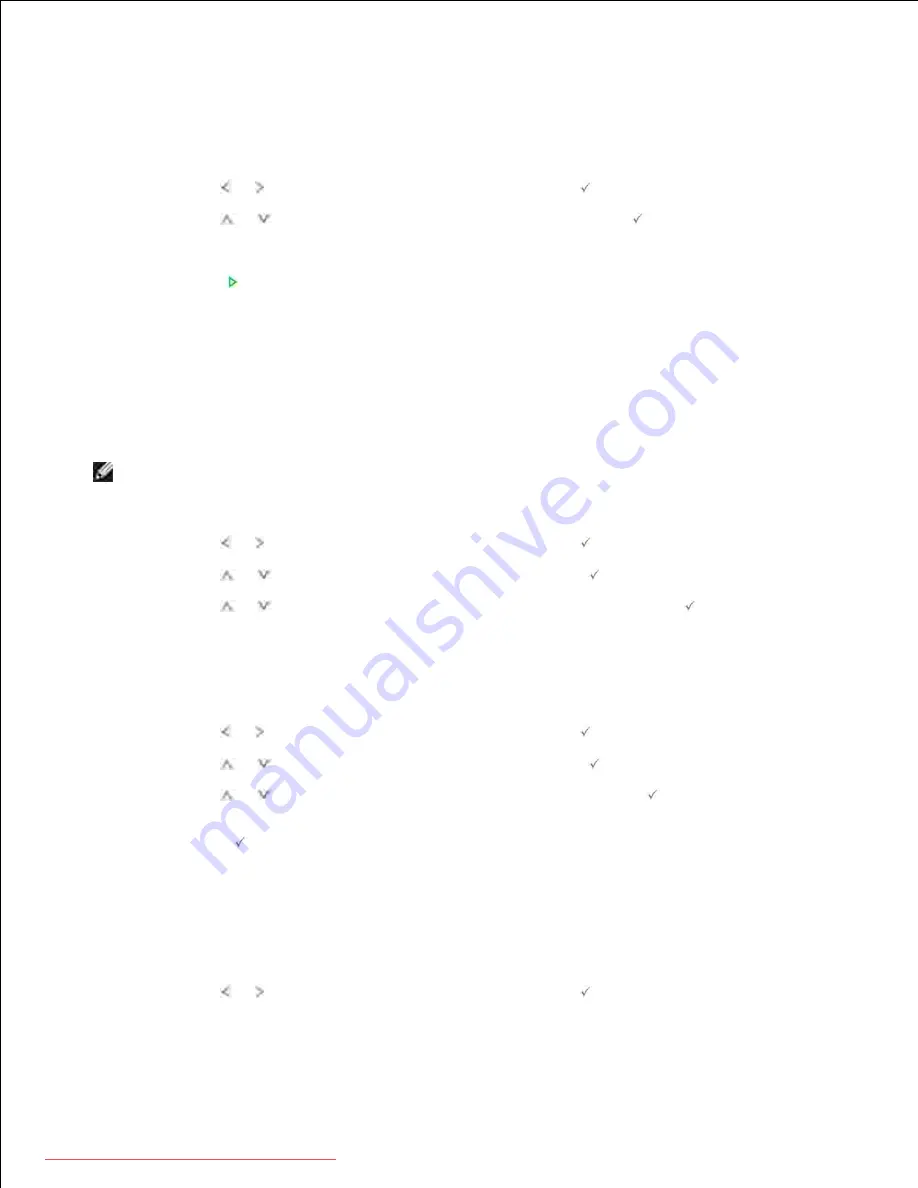
Number of Copies
You can select the number of copies from 1 to 199.
Press
Scroll
( or ) to highlight
Copy
and then press
Select
(
).
1.
Press
Scroll
(
or
) to highlight
# of copies
and then press
Select
(
).
2.
Enter the value you want using the number keypad.
3.
Press
Start
(
).
4.
Enlarge/Reduce Copy
You can reduce or enlarge the size of a copied image, from 25 percent to 400 percent when you copy original
documents from the document glass or the DADF. Note that the zoom rate available is different depending
on the document loading method.
NOTE:
When you make a reduced copy, black lines may appear at the bottom of your copy.
To select from the predefined copy sizes:
Press
Scroll
( or ) to highlight
Copy
and then press
Select
(
).
1.
Press
Scroll
(
or
) to highlight
Zoom
and then press
Select
(
).
2.
Press
Scroll
(
or
) to find the size setting you want and then press
Select
(
).
3.
You can select from 100%, 78%, 83%, 94% and 104%.
To fine-tune the size of copies:
Press
Scroll
( or ) to highlight
Copy
and then press
Select
(
).
1.
Press
Scroll
(
or
) to highlight
Zoom
and then press
Select
(
).
2.
Press
Scroll
(
or
) to display
Other(25-400)
and then press
Select
(
).
3.
If you select
Other(25-400)
and then enter the value you want using the number keypad and then
press
Select
(
).
4.
Contrast
Adjust the contrast to make the copy lighter or darker than the original.
Press
Scroll
( or ) to highlight
Copy
and then press
Select
(
).
1.
2.
3.
Downloaded from ManualsPrinter.com Manuals