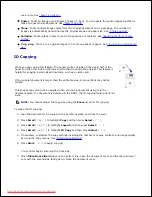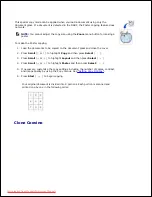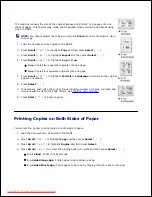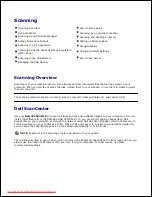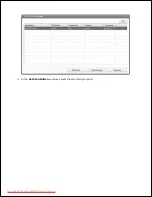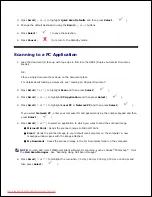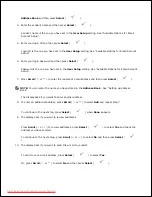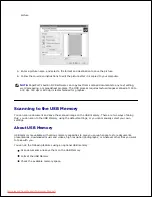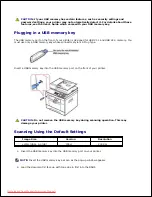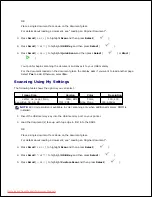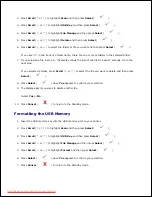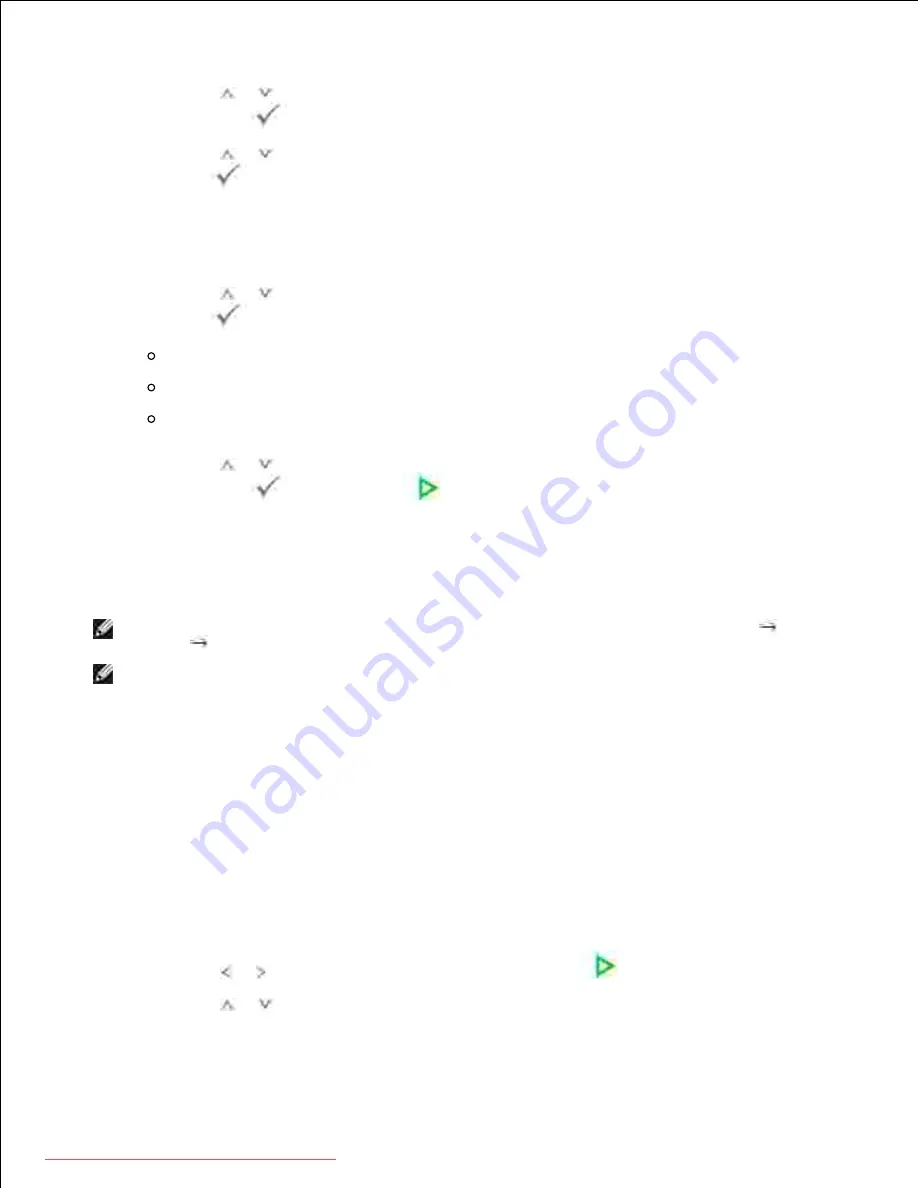
6.
Press
Scroll
(
or
) to select the scan color mode,
Color
,
256 Color
,
Gray
, or
Mono
, and then
press
Select
(
).
7.
Press
Scroll
(
or
) to highlight the scan file format,
BMP
,
TIFF
,
, or
JPEG
and then press
Select
(
).
8.
If you select
Mono
in
Scan Format
, do not select
JPEG
.
If you place a single document face down on the document glass, skip to step 11 .
9.
Press
Scroll
(
or
) to highlight the duplex option,
Off
,
2side
or
2->1 side rotate
and then press
Select
(
).
Off
: For originals that are printed on one side only.
2side
: For originals that are printed on both sides.
2->1 side rotate
: For originals that are printed on both sides. But the back is rotated 180
degrees.
10.
Press
Scroll
(
or
) to highlight the scan size, Letter, A4, Legal, Executive, A5, or B5 and then
press
Select
(
) or
Start
(
).
11.
Scanning is started.
12.
The selected application window opens. Adjust the scan settings and start scan. For details, please
refer to the user's guide of the application.
13.
NOTE:
If you selected
My Document
scanned image is saved in computer's
My Document
My
Pictures
Dell
folder.
NOTE:
You can use Twain driver to scan quickly in
Dell Scan Manager
program.
Sending an Email via Quick Email
Load the document(s) face up with top edge in first into the DADF (Duplex Automatic Document
Feeder).
1.
OR
Place a single document face down on the document glass.
For details about loading a document, see "Loading an Original Document" .
Press
Scroll
( or ) to highlight
Scan
and then press
Start
(
).
2.
Press
Scroll
(
or
) to highlight the option,
Local Address Book
,
Global Address Book
,
Group
3.
Downloaded from ManualsPrinter.com Manuals