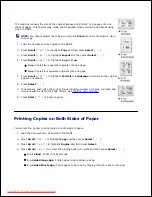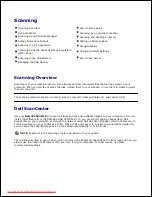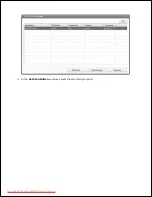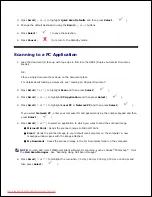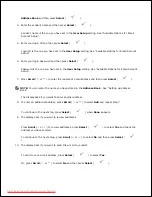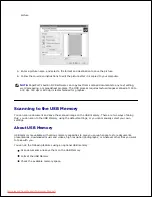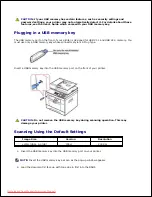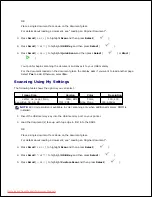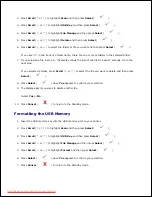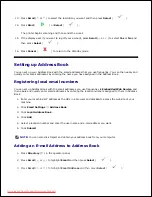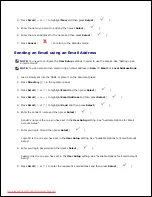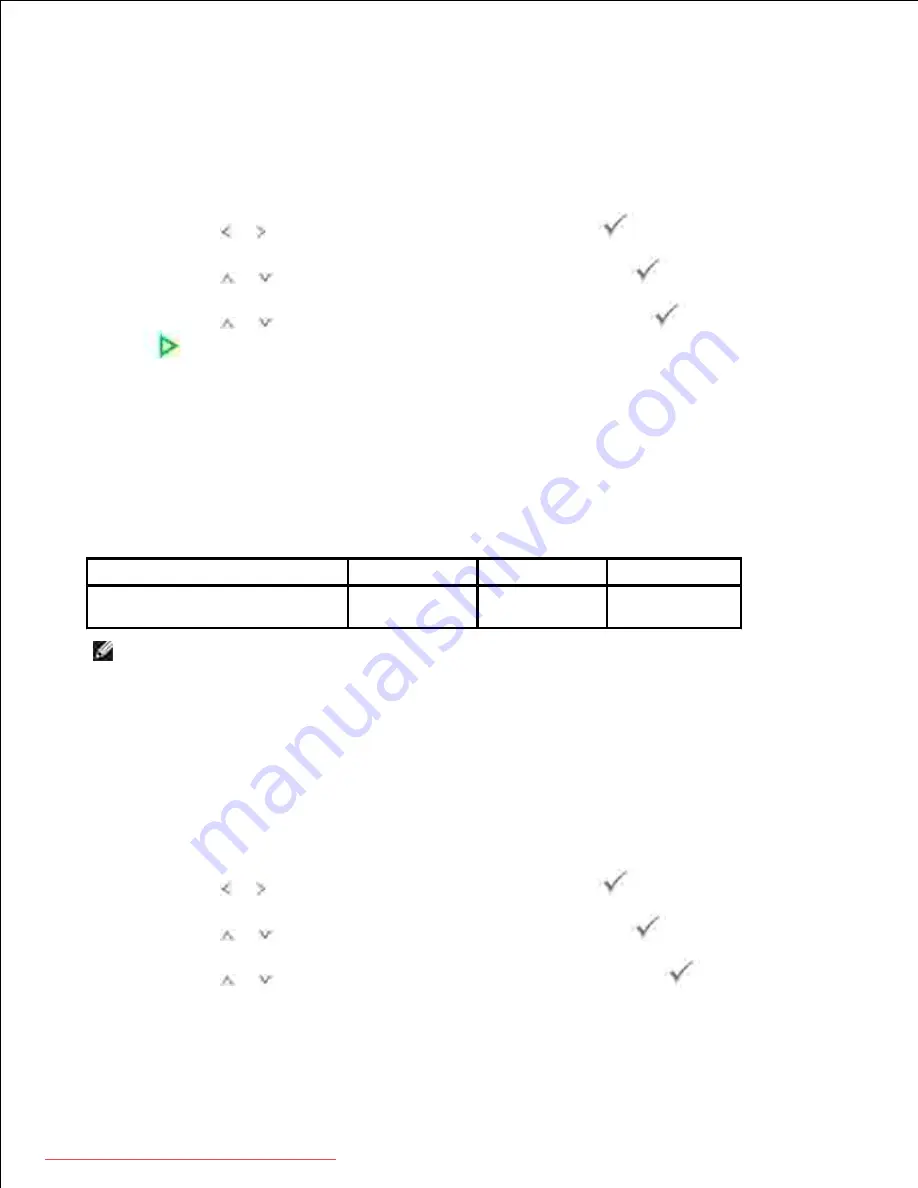
2.
OR
Place a single document face down on the document glass.
For details about loading a document, see "Loading an Original Document" .
Press
Scroll
( or ) to highlight
Scan
and then press
Select
(
).
3.
Press
Scroll
(
or
) to highlight
USB Key
and then press
Select
(
).
4.
Press
Scroll
(
or
) to highlight
Quick Scan
and then press
Select
(
) or
Start
(
).
5.
Your printer begins scanning the document and saves it to your USB memory.
For the document loaded on the document glass, the display asks if you want to load another page.
Select
Yes
to add. Otherwise, select
No
.
Scanning Using My Settings
The following table shows the options you can select.
Image Size
Version
Color
Resolution
Letter, A4, Legal, Folio,
Executive, A5, A6, B5
JPEG, BMP,
TIFF, PDF
Color,
Gray, Mono
100, 200,
300, 600dpi
NOTE:
600 dpi resolution is available in color scanning only when additional memory DIMM is
installed.
Insert the USB memory key into the USB memory port on your printer.
1.
Load the document(s) face up with top edge in first into the DADF.
2.
OR
Place a single document face down on the document glass.
For details about loading a document, see "Loading an Original Document" .
Press
Scroll
( or ) to highlight
Scan
and then press
Select
(
).
3.
Press
Scroll
(
or
) to highlight
USB Key
and then press
Select
(
).
4.
Press
Scroll
(
or
) to highlight
Custom Scan
and then press
Select
(
).
5.
6.
7.
Downloaded from ManualsPrinter.com Manuals