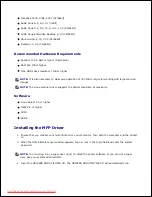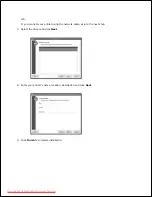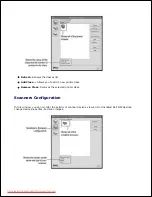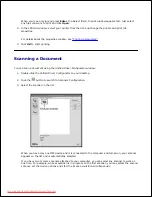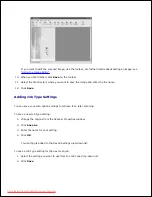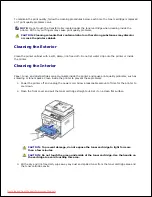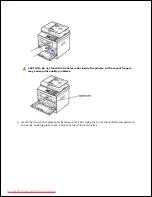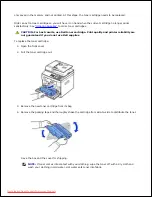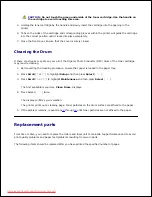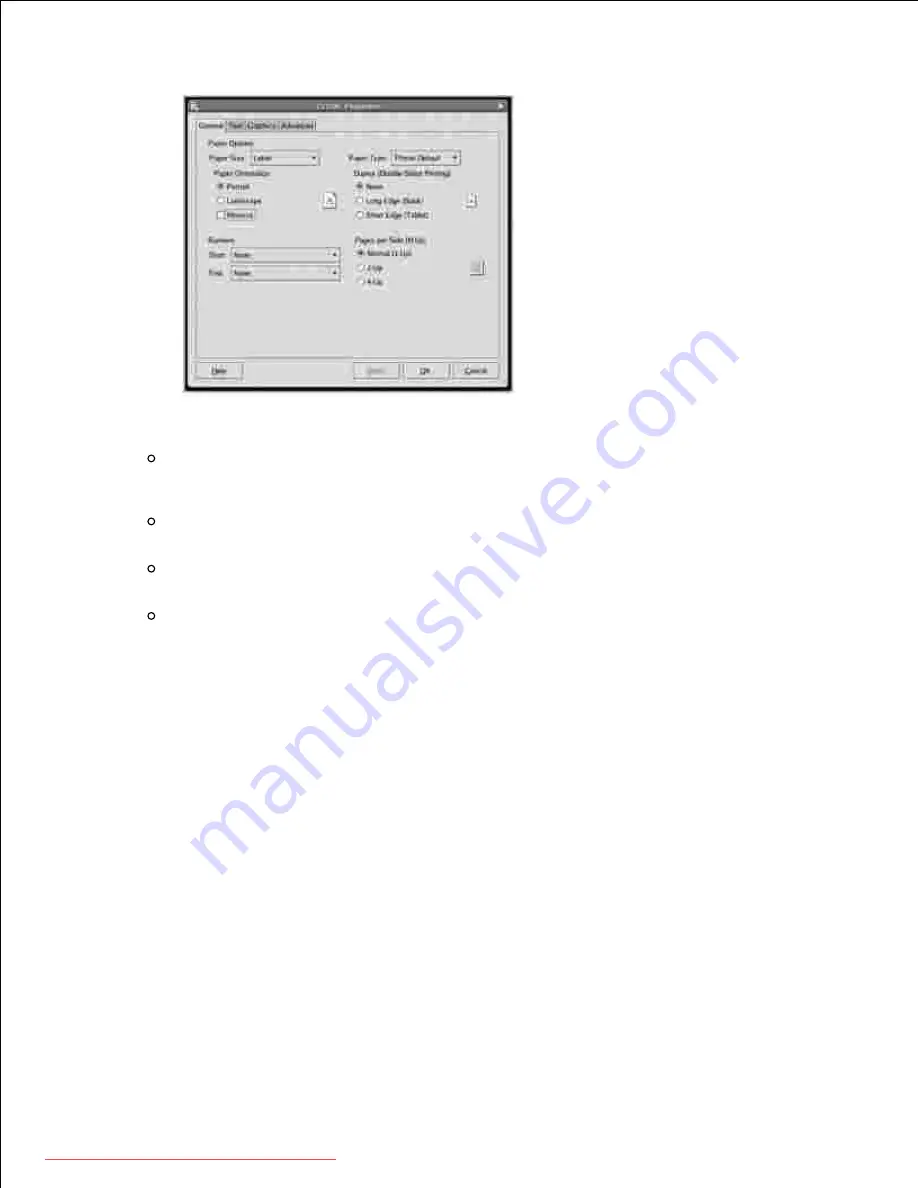
4.
The following four tabs display at the top of the window.
General
: allows you to change the paper size, the paper type, and the orientation of the
documents, enables the duplex feature, adds start and end banners, and changes the number of
pages per sheet.
Text
: allows you to specify the page margins and set the text options, such as spacing or
columns.
Graphics
: allows you to set image options that are used when printing images/files, such as
color options, image size, or image position.
Device
: allows you to set the print resolution, paper source, and destination.
Click
OK
to apply the changes and close the Properties window.
5.
Click
OK
in the LPR GUI window to start printing.
6.
The Printing window appears, allowing you to monitor the status of your print job.
7.
To abort the current job, click
Cancel
.
Printing Files
You can print many different types of files on the Dell MFP device using the standard CUPS way - directly
from the command line interface. The CUPS lpr utility allows you do that. But the drivers package replaces
the standard lpr tool by a much more user-friendly LPR GUI program.
To print any document file:
Type lpr <file_name> from the Linux shell command line and press
Enter
. The LPR GUI window
appears.
1.
Downloaded from ManualsPrinter.com Manuals