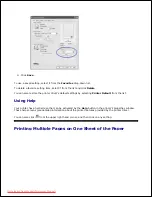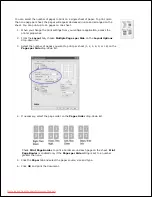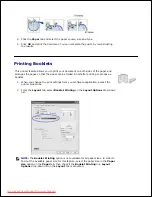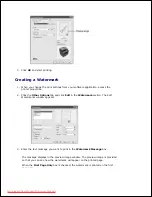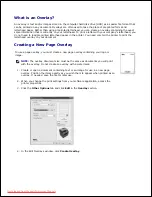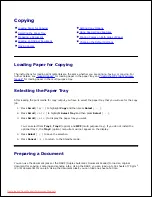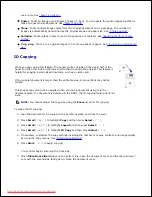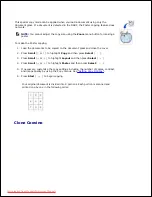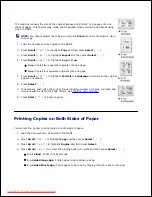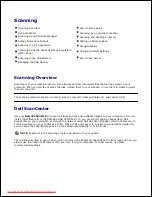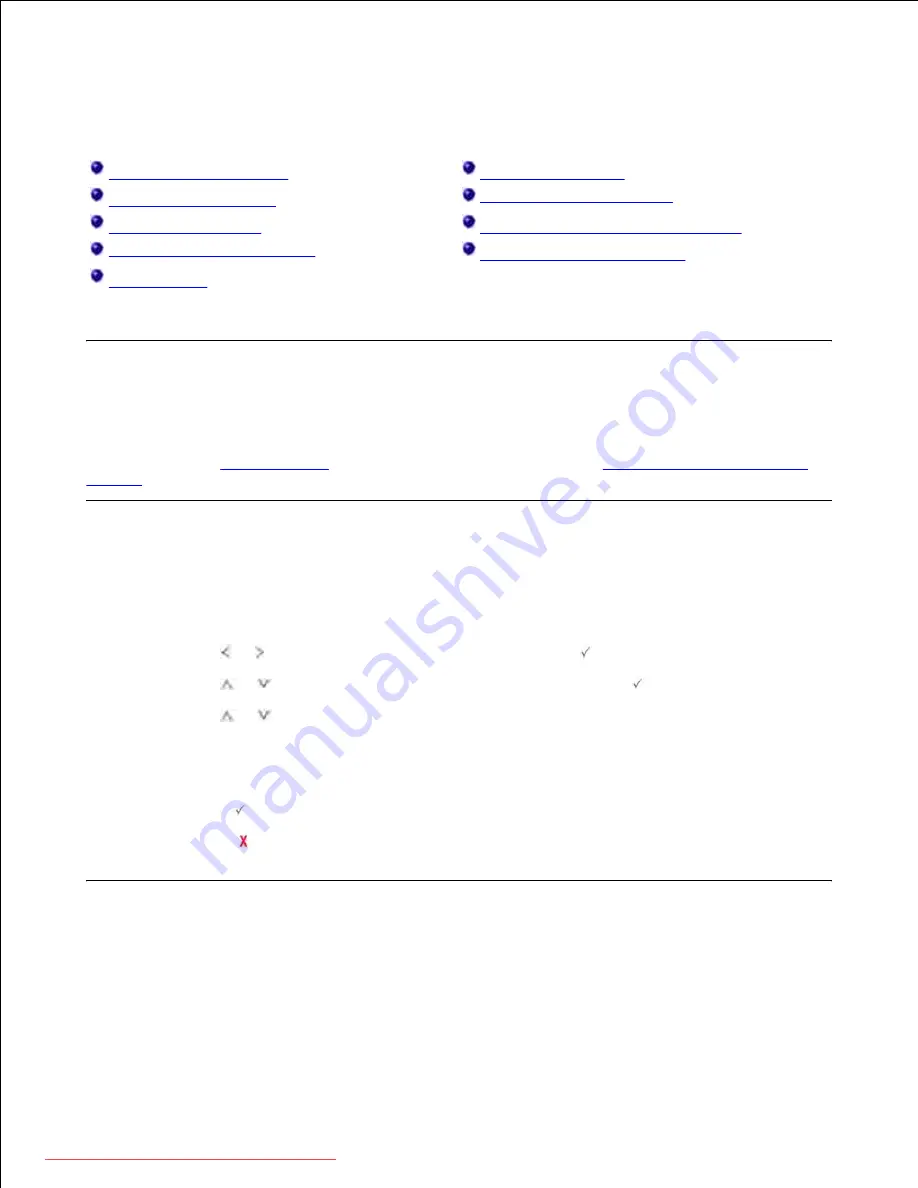
Copying
Loading Paper for Copying
Setting Copy Options
Selecting the Paper Tray
Using Special Copy Features
Preparing a Document
Printing Copies on Both Sides of Paper
Loading an Original Document
Changing the Default Settings
Making Copies
Loading Paper for Copying
The instructions for loading print materials are the same whether you are printing, faxing, or copying. For
further details, see
"Loading Paper"
for loading paper in the paper tray and
"Using the MPF (Multi purpose
feeder)"
for loading paper in the multi purpose tray.
Selecting the Paper Tray
After loading the print media for copy output, you have to select the paper tray that you will use for the copy
job.
Press
Scroll
( or ) to highlight
Copy
and then press
Select
(
).
1.
Press
Scroll
(
or
) to highlight
Select Tray
and then press
Select
(
).
2.
Press
Scroll
(
or
) to display the paper tray you want.
3.
You can select from
Tray1
,
Tray2
(option) and
MPF
(multi purpose tray).
If you do not install the
optional tray 2
,
the
Tray2
(option) menu item will not appear on the display.
Press
Select
(
) to save the selection.
4.
Press
Cancel
(
) to return to the Standby mode.
5.
Preparing a Document
You can use the document glass or the DADF (Duplex Automatic Document Feeder) to load an original
document for copying, scanning and sending a fax. Using the DADF, you can load up to 50 sheets of 75 g/m
2
(20 lb) documents for one job. Using the document glass, you can load one sheet at a time.
Downloaded from ManualsPrinter.com Manuals