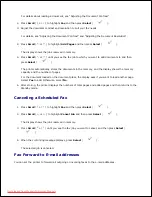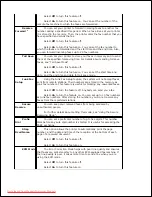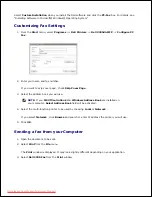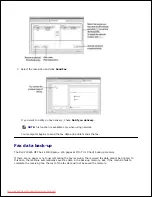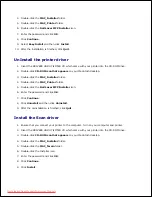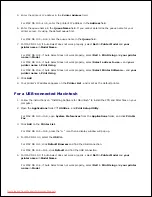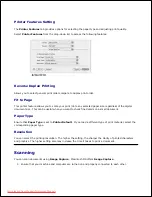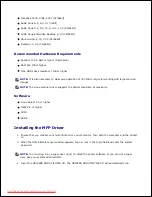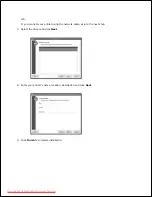8.
9.
After the installation is finished, click
Quit
.
10.
UnInstall the scan driver
Insert the
DRIVERS AND UTILITIES CD
which came with your printer into the CD-ROM drive.
1.
Double-click
CD-ROM icon
that appears
on your Macintosh desktop.
2.
Double-click the
MAC_Installer
folder.
3.
Double-click the
MAC_Twain
folder.
4.
Double-click the Installer icon.
5.
Enter the password and click
OK
.
6.
Click
Continue
.
7.
Click
Uninstall
and then click
Uninstall
.
8.
After the uninstallation is finished, click
Restart
.
9.
Setting Up the Printer
Set up for your printer will be different depending on which cable you use to connect the printer to your
computer-the network cable or the USB cable.
For a Network-connected Macintosh
Follow the instructions on "Installing Software for Macintosh" to install the PPD and Filter files on your
computer.
1.
Open the
Applications
folder
Utilities
, and
Print Setup Utility
.
2.
For MAC OS 10.5~10.6, open
System Preferences
from the
Applications
folder, and click
Print &
Fax
.
Click
Add
on the
Printer List
.
3.
For MAC OS 10.5~10.6, press the "
+
" icon then a display window will pop up.
For MAC OS 10.3, select the
IP Printing
tab.
4.
For MAC OS 10.4, click
IP Printer
.
For MAC OS 10.5~10.6, click
IP
.
5.
Downloaded from ManualsPrinter.com Manuals