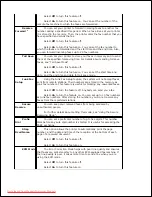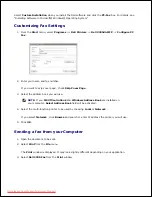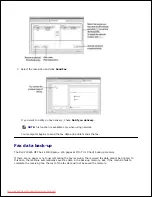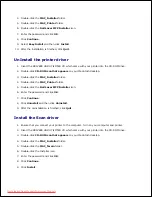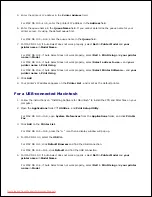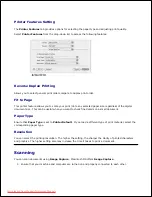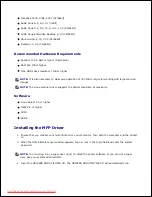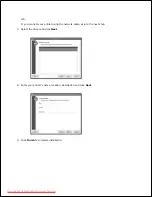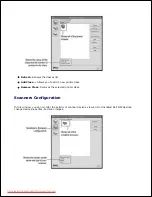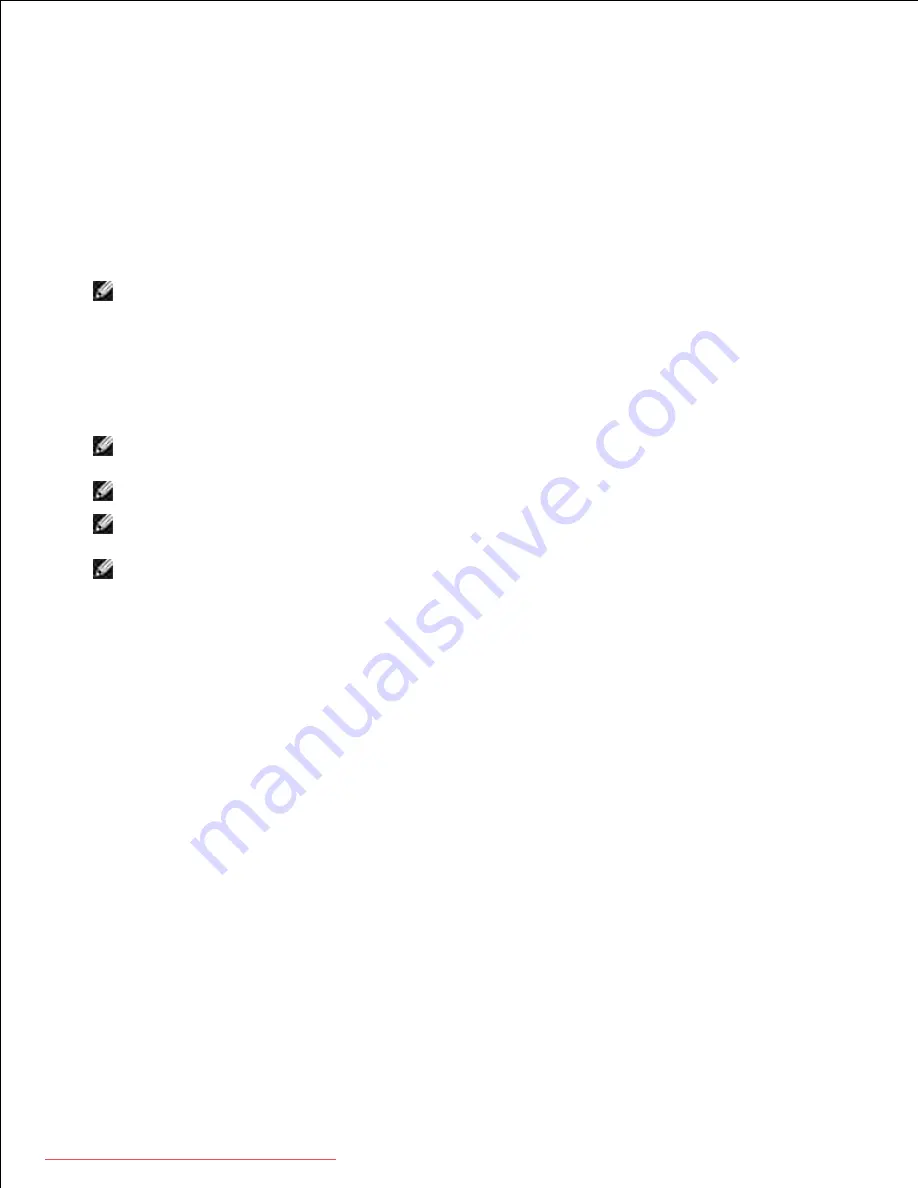
1.
Load the document(s) face up into the DADF.
2.
OR
Place a single document face down on the document glass.
For details about loading a document, see "Loading an Original Document" .
Start
Applications
and click
Image Capture
.
3.
NOTE:
If
No Image Capture device connected
message appears, disconnect the
USB cable and reconnect it. If the problem persists, please refer to the Image
Capture's help.
Set the scan options on this program.
4.
Scan and save your scanned image.
5.
NOTE:
For more information about using Image Capture, please refer to the Image
Capture's help.
NOTE:
You can also using TWAIN-compliant software, such as Adobe
®
Photoshop
®
.
NOTE:
Scan process differ according to TWAIN-compliant software. Please refer to
the user's guide of the software.
NOTE:
When scanning does not operate, update Mac OS to the latest version.
Scanning operates properly in Mac OS 10.3.9 or higher and Mac OS 10.4.7 or higher.
Downloaded from ManualsPrinter.com Manuals