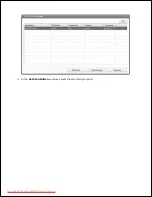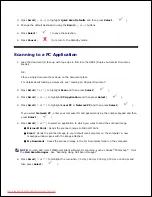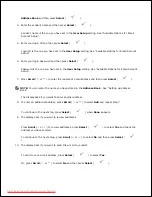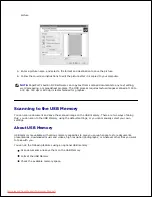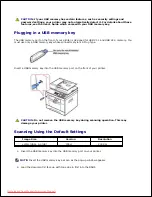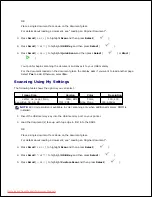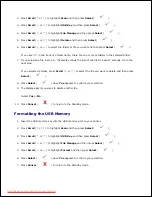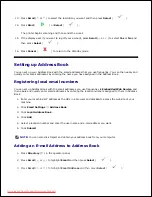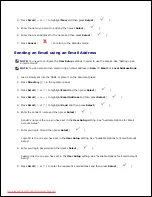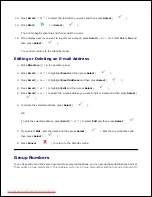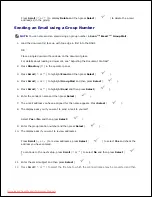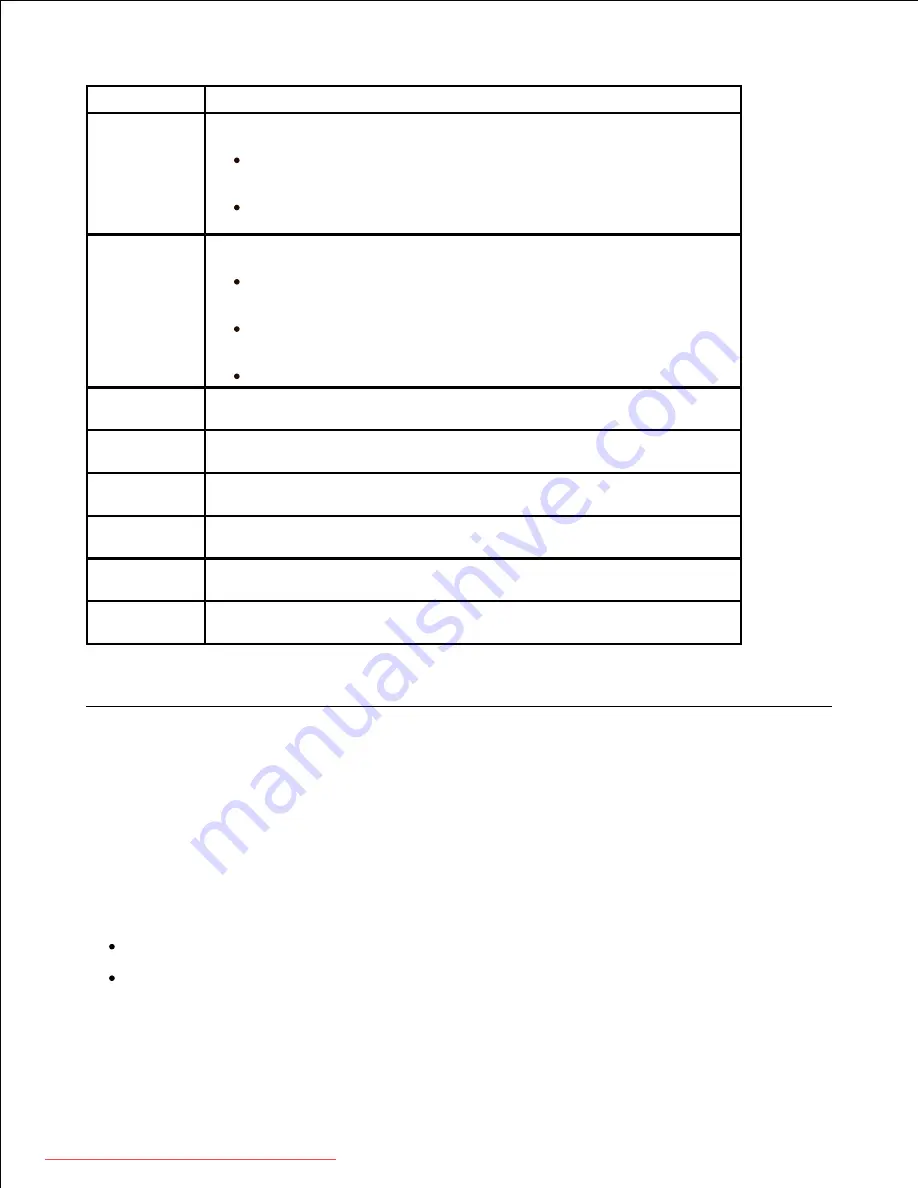
Option
Description
SMTP
Server
a
You can set the printer to access an SMTP server for outgoing mail.
SMTP Server IP
: Enables you to enter the IP address or host
name of the SMTP server. This can be given in dotted decimal notation
or as a domain name. (e.g. 111. 222. 333. 444 or smtp.xyz.com)
Max Mail Size
: Enables you to specify the maximum size of
mail which can be sent.
User
Setup
You can register a user to use an email account.
Log off Reminder
: You can set whether the printer reminds an
authorized user about log off each time an email transmission is
completed.
Add Users
: Enables you to add a user's login name, register
login ID, and password. Login ID and password is needed when using
the email.
Delete Users
: Enables you to delete an authorized user.
Send to
Self
You can set whether or not your outgoing emails are sent to your
email account.
Default
From
You can set the default email address for the "
From:
" address
displays.
Default
Subject
You can set the default subject in your emails.
Forward
You can set the printer to forward all of the outgoing or incoming
faxes to specified e-mail addresses. See "Fax Forward to E-mail addresses" .
Control
Access
You can protect the
Email Setup
feature with a passcode.
Set
Passcode
You can change the passcode used for accessing the
Email Setup
feature.
If you want to use the host name in SMTP server, you must set the DNS server first.
a.
Scanning by a network connection
If you have connected your machine to a network and set up network parameters correctly, you can scan
and send images over the network.
Preparing for network scanning
Before using your machine's network scanning features, you need to configure the following settings
depending on your scan destination:
Registering as an authorized user for scanning to Email
Setting up SMTP server for scanning to Email
Downloaded from ManualsPrinter.com Manuals