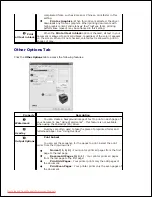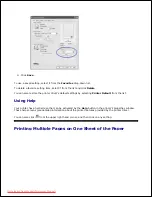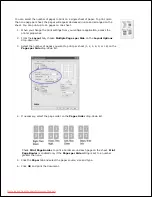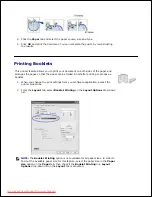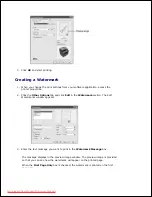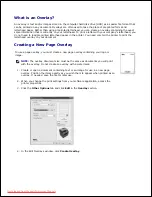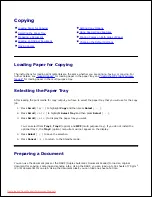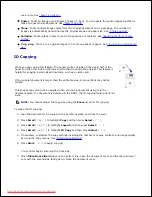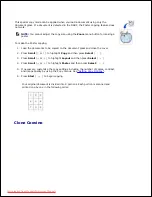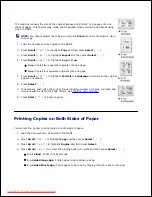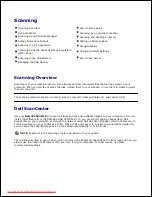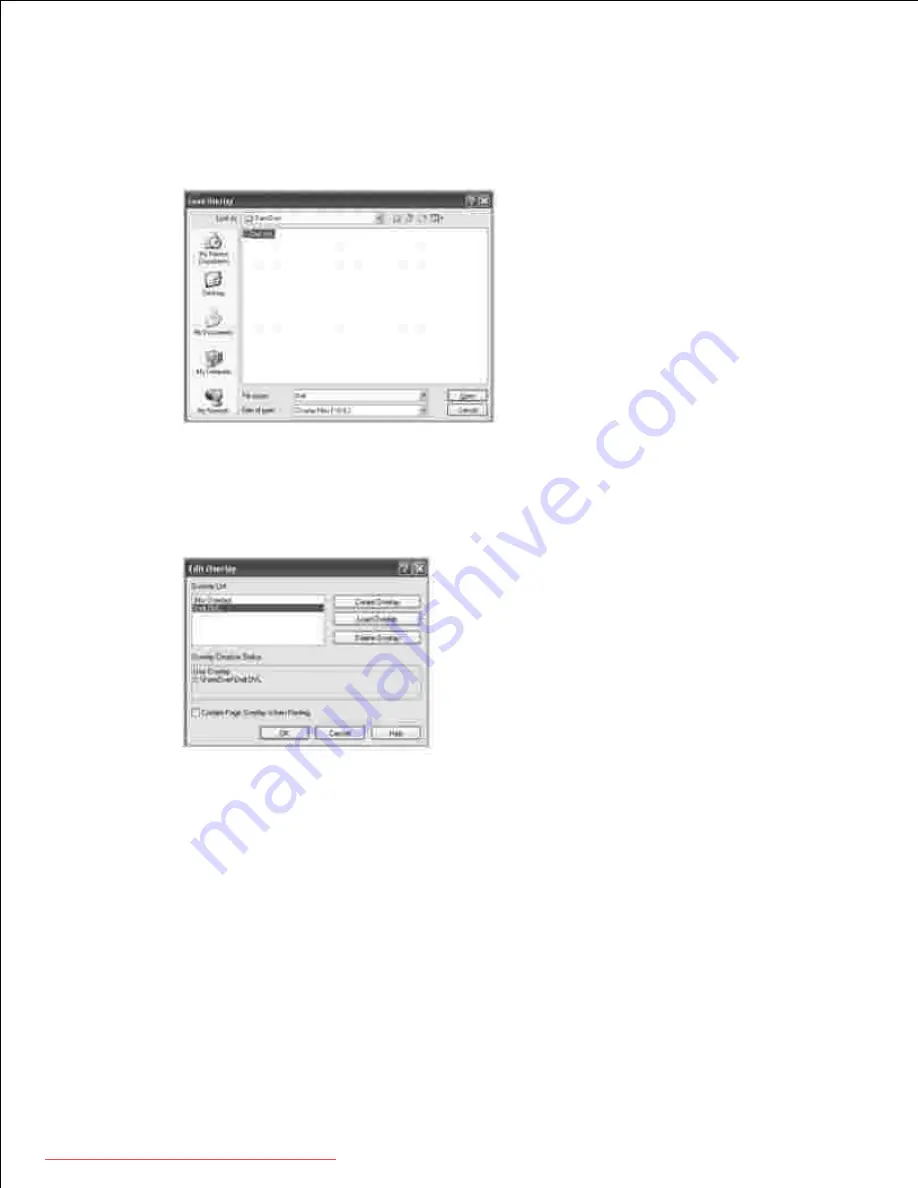
2.
3.
Select the overlay you want to print from the
Overlay
drop-down list box.
4.
If the overlay file does not appear on the
Overlay List
, click
Edit
and then
Load Overlay
, and select
the overlay file.
5.
If you have stored the overlay file you want to use on an external source, such as a CD or floppy disk,
you can also load the file when you access this
Load Overlay
window.
After you select the file, click
Open
. The file is now shown in the
Overlay List
box and is available
for printing. Select the overlay from the
Overlay List
box.
If necessary, click
Confirm Page Overlay When Printing
. When this box is checked, a message
window appears each time you submit a document for printing, asking you to confirm that you want to
print an overlay on your document.
6.
Answering
Yes
to the window means that the selected overlay will be printed with your document.
Answering
No
to the window cancels the use of the overlay page.
If this box is empty and an overlay has been selected, the overlay will be automatically printed with
your document.
Click
OK
or
Yes
until the printing starts.
7.
The overlay is downloaded with your print job and printed on your document.
Downloaded from ManualsPrinter.com Manuals