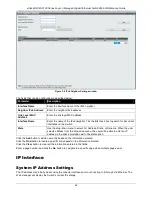xStack® DGS-3120 Series Layer 3 Managed Gigabit Ethernet Switch Web UI Reference Guide
35
Stack Switch Swapping
The stacking feature of the Switch supports “hot swapping” of switches in and out of the running stack. Users may
remove or add switches to the stack without powering down or largely affecting the transfer of data between
switches in the stack, with a few minor provisions.
When switches are “hot inserted” into the running stack, the new switch may take on the Primary Master, Backup
Master or Slave role, depending on configurations set on the newly added switch, such as configured priority or
MAC address. Yet, if adding two stacks together that have both previously undergone the election process, and
therefore both have a Primary Master and a Backup master, a new Primary Master will be elected from one of the
already existing Primary Masters, based on priority or MAC address. This Primary Master will take over all of the
Primary Master’s roles for all new switches that were hot inserted. This process is done using discovery packets
that circulate through the switch stack every 1.5 seconds until the discovery process has been completed.
The “hot remove” action means removing a device from the stack while the stack is still running. The hot removal is
detected by the stack when it fails to receive heartbeat packets during its specified interval from a device, or when
one of the stacking ports links is down. Once the device has been removed, the remaining switches will update
their stacking topology database to reflect the change. Any one of the three roles, Primary Master, Backup Master
or Slave, may be removed from the stack, yet different processes occur for each specific device removal.
If a Slave device has been removed, the Primary Master will inform other switches of the hot remove of this device
through the use of unit leave messages. Switches in the stack will clear the configurations of the unit removed, and
dynamically learned databases, such as ARP, will be cleared as well.
If the Backup Master has been hot removed, a new Backup Master will be chosen through the election process
previously described. Switches in the stack will clear the configurations of the unit removed, and dynamically
learned databases, such as ARP, will be cleared as well. Then the Backup Master will begin backing up the
Primary Master when the database synchronization has been completed by the stack.
If the Primary Master is removed, the Backup Master will assume the Primary Master’s role and a new Backup
Master will be chosen using the election process. Switches in the stack will clear the configurations of the unit
removed, and dynamically learned databases, such as ARP, will be cleared as well. The new Primary Master will
inherit the MAC and IP address of the previous Primary Master to avoid conflict within the stack and the network
itself.
If both the Primary Master and the Backup Master are removed, the election process is immediately processed and
a new Primary Master and Backup Master is determined. Switches in the stack will clear the configurations of the
units removed, and dynamically learned databases, such as ARP, will be cleared as well. Static switch
configurations still remain in the database of the remaining switches in the stack and those functions will not be
affected.
NOTE:
If there is a Box ID conflict when the stack is in the discovery phase, the device will enter
a special standalone topology mode. Users can only get device information, configure
Box IDs, save and reboot. All stacking ports will be disabled and an error message will be
produced on the local console port of each device in the stack. Users must reconfigure
Box IDs and reboot the stack.
Stacking Device Table
This window is used to display the current devices in the Switch Stack.
To view this window, click
System Configuration > Stacking >
Stacking Device Table
, as shown below:
Figure 2-37 Stacking Device Table window
Stacking Mode Settings
To begin the stacking process, users must first enable this device for stacking by using the Stacking Mode Settings
window.
To view this window, click
System Configuration
>
Stacking > Stacking Mode Settings
, as shown below:
Summary of Contents for xStack DGS-3120 Series
Page 1: ......