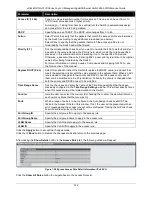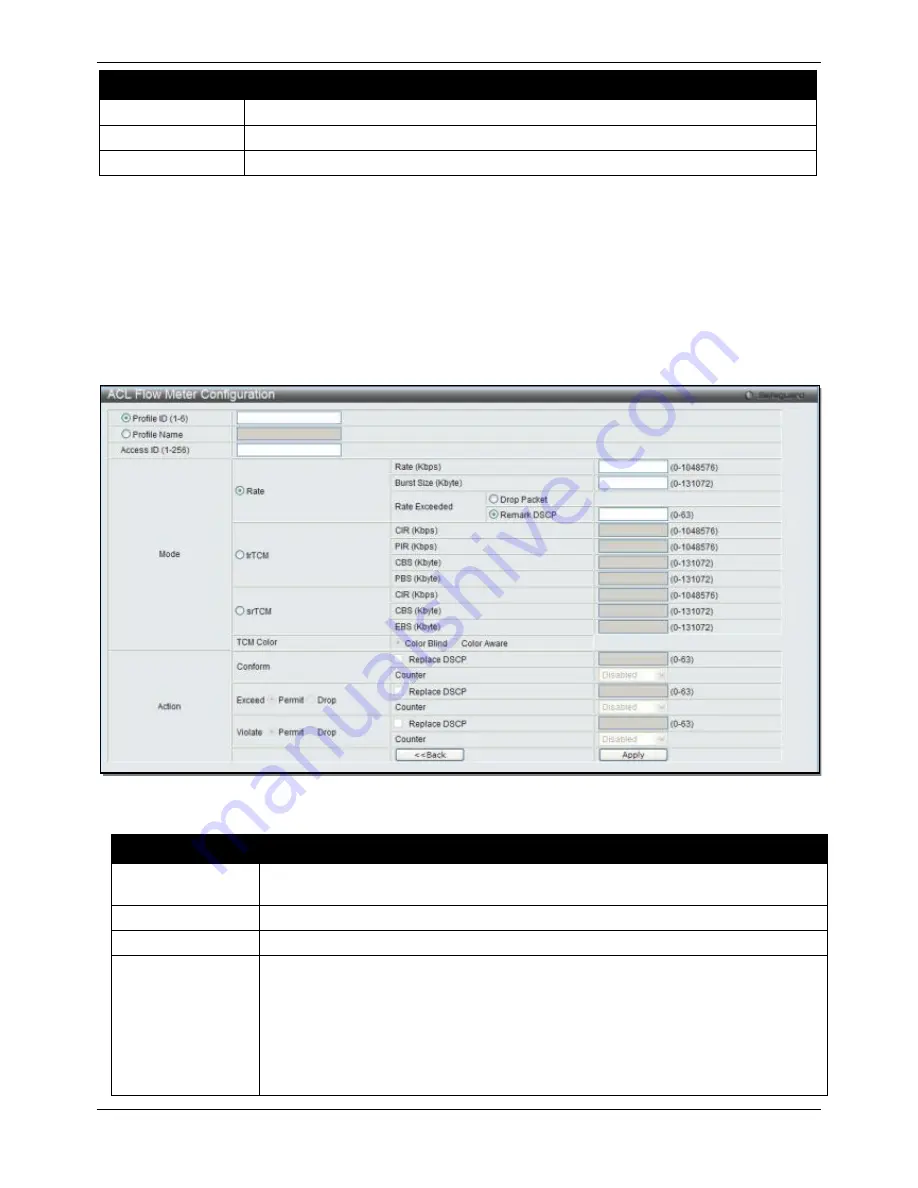
xStack® DGS-3120 Series Layer 3 Managed Gigabit Ethernet Switch Web UI Reference Guide
303
Parameter
Description
Profile ID
Use the drop-down menu to select it and enter the Profile ID for the flow meter.
Profile Name
Use the drop-down menu to select it and enter the Profile Name for the flow meter.
Access ID (1-256)
Here the user can enter the Access ID for the flow meter.
Click the
Find
button to locate a specific entry based on the information entered.
Click the
Add
button to add a new entry based on the information entered.
Click the
View All
button to display all the existing entries.
Click the
Delete All
button to remove all the entries listed.
Click the
Modify
button to re-configure the specific entry.
Click the
View
button to display the information of the specific entry.
Click the
Delete
button to remove the specific entry.
Enter a page number and click the
Go
button to navigate to a specific page when multiple pages exist.
After clicking the
Add
or
Modify
button, the following window will appear:
Figure 7-46 ACL Flow meter Configuration window
The fields that can be configured are described below:
Parameter
Description
Profile ID (1-6)
Click the radio button and enter the Profile ID for the flow meter. A lower value denotes
a higher priority.
Profile Name
Click the radio button and enter the Profile Name for the flow meter.
Access ID (1-256)
Enter the Access ID for the flow meter. A lower value denotes a higher priority.
Mode
Rate
– Specify the rate for single rate two color mode.
Rate
– Specify the committed bandwidth in Kbps for the flow.
Burst Size
– Specify the burst size for the single rate two color mode. The unit is in
kilobyte.
Rate Exceeded
– Specify the action for packets that exceed the committed rate in single
rate two color mode. The action can be specified as one of the following:
Drop Packet
– Drop the packet immediately.
Summary of Contents for xStack DGS-3120 Series
Page 1: ......