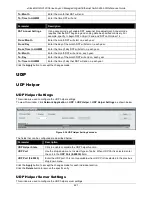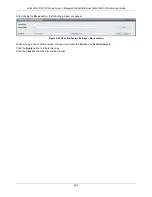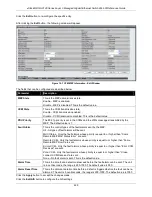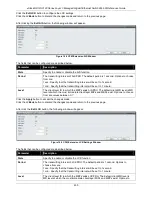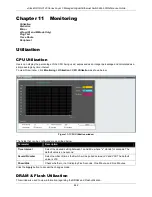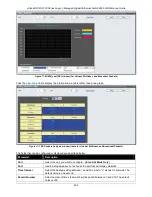xStack® DGS-3120 Series Layer 3 Managed Gigabit Ethernet Switch Web UI Reference Guide
434
Figure 10-14 CFM Packet Counter Window
The fields that can be configured are described below:
Parameter
Description
Port List
Enter a list of ports to be displayed. Tick the
All Ports
check box to display all ports.
Type
Transmit
– Selecting this option will display all the CFM packets transmitted.
Receive
– Selecting this option will display all the CFM packets received.
CCM
– Selecting this option will display all the CFM packets transmitted and received.
Click the
Find
button to locate a specific entry based on the information entered.
Click the
Clear
button to clear all the information entered in the fields.
CFM Fault Table
This window is used to show the MEPs that have faults.
To view this window, click
OAM > CFM > CFM Fault Table
,
as shown below:
Figure 10-15 CFM Fault Table Window
The fields that can be configured are described below:
Parameter
Description
MD Name
Select and enter the Maintenance Domain name used.
MD Index
Select and enter the Maintenance Domain index used.
MA Name
Select and enter the Maintenance Association name used.
Summary of Contents for xStack DGS-3120 Series
Page 1: ......