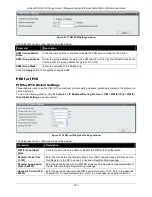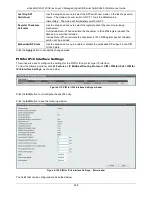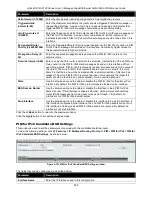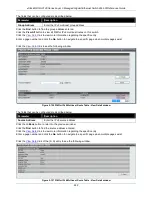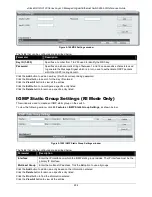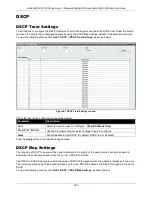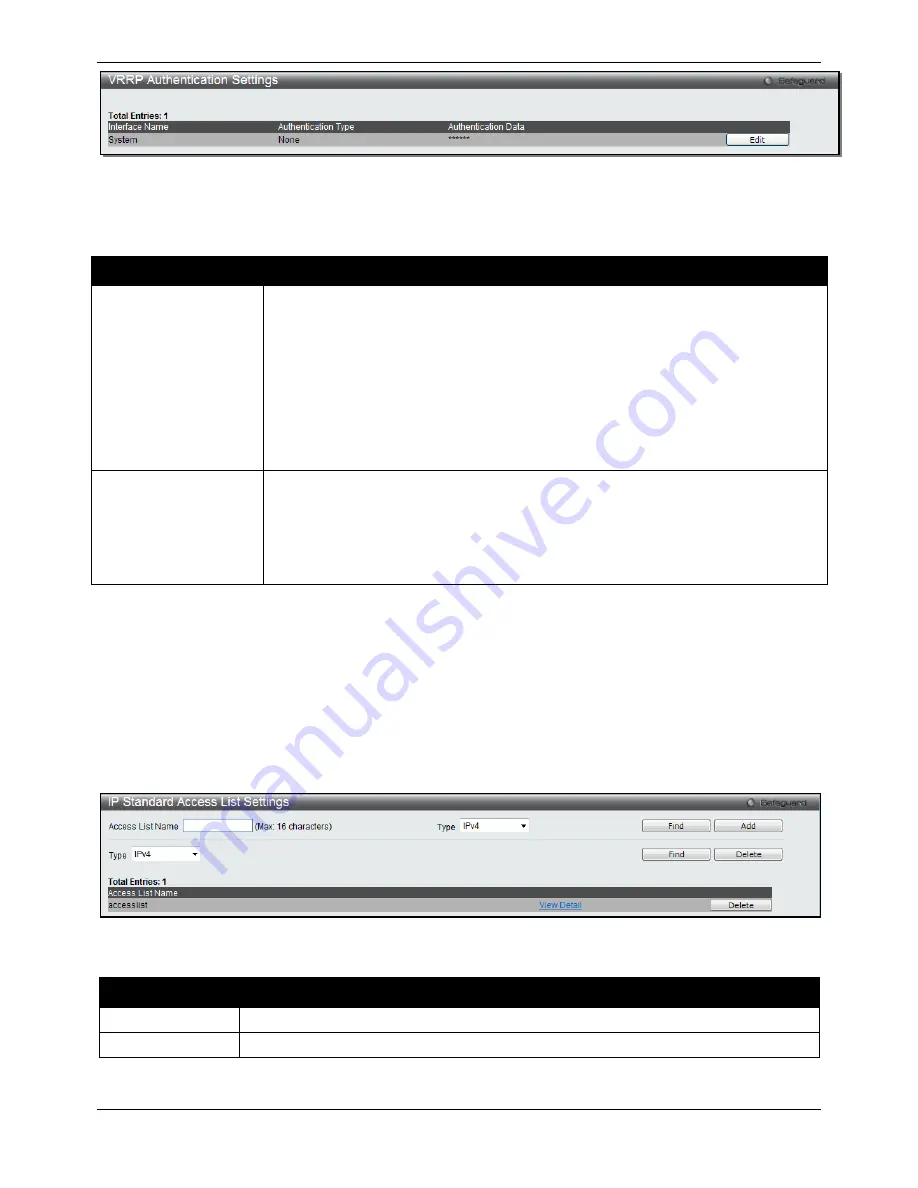
xStack® DGS-3120 Series Layer 3 Managed Gigabit Ethernet Switch Web UI Reference Guide
250
Figure 5-142 VRRP Authentication Settings window
Click the
Edit
button to re-configure a specific entry listed.
The fields that can be configured are described below:
Parameter
Description
Authentication Type
Specifies the VRRP’s authentication type. Options to choose from are
None
,
Simple
and
IP
.
None
- Selecting this parameter indicates that VRRP protocol exchanges will not be
authenticated.
Simple
- Selecting this parameter will require the user to set a simple password in the
Auth. Data field for comparing VRRP message packets received by a router. If the two
passwords are not exactly the same, the packet will be dropped.
IP
- Selecting this parameter will require the user to set an IP for authentication in
comparing VRRP messages received by the router. If the two values are inconsistent,
the packet will be dropped.
Authentication Data
Specifies the authentication data used in the
Simple
and
IP
authentication algorithm.
This entry must be consistent with all routers participating in the same IP interface.
Simple
- Simple will require the user to enter an alphanumeric string of no more than
eight characters to identify VRRP packets received by a router.
IP
- IP will require the user to enter an alphanumeric string of no more than sixteen
characters to identify VRRP packets received by a router.
Click the
Apply
button to accept the changes made.
IP Route Filter (RI Mode Only)
IP Standard Access List Settings
This window is used to create an access list used to filter routes.
To view the following window, click
L3 Features > IP Route Filter > IP Standard Access List Settings
, as shown
below:
Figure 5-143 IP Standard Access List Settings window
The fields that can be configured are described below:
Parameter
Description
Access List Name
Enter the name of the access list.
Type
Use the drop-down menu to select the network type.
Click the
Find
button to locate a specific entry based on the information entered.
Click the
Add
button to add a new entry based on the information entered.
Summary of Contents for xStack DGS-3120 Series
Page 1: ......