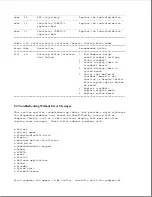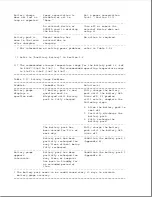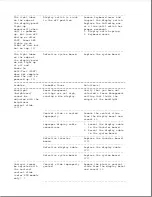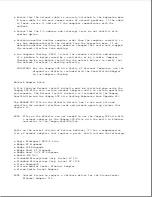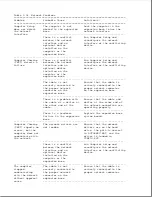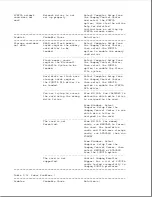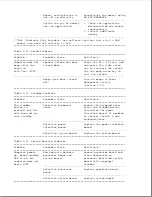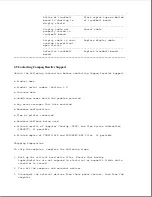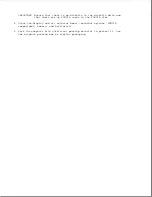There is a problem with
Ensure that the cable and
the cable or a device at
device at the other end of
the other end of the
the network connection are
cable.
operating properly.
-------------------------------------------------------
There is a general
Ensure that the network you
network failure.
are connected to is running
and has not experienced any
errors or problems that
would prevent connection.
-------------------------------------------------------
The files for the
Reinstall the network
network drivers have
drivers.
been corrupted.
---------------------------------------------------------------------------
When using the
A software patch is
Install the software patch.
Compaq LTE Elite,
required.
(Refer to "Network Adapter
the network
Patch" in this section.)
adapter drivers
cannot be loaded,
the network
application has
slow performance,
or the network
application loses
the network
connection.
===========================================================================
Table 2-25. PCMCIA Problems
===========================================================================
Problem
Probable Cause
Solution(s)
===========================================================================
When turned on,
Card is not inserted
Remove and reinsert the card
the computer does
properly.
in the correct orientation.
not beep when a
PCMCIA card is
inserted.
-------------------------------------------------------
PCMCIA beeps are
From MS-DOS: Run the PCCARD
disabled.
utility to reenable PCMCIA
beeps.
From Windows: Select
Computer Setup from the
Compaq Control Center and
select the PCMCIA option to
reenable PCMCIA beeps.
-------------------------------------------------------
Speaker volume is turned
Press the Fn + F5 keys, and
down.
press the right arrow key to
increase the volume. Use the
down arrow key to test the
volume.
-------------------------------------------------------
PCMCIA drivers are not
Select Computer Setup from
loaded.
the Compaq Control Center
and select the PCMCIA option
to enable the PCMCIA
drivers.
Summary of Contents for LTE Elite
Page 140: ...7 Remove the hard drive security clips by gently lifting up on them Figure 4 32 ...
Page 248: ...4 Remove the keylock from the outside of the bottom cover Figure 9 5 ...
Page 249: ...5 Slide the plastic keylock barrel out of the bottom cover Figure 9 6 ...
Page 269: ...3 Disconnect the harness extension cable from the system board Figure 9 26 ...
Page 297: ...5 Slide the switch board out of the switch frame Figure 9 52 ...
Page 304: ...5 Replace the eject switch and screw Figure 9 59 ...
Page 309: ...5 Replace the power switch and screw Figure 9 64 ...
Page 348: ...7 Unlock the expansion base keylock Figure D 3 ...
Page 369: ...9 Push the lever toward the back of the convenience base Figure D 16 ...
Page 373: ...5 Slide the computer toward you to remove it from the convenience base ...
Page 387: ......