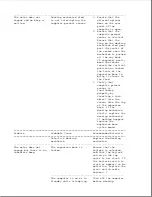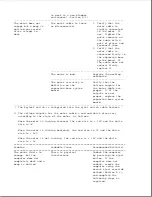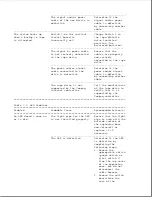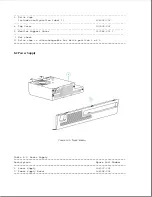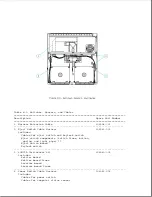--------------------------------------------------
The signal and/or power
Determine if the
cable of the new device is
signal and/or power
defective.
cable is defective
by connecting another
cable.
---------------------------------------------------------------------------
The system locks up
Switch 3 on the vertical
Change Switch 3 to
when a backup to tape
circuit board is
the tape/diskette
is attempted.
incorrectly set.
drive installed
position (the
on/closed position).
--------------------------------------------------
The signal or power cable
Ensure that the
is not securely connected
cables are properly
to the tape drive.
and securely
connected to the tape
drive.
--------------------------------------------------
The power and/or signal
Determine if the
cable connected to the
power and/or signal
drive is defective.
cable is defective
by connecting another
cable.
--------------------------------------------------
The tape drive is not
Call the manufacturer
supported by the Compaq
of the tape drive to
internal controller.
verify that it is
supported by the
Compaq controller.
===========================================================================
Table 7-5. LED Problems
===========================================================================
Problem
Probable Cause
Recommended Action(s)
===========================================================================
An LED doesn't come on
The light pipe for the LED
Ensure that the light
or is dim.
is not installed properly.
pipe is even with the
outside surface of
the expansion base
and reinstall or
replace it if
necessary.
--------------------------------------------------
The LED is defective.
Determine if the LED
is defective by
completing the
following steps:
1. Remove the
appropriate switch
(power switch or
eject switch *)
from the top cover
of the expansion
base, but do not
disconnect the
cable harness.
2. Remove the switch
board from the
rest of the
Summary of Contents for LTE Elite
Page 140: ...7 Remove the hard drive security clips by gently lifting up on them Figure 4 32 ...
Page 248: ...4 Remove the keylock from the outside of the bottom cover Figure 9 5 ...
Page 249: ...5 Slide the plastic keylock barrel out of the bottom cover Figure 9 6 ...
Page 269: ...3 Disconnect the harness extension cable from the system board Figure 9 26 ...
Page 297: ...5 Slide the switch board out of the switch frame Figure 9 52 ...
Page 304: ...5 Replace the eject switch and screw Figure 9 59 ...
Page 309: ...5 Replace the power switch and screw Figure 9 64 ...
Page 348: ...7 Unlock the expansion base keylock Figure D 3 ...
Page 369: ...9 Push the lever toward the back of the convenience base Figure D 16 ...
Page 373: ...5 Slide the computer toward you to remove it from the convenience base ...
Page 387: ......