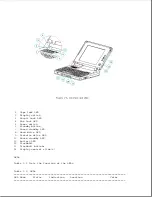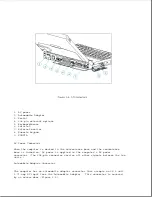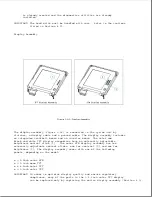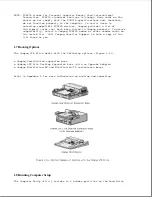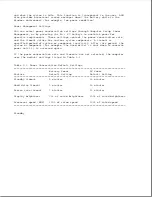memory for a one-minute period during Standby to allow a battery pack to be
replaced.
The auxiliary battery has a nickel cadmium cell that supplies 7.2 volts for
50 mAmp hours. The auxiliary battery recharges when the computer is on
while connected to an external power source or the battery pack. It takes
approximately 10 hours to recharge a fully discharged auxiliary battery
using AC power and approximately 20 hours to recharge it using the battery
pack.
>>>>>>>>>>>>>>>>>>>>>>>>>>>>>>>>> WARNING <<<<<<<<<<<<<<<<<<<<<<<<<<<<<<<<<
Do not crush, puncture, or incinerate the auxiliary battery or short the
auxiliary battery external contacts. Do not open an auxiliary battery, as
this damages the battery, makes it unusable, and exposes potentially
harmful battery components. There are no field-serviceable parts located
inside the battery.
>>>>>>>>>>>>>>>>>>>>>>>>>>>>>>>>>>>>><<<<<<<<<<<<<<<<<<<<<<<<<<<<<<<<<<<<<<
>>>>>>>>>>>>>>>>>>>>>>>>>>>>>>>>> CAUTION <<<<<<<<<<<<<<<<<<<<<<<<<<<<<<<<<
If the computer is unused for approximately 60 days without being connected
to an external power source, a fully charged auxiliary battery will drain
to a critically low level. This may result in loss of alarm, time, and date
information. If this happens, recharge the auxiliary battery or replace it
if it is defective (refer to Section 4.8). Run Computer Setup to restore
the alarm, time, and date information (refer to Section 1.8).
>>>>>>>>>>>>>>>>>>>>>>>>>>>>>>>>>>>>><<<<<<<<<<<<<<<<<<<<<<<<<<<<<<<<<<<<<<
NOTE: CMOS password and configuration information is copied to an EEPROM so
that it is not lost if the auxiliary battery is unplugged or
discharged.
Diskette Drive
The standard 11 mm diskette drive is connected to the system board by a
cable. The drive reads and writes to 3.5-inch 1.44 MB (high density) and
720 kilobyte (double density) diskettes.
With the proper software support,
the drive is also capable of reading and writing to 1.2 MB Japanese
standard diskettes.
Hard Drive
Summary of Contents for LTE Elite
Page 140: ...7 Remove the hard drive security clips by gently lifting up on them Figure 4 32 ...
Page 248: ...4 Remove the keylock from the outside of the bottom cover Figure 9 5 ...
Page 249: ...5 Slide the plastic keylock barrel out of the bottom cover Figure 9 6 ...
Page 269: ...3 Disconnect the harness extension cable from the system board Figure 9 26 ...
Page 297: ...5 Slide the switch board out of the switch frame Figure 9 52 ...
Page 304: ...5 Replace the eject switch and screw Figure 9 59 ...
Page 309: ...5 Replace the power switch and screw Figure 9 64 ...
Page 348: ...7 Unlock the expansion base keylock Figure D 3 ...
Page 369: ...9 Push the lever toward the back of the convenience base Figure D 16 ...
Page 373: ...5 Slide the computer toward you to remove it from the convenience base ...
Page 387: ......