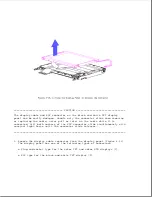>>>>>>>>>>>>>>>>>>>>>>>>>>>>>>>>> CAUTION <<<<<<<<<<<<<<<<<<<<<<<<<<<<<<<<<
To avoid damage to the trackball cable when replacing the inverter board,
be sure that the inverter board screws do not come in contact with the
trackball cable.
>>>>>>>>>>>>>>>>>>>>>>>>>>>>>>>>>>>>><<<<<<<<<<<<<<<<<<<<<<<<<<<<<<<<<<<<<<
Trackball Board
It is not necessary to remove the display assembly to remove the trackball
board. To remove the trackball board, complete the following steps:
1. Remove the keyboard cover (Section 4.7).
2. Remove the display bezel (refer to "Display Bezel" in this section).
3. Remove the two screws [1] that attach the trackball board to the display
enclosure (Figure 4-18).
IMPORTANT: When replacing the trackball board screws, note that there is
a small amount of slack available for adjustment. Before
tightening the screws, position the trackball board so that
the trackball retaining ring will be centered in the
trackball opening of the display bezel. If the trackball
retaining ring is not centered, the display bezel may
interfere with removal of the trackball retaining ring. If
the display bezel interferes, remove it (refer to "Display
Bezel" in this section), loosen the trackball board screws,
and realign the trackball board before retightening the
screws.
4. While the trackball board is still attached to the display cable,
carefully tilt it up and disconnect the display cable [2] (Figure 4-18).
5. Remove the trackball board (Figure 4-18).
Summary of Contents for LTE Elite
Page 140: ...7 Remove the hard drive security clips by gently lifting up on them Figure 4 32 ...
Page 248: ...4 Remove the keylock from the outside of the bottom cover Figure 9 5 ...
Page 249: ...5 Slide the plastic keylock barrel out of the bottom cover Figure 9 6 ...
Page 269: ...3 Disconnect the harness extension cable from the system board Figure 9 26 ...
Page 297: ...5 Slide the switch board out of the switch frame Figure 9 52 ...
Page 304: ...5 Replace the eject switch and screw Figure 9 59 ...
Page 309: ...5 Replace the power switch and screw Figure 9 64 ...
Page 348: ...7 Unlock the expansion base keylock Figure D 3 ...
Page 369: ...9 Push the lever toward the back of the convenience base Figure D 16 ...
Page 373: ...5 Slide the computer toward you to remove it from the convenience base ...
Page 387: ......