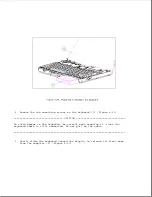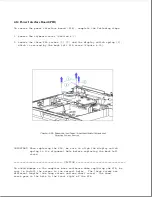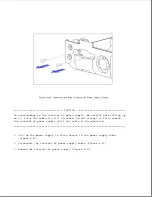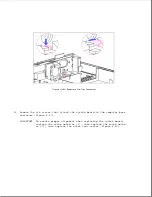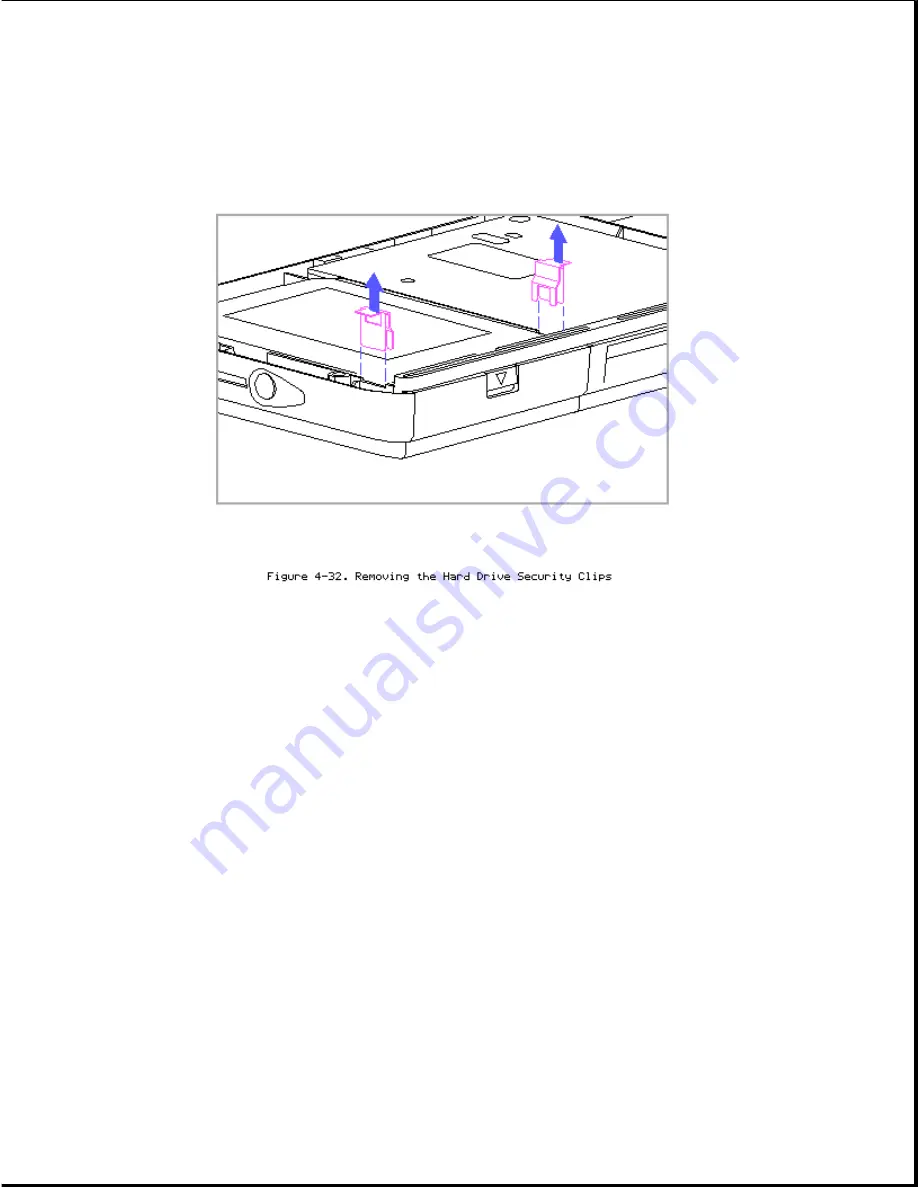
IMPORTANT: When replacing the hard drive security clips, position each
clip over the notches in the plastic rib near the front of
the hard drive enclosure. Insert each clip until the top
surface of the clip is flush with the top surface of the
plastic rib. If the clips are not flush, the keyboard will
not fit properly. Note the orientation of the clips in
Figure 4-32.
8. If a hard drive lock label is attached to the front of the hard drive,
remove it.
NOTE: If you wish to install the hard drive security clips and lock
label on the replacement hard drive, do so before completing
steps 9 and 10, while the computer is still disassembled.
9. Replace the keyboard (Section 4.10).
10. Replace the keyboard cover (Section 4.7).
4.13 Processor Board
Summary of Contents for LTE Elite
Page 140: ...7 Remove the hard drive security clips by gently lifting up on them Figure 4 32 ...
Page 248: ...4 Remove the keylock from the outside of the bottom cover Figure 9 5 ...
Page 249: ...5 Slide the plastic keylock barrel out of the bottom cover Figure 9 6 ...
Page 269: ...3 Disconnect the harness extension cable from the system board Figure 9 26 ...
Page 297: ...5 Slide the switch board out of the switch frame Figure 9 52 ...
Page 304: ...5 Replace the eject switch and screw Figure 9 59 ...
Page 309: ...5 Replace the power switch and screw Figure 9 64 ...
Page 348: ...7 Unlock the expansion base keylock Figure D 3 ...
Page 369: ...9 Push the lever toward the back of the convenience base Figure D 16 ...
Page 373: ...5 Slide the computer toward you to remove it from the convenience base ...
Page 387: ......